Every object that you draw has its own properties. Among these, some general properties are Layer, Color, Line Type, Line weight, Transparency and Plot Style. Some properties are specific to object like length of a line, radius of a circle etc.
You can organize objects within your drawing and control how they are displayed and plotted by changing their properties. You can change the object properties in your drawing by using
1. the properties palette or,
2. the quick properties palette or,
3. using CHPROP command
CHPROP is the command line method to change object properties.
· If no object are selected, the panel displays the default properties for the object to be created in future,
· If one or more objects are selected, the control displays the current properties for the selected objects.
· If one or more object are selected and their properties vary, the controls for those properties will be blank
· If one or more objects are selected and a property is changed on the Ribbon, the selected objects will change to the specified value.

1. Object Color: This option provides a choice of colors, to make either selected color as current, if no objects are selected or changes the color of the selected objects. BYLAYER is the current layer color default to all current object of this layer.
2. Line Weight: This option provides you with a choice of line weights to make current, if no objects are selected or changes the line weight of the selected object. Line Weight is only visible when Show/Hide Line Weight Tool (on status Bar) is set to ON. BYLAYER is the current layer default line weight default to all current object of this layer.
3. Line Type: This option provides you with a choice of line type to make current, if no objects are selected or changes the line type of the selected object. BYLAYER is the current layer default line type default to all current object of this layer.
4. Plot Style: Displays and set the current plot style to print on paper. This style is mapped with object’s color property.
5. Transparency- This option change the transparency of an object. Provides a choice of transparency to make current, if no object are selected or changes the transparency of selected objects. Transparency is useful to view overlapped objects. This option only affects the display on the screen when Show/Hide Transparency tool (on status bar) is set to ON. It does not affect plotting or plot preview. BYLAYER is the current layer default transparency default to all current object of this layer.
6. List: Display all the properties of a selected object in a text window.
· When more than one object is selected, the properties palette displays only those properties common to all objects in the selection set.
· When no objects are selected, the properties palette displays only the general properties of the current layer.

· When one or more object of the same type are selected, the Quick Properties Palette displays the selected properties of that object type.
· When two or more object of different types are selected , the Quick Properties Palette displays the common properties, if any , for all objects in the selection set.
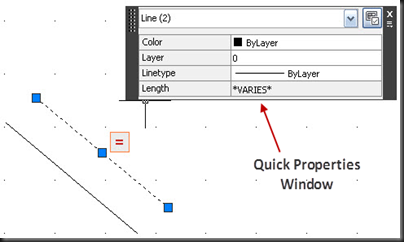
Fig 10e5(due)
By organizing different types of drawing objects on different layer you can control following-
· Whether objects on a layer are visible or dimmed.
· Whether or how objects are plotted.
· What color is assigned to all objects on a layer?
· What default line type and line weight are assigned to all objects on a layer.
· Whether objects on a layer can be modified
Every drawing includes a layer named 0. Layer 0 cannot be deleted or renamed. Use this layer to place the general purpose objects otherwise create new layers to organize your whole drawing objects., so that you may get the full advantage of layers. Layer Management tools are available in Layer Panel of the HOME RIBBON.

 Layer Properties (Home\ Layer Panel)
Layer Properties (Home\ Layer Panel)
Command: LAYER
LAYER Command displays a Layer Management Dialog Box. This dialog box displays a list of the layers in the drawing and their properties.

Following is the detailed description of each option available in the dialog box:
1. Current Layer: Display the name of the current Layer
2. New Property Filter: Display a dialog box where you can create a layer filter based on one or more properties of the layer.


3. New Group Filter: Creates a group of selected layer and apply filter on to them if required. You can drag any layer name from all layers and drop on group name to add layer into group.


4. Layer States Manager- Displays a dialog box to save current layer properties status with a name and then restore back when required.
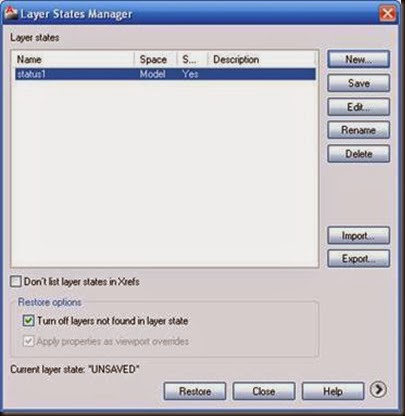
5. New Layer- Creates a new Layer. The list displays a layer named LAYER1. The name is selected so that you can type a new layer name immediately. The new layer copy the properties of the currently selected layer in the layer list i.e. color, ON or OFF state and so on. The new layer is created below the last selected layer.

6. New Layer VP (View Port) frozen in all View Ports: Creates a new layer and freezes it in all existing layout viewports.
7. Delete Layer: Deletes selected empty layers. That means a layer can only be deleted when contains no objects and must not be a current layer.
8. Set Current: Set the selected layers as the current layer. Objects that you create are drawn on the current layer.

9. Search for Layer: Filter the layer list by name as you enter characters.
10. Refresh: Refreshes the layer information by revising all the entities in the drawing.
11. Settings: Displays a dialog box to change new layer notification settings.
12. Filters: Display the list of all filters. Click on any filter to see layers on that filter.
13. Layer List: Display layers with following properties:
· Status: Indicate the layer status from
i. Layer Filter
ii. Layer in Use
iii. Empty Layer
iv. Current Layer
· Name: Display the name of the layer or Filter. Press F2 to change Layer Name i.e. Rename
· ON: Turns the selected layer ON and OFF. When a layer is ON, it is visible and available for plotting. When a layer is OFF, it is hidden and cannot be plotted.
· Freeze: Freezes the selected layer in all viewport. Objects on frozen layers are not displayed, plotted, hidden or regenerated. You can freeze layers to speed up ZOOM, PAN and any other Operation
· Lock: On/OFF Lock State of the layer. Objects on a Locked Layer cannot be modified.
· Color: Change the Layer associated Color by using a Color Dialog Box. Color Change is applied to all the objects of that Layer.
· Line Type: Change the Layer associated line type by using a Dialog Box. Line type Change is applied to all the objects of that Layer.
· Line Weight: Change the Layer associated line weight by using a Dialog Box. Line weight Change is applied to all the objects of that Layer.
· Transparency: Controls the visibility of all objects on the selected layer. Display a dialog box to change transparency value
· Plot Style: Change the Plot Style associated with the selected layers, if you are not working with color dependent plot style.
· Plot: Set ON/OFF to control whether the selected layers are plotted. Object of this layer is visible in drawing on screen but not plotted on paper.
· New VP Freeze: Freezes selected layers in new Layout View Ports, but still visible in previous view port.
· Description: Describes the layer of the Layer Filter.
14. Invert Filter: Display all layers that do not meet the criteria in the selected layer property filter.
 Make Objects Layer current (Home\Layer Panel)
Make Objects Layer current (Home\Layer Panel)
Command: LAYMCUR
Select object before or after clicking this tool to make selected object’s layer as current layer.
 Match( Home \Layer Panel)
Match( Home \Layer Panel)
Command: LAYMCH
Change the layer of a selected object to match the destination layer. If you create an object on wrong layer, you can change its layer by just selecting the object on the desired layer.
Following are the steps to do this:
· First select objects that are required to shift on another layer.
· Click the tool
· Select any one object from desired layer.
 Previous (Home \ Layer Panel)
Previous (Home \ Layer Panel)
Command: LAYERP
Undo the last change or set of changes made to layer settings such as Color, Line Type etc. If settings are restored, a message is displayed “Restore Previous Layer States”
Every change you make to layer settings is tracked and can be undone by using this command except following changes- (Add Fig- Command Window)
· Renamed Layer: If you rename a layer and change its properties, layers previous restores the original properties but not the original name.
· Deleted Layer: Deleted Layers cannot be restored by this command
· Added Layers- Added Layers cannot be renamed using this layer.
 Isolate (Home \Layer Panel)
Isolate (Home \Layer Panel)
Command: LAYISO



All Layers except the layers of the selected objects are either turns off, frozen or locked depending on the current settings. The layer whose objects are selected, is called ISOLATED
Command Prompt Options
1. Select objects on the layer to be isolated or [settings]- Select object or press “S” to change current settings from lock or off layer objects.
 UNISOLATE (Home \Layer Panel)
UNISOLATE (Home \Layer Panel)
Command: LAYUNISO
Reverses the effect of the LAYISO command. Restores all layers that were hidden or locked with LAYISO. Any changes made in layer during Isolation are retained.
 Freeze ( Home\Layer Panel)
Freeze ( Home\Layer Panel)
Command: LAYFRZ
Freeze the layers of selected objects. Objects on the frozen layers are hidden. In large drawings this toll is very handy to ON/OFF unwanted objects from screen. TO freeze any layer contents, first select any object from that layer and click the tool
 OFF ( Home \ Layers Panel)
OFF ( Home \ Layers Panel)
Command: LAYOFF
Turns OFF the layer of the selected object. Turning OFF the layers, hides all objects from that layer. To Turn OFF any Layer, first select any object from that layer and click the tool.
Note: Layer Turn OFF makes them invisible to top EYE but freezes/ then makes them invisible to EYE as well as AUTOCAD so if you need to Show/Hide Objects frequently then use layer Turn OFF command, otherwise use Layer Freeze Command.
 Layer State (Home\Layers Panel)
Layer State (Home\Layers Panel)
Command: LAYERSTATE
This command gives the facility to save status of current layer including their property values. Thus, this command creates the savepoint for layers and when we need that layer status, we can restore them.
This command opens the Layer State Manager Dialog Box. Dialog Box displays a list of saved layer states in the drawing. You can create, rename, edit and delete layer states.
 Layer States
Layer States
Lists the named layer states that have been saved in the drawing.
Don’t List Layer States in Xrefs
Controls whether layer states in xrefs are displayed.
New
Displays the New Layer State to Save dialog box, where you can provide a name and a description for the new named layer state.

Save
Saves the selected named layer state.
Edit
Displays the Edit Layer State dialog box, where you can modify a selected named layer state.

Rename
Allows in-place editing of the layer state name.
Delete
Removes the selected named layer state.
Import
Displays a standard file selection dialog box, where you can load a previously exported layer state (LAS) file into the current drawing. Layer states in files (DWG, DWS, or DWT) can be imported. Additional layers may be created as a result of importing a layer state file. When a DWG, DWS, or DWT file is selected, the Select Layer States dialog box is displayed where you can select layer states to import.

Export
Displays a standard file selection dialog box, where you can save the selected named layer state to a layer state (LAS) file.
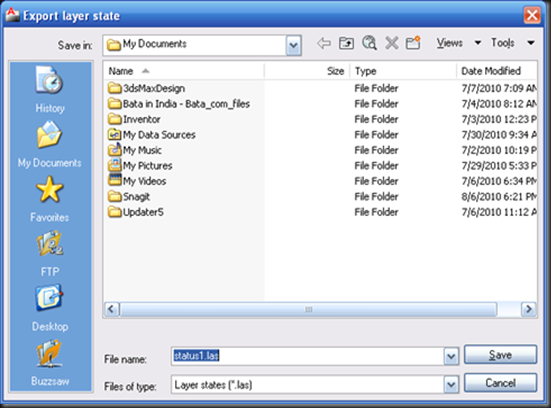
Restore
Restores state and property settings of all layers in a drawing to their previously saved settings. Restores only those layer state and property settings that you specify with the check boxes.
Close
Closes the Layer States Manager and saves changes.
Restore Options
Turn Off Layers Not Found in Layer State
When a layer state is restored, turns off new layers for which settings were not saved so that the drawing looks the same way it did when the named layer state was saved.
Apply Properties as Viewport Overrides
Applies layer property overrides to the current viewport. This option is available when the Layer States Manager is accessed when a layout viewport is active.
Layer Properties to Restore
Restores the selected layer settings and properties to their previously saved state.
Select All
Selects all the settings.
Clear All
Removes selection from all the settings.
 LAYER (HOME\LAYERS PANEL)
LAYER (HOME\LAYERS PANEL)
Command: LAYER
This pull down list displays the list of all layers. Select any layer to make current working layer. This pull down list also provides facilities to change the status of layer. Click on down arrow to change layer and click on any other part to change status.

 Turn All Layers ON (HOME\LAYERS PANEL)
Turn All Layers ON (HOME\LAYERS PANEL)
Command: LAYON
All layers that were previously turned OFF are turned back ON. Objects of those layers are visible in drawing. This is the opposite command of LAYER OFF Command
 Thaw All Layers (HOME\LAYER PANEL)
Thaw All Layers (HOME\LAYER PANEL)
Command: LAYTHW
Thaws (unfreezes) all layers in the drawing. All layers that were previously frozen are unfrozen. Objects on those layers are visible in drawing
 LOCK (HOME\LAYER PANEL)
LOCK (HOME\LAYER PANEL)
Command: LAYLCK
Lock the layer of a selected object. Using this command, one can prevent accidental changes in objects of specific layers.
 UNLOCK (HOME\LAYER PANEL)
UNLOCK (HOME\LAYER PANEL)
Command: LAYULK
Unlocks the layer of a selected object. This is the opposite command of the Lock Layer. When you move the cursor over objects on Locked Layers, the Locked Icon is displayed. You can select an object on a Locked Layer and Unlock that layer by clicking on this tool. Objects on unlocked layers can be selected and modified.
 Change to Current Layer (HOME\LAYER PANEL)
Change to Current Layer (HOME\LAYER PANEL)
Command: LAYCUR
Change layer of selected object with the current layer, which means selected object is moved on to the current layer.
 Copy objects to New Layer (HOME\LAYER PANEL)
Copy objects to New Layer (HOME\LAYER PANEL)
Command: COPYTOLAYER
Copies on or more objects to another layer. You can also relocate the duplicate copy into new layer by specifying the base point.
 Layer Walk (HOME\LAYER PANEL)
Layer Walk (HOME\LAYER PANEL)
Command: LAYWALK
This command display a dialog box with a list of all layers in the drawing. This dialog box gives the facility to ON/ OFF layers to revise objects on those layers. The effect of ON/OFF is temporary and layers are restored when dialog box is closed.

 ISOLATE Layer to Current Viewport (HOME\LAYER PANEL)
ISOLATE Layer to Current Viewport (HOME\LAYER PANEL)
Command: LAYVPI
This command freeze selected layers in all layout viewports except the current viewport. This command only works with two or more viewport. Viewport is the facility to view different drawing parts on same page. This topic is discussed under Paper Space topic
 MERGE (HOME\LAYER PANEL)
MERGE (HOME\LAYER PANEL)
Command: LAYMRG
Merges selected layer into target layer, removing the previous layers from the drawing. Objects on merged layer are moved to the target layer and the original layers are purged (delete) from the drawing. Use this command to reduce number of layers in a drawing
 Layer Delete (HOME\LAYER PANEL)
Layer Delete (HOME\LAYER PANEL)
Command: LAYDEL
Deletes all objects on a layer and purges the layer. You can select any object on that layer or specify the Layer Name.
 Locked Layer Fading (HOME\LAYER PANEL)
Locked Layer Fading (HOME\LAYER PANEL)
Command: LAYLOCKFADECTR
This command controls the fading of objects on locked layers. You can specify Fading Amount when Fading is set to ON.
You can organize objects within your drawing and control how they are displayed and plotted by changing their properties. You can change the object properties in your drawing by using
1. the properties palette or,
2. the quick properties palette or,
3. using CHPROP command
CHPROP is the command line method to change object properties.
Using Home Ribbon Property Panel
The Property Panel provides the most common properties to view and modify. Properties in Property Panel may vary in following cases:· If no object are selected, the panel displays the default properties for the object to be created in future,
· If one or more objects are selected, the control displays the current properties for the selected objects.
· If one or more object are selected and their properties vary, the controls for those properties will be blank
· If one or more objects are selected and a property is changed on the Ribbon, the selected objects will change to the specified value.

1. Object Color: This option provides a choice of colors, to make either selected color as current, if no objects are selected or changes the color of the selected objects. BYLAYER is the current layer color default to all current object of this layer.
2. Line Weight: This option provides you with a choice of line weights to make current, if no objects are selected or changes the line weight of the selected object. Line Weight is only visible when Show/Hide Line Weight Tool (on status Bar) is set to ON. BYLAYER is the current layer default line weight default to all current object of this layer.
3. Line Type: This option provides you with a choice of line type to make current, if no objects are selected or changes the line type of the selected object. BYLAYER is the current layer default line type default to all current object of this layer.
4. Plot Style: Displays and set the current plot style to print on paper. This style is mapped with object’s color property.
5. Transparency- This option change the transparency of an object. Provides a choice of transparency to make current, if no object are selected or changes the transparency of selected objects. Transparency is useful to view overlapped objects. This option only affects the display on the screen when Show/Hide Transparency tool (on status bar) is set to ON. It does not affect plotting or plot preview. BYLAYER is the current layer default transparency default to all current object of this layer.
6. List: Display all the properties of a selected object in a text window.
Using Property Palette
The properties palette lists the current settings for properties of the selected object or set of objects. The properties palette operates similarly to the properties panel. Properties in property palette may vary in following cases:· When more than one object is selected, the properties palette displays only those properties common to all objects in the selection set.
· When no objects are selected, the properties palette displays only the general properties of the current layer.

Using Quick Properties Palette
The Quick Properties Palette lists the most commonly used properties for each object type. You can specify common properties using CUI command. CUI is the Customized User Interface editor. Properties in Quick Properties Palette may vary in following cases:· When one or more object of the same type are selected, the Quick Properties Palette displays the selected properties of that object type.
· When two or more object of different types are selected , the Quick Properties Palette displays the common properties, if any , for all objects in the selection set.
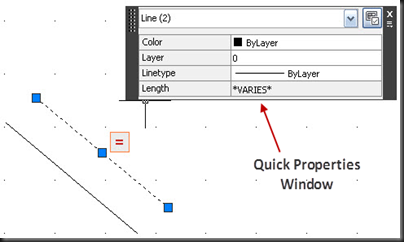
Layer Management
Layers are like transparent overlapped papers on which you can organize your drawing objects. Layers are used to group information in a drawing by their functions and apply global formatting to all same layer objects like color, line type etc.Fig 10e5(due)
By organizing different types of drawing objects on different layer you can control following-
· Whether objects on a layer are visible or dimmed.
· Whether or how objects are plotted.
· What color is assigned to all objects on a layer?
· What default line type and line weight are assigned to all objects on a layer.
· Whether objects on a layer can be modified
Every drawing includes a layer named 0. Layer 0 cannot be deleted or renamed. Use this layer to place the general purpose objects otherwise create new layers to organize your whole drawing objects., so that you may get the full advantage of layers. Layer Management tools are available in Layer Panel of the HOME RIBBON.

How to change Layer Properties
Tool :Command: LAYER
LAYER Command displays a Layer Management Dialog Box. This dialog box displays a list of the layers in the drawing and their properties.

Following is the detailed description of each option available in the dialog box:
1. Current Layer: Display the name of the current Layer
2. New Property Filter: Display a dialog box where you can create a layer filter based on one or more properties of the layer.


3. New Group Filter: Creates a group of selected layer and apply filter on to them if required. You can drag any layer name from all layers and drop on group name to add layer into group.


4. Layer States Manager- Displays a dialog box to save current layer properties status with a name and then restore back when required.
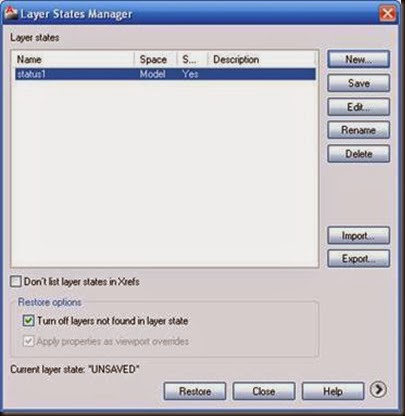
5. New Layer- Creates a new Layer. The list displays a layer named LAYER1. The name is selected so that you can type a new layer name immediately. The new layer copy the properties of the currently selected layer in the layer list i.e. color, ON or OFF state and so on. The new layer is created below the last selected layer.

6. New Layer VP (View Port) frozen in all View Ports: Creates a new layer and freezes it in all existing layout viewports.
7. Delete Layer: Deletes selected empty layers. That means a layer can only be deleted when contains no objects and must not be a current layer.
8. Set Current: Set the selected layers as the current layer. Objects that you create are drawn on the current layer.

9. Search for Layer: Filter the layer list by name as you enter characters.
10. Refresh: Refreshes the layer information by revising all the entities in the drawing.
11. Settings: Displays a dialog box to change new layer notification settings.
12. Filters: Display the list of all filters. Click on any filter to see layers on that filter.
13. Layer List: Display layers with following properties:
· Status: Indicate the layer status from
i. Layer Filter
ii. Layer in Use
iii. Empty Layer
iv. Current Layer
· Name: Display the name of the layer or Filter. Press F2 to change Layer Name i.e. Rename
· ON: Turns the selected layer ON and OFF. When a layer is ON, it is visible and available for plotting. When a layer is OFF, it is hidden and cannot be plotted.
· Freeze: Freezes the selected layer in all viewport. Objects on frozen layers are not displayed, plotted, hidden or regenerated. You can freeze layers to speed up ZOOM, PAN and any other Operation
· Lock: On/OFF Lock State of the layer. Objects on a Locked Layer cannot be modified.
· Color: Change the Layer associated Color by using a Color Dialog Box. Color Change is applied to all the objects of that Layer.
· Line Type: Change the Layer associated line type by using a Dialog Box. Line type Change is applied to all the objects of that Layer.
· Line Weight: Change the Layer associated line weight by using a Dialog Box. Line weight Change is applied to all the objects of that Layer.
· Transparency: Controls the visibility of all objects on the selected layer. Display a dialog box to change transparency value
· Plot Style: Change the Plot Style associated with the selected layers, if you are not working with color dependent plot style.
· Plot: Set ON/OFF to control whether the selected layers are plotted. Object of this layer is visible in drawing on screen but not plotted on paper.
· New VP Freeze: Freezes selected layers in new Layout View Ports, but still visible in previous view port.
· Description: Describes the layer of the Layer Filter.
14. Invert Filter: Display all layers that do not meet the criteria in the selected layer property filter.
How to set any object’s Layer as Current Layer
Tool:Command: LAYMCUR
Select object before or after clicking this tool to make selected object’s layer as current layer.
How to shift object from one layer to another
Tool:Command: LAYMCH
Change the layer of a selected object to match the destination layer. If you create an object on wrong layer, you can change its layer by just selecting the object on the desired layer.
Following are the steps to do this:
· First select objects that are required to shift on another layer.
· Click the tool
· Select any one object from desired layer.
How to UNDO Layer Changes
Tool:Command: LAYERP
Undo the last change or set of changes made to layer settings such as Color, Line Type etc. If settings are restored, a message is displayed “Restore Previous Layer States”
Every change you make to layer settings is tracked and can be undone by using this command except following changes- (Add Fig- Command Window)
· Renamed Layer: If you rename a layer and change its properties, layers previous restores the original properties but not the original name.
· Deleted Layer: Deleted Layers cannot be restored by this command
· Added Layers- Added Layers cannot be renamed using this layer.
How to work on selected objects only
Tool:Command: LAYISO



All Layers except the layers of the selected objects are either turns off, frozen or locked depending on the current settings. The layer whose objects are selected, is called ISOLATED
Command Prompt Options
1. Select objects on the layer to be isolated or [settings]- Select object or press “S” to change current settings from lock or off layer objects.
How to restore from Isolation state
Tool:Command: LAYUNISO
Reverses the effect of the LAYISO command. Restores all layers that were hidden or locked with LAYISO. Any changes made in layer during Isolation are retained.
How to Hide Layer Contents
Tool:Command: LAYFRZ
Freeze the layers of selected objects. Objects on the frozen layers are hidden. In large drawings this toll is very handy to ON/OFF unwanted objects from screen. TO freeze any layer contents, first select any object from that layer and click the tool
How to turn OFF any Layer
Tools:Command: LAYOFF
Turns OFF the layer of the selected object. Turning OFF the layers, hides all objects from that layer. To Turn OFF any Layer, first select any object from that layer and click the tool.
Note: Layer Turn OFF makes them invisible to top EYE but freezes/ then makes them invisible to EYE as well as AUTOCAD so if you need to Show/Hide Objects frequently then use layer Turn OFF command, otherwise use Layer Freeze Command.
How to save and Restore status of Layer Property
Tool:Command: LAYERSTATE
This command gives the facility to save status of current layer including their property values. Thus, this command creates the savepoint for layers and when we need that layer status, we can restore them.
This command opens the Layer State Manager Dialog Box. Dialog Box displays a list of saved layer states in the drawing. You can create, rename, edit and delete layer states.
 Layer States
Layer States Lists the named layer states that have been saved in the drawing.
Don’t List Layer States in Xrefs
Controls whether layer states in xrefs are displayed.
New
Displays the New Layer State to Save dialog box, where you can provide a name and a description for the new named layer state.

Save
Saves the selected named layer state.
Edit
Displays the Edit Layer State dialog box, where you can modify a selected named layer state.

Rename
Allows in-place editing of the layer state name.
Delete
Removes the selected named layer state.
Import
Displays a standard file selection dialog box, where you can load a previously exported layer state (LAS) file into the current drawing. Layer states in files (DWG, DWS, or DWT) can be imported. Additional layers may be created as a result of importing a layer state file. When a DWG, DWS, or DWT file is selected, the Select Layer States dialog box is displayed where you can select layer states to import.

Export
Displays a standard file selection dialog box, where you can save the selected named layer state to a layer state (LAS) file.
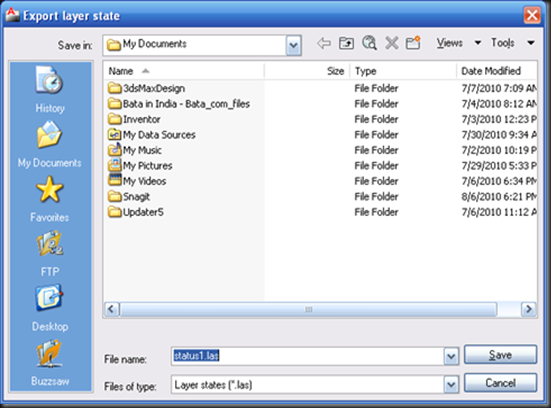
Restore
Restores state and property settings of all layers in a drawing to their previously saved settings. Restores only those layer state and property settings that you specify with the check boxes.
Close
Closes the Layer States Manager and saves changes.
Restore Options
Turn Off Layers Not Found in Layer State
When a layer state is restored, turns off new layers for which settings were not saved so that the drawing looks the same way it did when the named layer state was saved.
Apply Properties as Viewport Overrides
Applies layer property overrides to the current viewport. This option is available when the Layer States Manager is accessed when a layout viewport is active.
Layer Properties to Restore
Restores the selected layer settings and properties to their previously saved state.
Select All
Selects all the settings.
Clear All
Removes selection from all the settings.
How to change current working Layer
Tool:Command: LAYER
This pull down list displays the list of all layers. Select any layer to make current working layer. This pull down list also provides facilities to change the status of layer. Click on down arrow to change layer and click on any other part to change status.

How to TURN ON all Layers
Tool:Command: LAYON
All layers that were previously turned OFF are turned back ON. Objects of those layers are visible in drawing. This is the opposite command of LAYER OFF Command
How to unfreeze all Layers?
Tool:Command: LAYTHW
Thaws (unfreezes) all layers in the drawing. All layers that were previously frozen are unfrozen. Objects on those layers are visible in drawing
How to lock the layer and Layer Contents to be modified
Tool:Command: LAYLCK
Lock the layer of a selected object. Using this command, one can prevent accidental changes in objects of specific layers.
How to Unlock the Layer and Layer Contents
Tool:Command: LAYULK
Unlocks the layer of a selected object. This is the opposite command of the Lock Layer. When you move the cursor over objects on Locked Layers, the Locked Icon is displayed. You can select an object on a Locked Layer and Unlock that layer by clicking on this tool. Objects on unlocked layers can be selected and modified.
How to shift selected object on current layer
Tool:Command: LAYCUR
Change layer of selected object with the current layer, which means selected object is moved on to the current layer.
How to create a copy of objects onto another layer
Tool:Command: COPYTOLAYER
Copies on or more objects to another layer. You can also relocate the duplicate copy into new layer by specifying the base point.
How to revise objects Layer by Layer
Tool:Command: LAYWALK
This command display a dialog box with a list of all layers in the drawing. This dialog box gives the facility to ON/ OFF layers to revise objects on those layers. The effect of ON/OFF is temporary and layers are restored when dialog box is closed.

How to Freeze Current Layer in all other viewports except current viewport
Tool:Command: LAYVPI
This command freeze selected layers in all layout viewports except the current viewport. This command only works with two or more viewport. Viewport is the facility to view different drawing parts on same page. This topic is discussed under Paper Space topic
How to merge contents of two or more layers into one layer
Tool:Command: LAYMRG
Merges selected layer into target layer, removing the previous layers from the drawing. Objects on merged layer are moved to the target layer and the original layers are purged (delete) from the drawing. Use this command to reduce number of layers in a drawing
How to delete (Purge) Layer and its contents
Tool:Command: LAYDEL
Deletes all objects on a layer and purges the layer. You can select any object on that layer or specify the Layer Name.
How to differentiate display of locked layer contents
Tool:Command: LAYLOCKFADECTR
This command controls the fading of objects on locked layers. You can specify Fading Amount when Fading is set to ON.

No comments:
Post a Comment