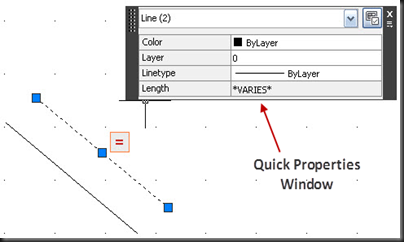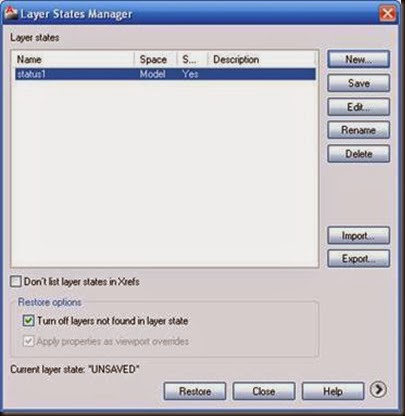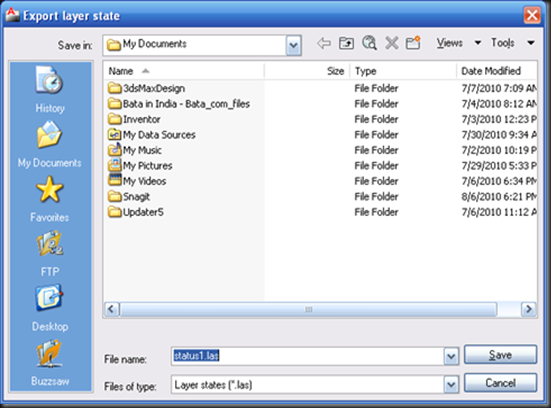What is Block?
Block is the named group of selected objects that makes a meaningful shape like chairs, sofa etc. This block definition can be stored within the current drawing file (BLOCK command) or outside the current drawing as a separate drawing file (WBLOCK command) and can be referenced any time using its name within any command where it is required. There are two main advantages after creating a block and these are· You can make selection of whole block object by clicking on any one element because they are grouped
· You can create multiple copies of block object using “INSERT” command.
Block commands are available in Block panel of Home Ribbon.
![clip_image001[3] clip_image001[3]](https://blogger.googleusercontent.com/img/b/R29vZ2xl/AVvXsEhVYerrzVPE_obOzEXDBrFEufkvuwwvfdyBskjZSRtF7VicNXVTJURqqKnjHQp4mcAk-brT7lH6hiZmwt__VZzqa-wPWrebQpenVwN1dxlywkqfq0pnOSkUxqowZaYv9tGl_ucBRswE8SFJ/?imgmax=800)
How to create a block (Group of Objects) from Selected Object
Tool:Command: BLOCK
This command will save the block definition with current drawing. This command will open a following Dialog Box:
![clip_image004[3] clip_image004[3]](https://blogger.googleusercontent.com/img/b/R29vZ2xl/AVvXsEgpVXkZAe1WyO6MJBvTvuwV0fCzx9M-acNtMxuJ1Uk0C8rZFO4ovkaON_9_9h8CF5lUSy1M-UUhsaXSS9XBsqUknOERAhCp4B04koibXSNg3gbg6hw9Gfij-Go3NE8Xz4ZkuAXw1G2_06Xr/?imgmax=800)
List of Options
Name : Names the block. The name can have up to 255 characters and can include letters, numbers, blank spaces, and any special character not used by the operating system or the program for other purposes. The block name and definition are saved in the current drawing.
Preview : If an existing block is selected under Name, displays a preview of the block.
Base Point
Specifies an insertion base point for the block. The default value is 0,0,0.
Specify On-Screen: Prompts you to specify the base point when the dialog box is closed.
Pick Insertion Base Point: Temporarily closes the dialog box so that you can specify an insertion base point in the current drawing.
X: Specifies the X coordinate value.
Y: Specifies the Y coordinate value.
Z: Specifies the Z coordinate value.
Objects
Specifies the objects to include in the new block and whether to retain or delete the selected objects or convert them to a block instance after you create the block.
Specify On-Screen: Prompts you to specify the objects when the dialog box is closed.
Select Objects: Closes the Block Definition dialog box temporarily while you select the objects for the block. When you finish selecting objects, press Enter to redisplay the Block Definition dialog box.
Quick Select: Displays the Quick Select dialog box, which defines a selection set.
Retain: Retains the selected objects as distinct objects in the drawing after you create the block.
Convert to Block: Converts the selected objects to a block instance in the drawing after you create the block.
Delete: Deletes the selected objects from the drawing after you create the block.
Objects Selected: Displays the number of selected objects.
Behavior
Specifies the behavior of the block.
Annotative: Specifies that the block is annotative. Click the information icon to learn more about annotative objects.
Match Block Orientation to Layout: Specifies that the orientation of the block references in paper space viewports matches the orientation of the layout. This option is unavailable if the Annotative option is cleared.
Scale Uniformly: Specifies whether or not the block reference is prevented from being non-uniformly scaled.
Allow Exploding: Specifies whether or not the block reference can be exploded.
Settings
Specifies settings for the block.
Block Unit: Specifies the insertion units for the block reference.
Hyperlink: Opens the Insert Hyperlink dialog box, which you can use to associate a hyperlink with the block definition to open any website.
Description
Specifies the text description of the block.
Open in Block Editor
Opens the current block definition in the Block Editor when you click OK. The Block Editor contains a special area in which you can draw and edit geometry as you would in the drawing area.
Procedure to create a new drawing file from selected objects:
(Refer the above Dialog Box for all steps)1. At the Command prompt, enter BLOCK.
2. In the NAME area type a new name for your block object.
3. Click Select Objects button.
4. Use your pointing device to select the objects to be included in the new drawing. Press Enter to complete object selection.
5. Under Base Point section, specify the point to be the origin point (0,0,0) for the new drawing using one of these methods:
· Click Specify Point to specify a point using the pointing device.
· Enter the X,Y,Z coordinate values of the point.
6. Click OK.
How to create a block from Selected Object and save into separate Drawing file
Command: WBLOCKThis is the same command as BLOCK command but save the block definition into separate drawing file. You can also create a new drawing file from existing block definition. This command will open a following Dialog Box:
![clip_image005[3] clip_image005[3]](https://blogger.googleusercontent.com/img/b/R29vZ2xl/AVvXsEj_KGQb0TZTq0gpjFHKY4ww_cuqkMRk0f0KzOEwoWSetsNWDvsj_iq1CTLjQoWMawsZF1vyx0vpIzM3nl10zqaO9OdwddlI8t9aOiT1mxfTGP2Y8OTJxSKJkrtcMMc3pe49D1TIn8cgunOA/?imgmax=800)
List of Options
Source
Specifies blocks and objects, saves them as a file, and specifies insertion points.
Block: Specifies an existing block to save as a file. Select a name from the list.
Entire Drawing: Selects current drawing to save as another file.
Objects: Selects objects to save as a file. Specify a base point and select objects below.
Base Point
Specifies a base point for the block. The default value is 0,0,0.
Pick Point: Temporarily closes the dialog box so that you can specify an insertion base point in the current drawing.
X: Specifies the X coordinate value for the base point.
Y: Specifies the Y coordinate value for the base point.
Z: Specifies the Z coordinate value for the base point.
Objects
Sets the effect of block creation on objects used to create a block.
Retain: Retains the selected objects in the current drawing after saving them as a file.
Convert to Block: Converts the selected object or objects to a block in the current drawing after saving them as a file.
Delete from Drawing: Deletes the selected objects from the current drawing after saving them as a file.
Select Objects Button: Temporarily closes the dialog box so that you can select one or more objects to save to the file.
Quick Select Button: Opens the Quick Select dialog box, which you can use to filter your selection set.
Objects Selected: Indicates the number of objects selected.
Destination
Specifies the new name and location of the file and the units of measurement to be used when the block is inserted.
File Name and Path: Specifies a file name and path where the block or objects will be saved.
[...]: Displays a standard file selection dialog box.
Insert Units: Specifies the unit value to be used for automatic scaling when inserted as a block in a drawing that uses different units. Select Unitless if you do not want to automatically scale the drawing when you insert it.
Procedure to create a new drawing file from selected objects:
(Refer above Dialog Box for all steps)- Open an existing drawing or create a new drawing.
- At the Command prompt, enter WBLOCK.
- In the Write Block dialog box, select Objects.
- Click Select Objects.
- Use your pointing device to select the objects to be included in the new drawing. Press Enter to complete object selection.
- In the Write Block dialog box under Base Point, specify the point to be the origin point (0,0,0) for the new drawing using one of these methods:
- Under Destination, enter a file name and path for the new drawing, or click the [...] button to display a standard file selection dialog box.
- Click OK.
How to Insert a block to add into Drawing
Tool:Command: INSERT
This command will insert the specified named BLOCK or WBLOCK at specified position into the Drawing file. This command will open a following Dialog Box:
![clip_image007[3] clip_image007[3]](https://blogger.googleusercontent.com/img/b/R29vZ2xl/AVvXsEjPM3cr1z3n0dFIAAOp1zmPf2MFcTh2Ox5mv5vCJM3fPaODwvGwSvPY4EMdmBJZ5a9NPYYTA5i7JKm_31wNDonTaNFwVcZeReLsETITBcJKlhw-q6grsCMoMsCRz5O359iiz7bAUsgPwaaT/?imgmax=800)
Name
Specifies the name of a block to insert, or the name of a file to insert as a block.
Browse: Opens the Select Drawing File dialog box (a standard file selection dialog box) where you can select a block or drawing file to insert.
Path: Specifies the path to the block.
Locate Using Geographic Data: Inserts drawing using geographic data as the reference. This option is available only if both drawings have geographic data.
Preview: Displays a preview of the specified block to insert.
Insertion Point
Specifies the insertion point for the block.
Specify On-Screen: Specifies the insertion point of the block using the pointing device.
X: Sets the X coordinate value.
Y: Sets the Y coordinate value.
Z: Sets the Z coordinate value.
Scale
Specifies the scale for the inserted block. Specifying negative values for the X, Y, and Z scale factors inserts a mirror image of a block.
Specify On-Screen: Specifies the scale of the block using the pointing device.
X: Sets the X scale factor.
Y: Sets the Y scale factor.
Z: Sets the Z scale factor.
Uniform Scale: Specifies a single scale value for X, Y, and Z coordinates.
Rotation
Specifies the rotation angle for the inserted block in the current UCS.
Specify On-Screen: Specifies the rotation of the block using the pointing device.
Angle: Sets a rotation angle for the inserted block.
Block Unit
Displays information about the block units.
Unit: Specifies a drawing-units value for automatic scaling of blocks, images, or xrefs inserted or attached to a drawing.
Factor: Displays the unit scale factor, which is calculated based on the unit value of the block and the drawing units.
Explode
Explodes the block and inserts the individual parts of the block. When Explode is selected, you can specify a uniform scale factor only.
How to create Attributes to add with Block
Tool:Command: ATTDEF
This command displays Dialog Box to creates an attribute for storing data in a block. An Attribute is an object that is created and included with a block definition. Attributes can store data such as object name, its type etc.
Following is the Dialog Box displayed:
![clip_image009[3] clip_image009[3]](https://blogger.googleusercontent.com/img/b/R29vZ2xl/AVvXsEjHh7zKK4uJeRZBJ8bPdzqNKASUyOw5YYRLPOKarGJM8wq4K3_AHo86eWDphBoyv3aceg2tQcVgG2sLv_ffRdFyhVkOa1fCUbkeT4tQkLnP0TQqOGahTNYg3IHuIlLlDikaSQ7tIBEf7wyK/?imgmax=800)
List of Options
Mode
Sets options for attribute values associated with a block when you insert the block in a drawing.
Invisible: Specifies that attribute values are not displayed or printed when you insert the block..
Constant: Gives attributes a fixed value for block insertions.
Verify: Prompts you to verify that the attribute value is correct when you insert the block.
Preset: Sets the attribute to its default value when you insert a block containing a preset attribute.
Lock Position: Locks the location of the attribute within the block reference. When unlocked, the attribute can be moved relative to the rest of the block using grip editing, and multiline attributes can be resized.
Multiple Lines: Specifies that the attribute value can contain multiple lines of text. When this option is selected, you can specify a boundary width for the attribute.
Attribute
Sets attribute data.
Tag: Identifies each occurrence of an attribute in the drawing. Enter the attribute tag using any combination of characters except spaces. Lowercase letters are automatically changed to uppercase.
Prompt: Specifies the prompt that is displayed when you insert a block containing this attribute definition. If you do not enter a prompt, the attribute tag is used as a prompt. If you select Constant in the Mode area, the Prompt option is not available.
Default: Specifies the default attribute value.
Insert Field Button: Displays the built-in Field dialog box. You can insert a field as all or part of the value for an attribute.
![clip_image011[3] clip_image011[3]](https://blogger.googleusercontent.com/img/b/R29vZ2xl/AVvXsEiMon6NGNqbxEdmzpJivCRsRRB22-fbUWS6CntHBPpJTpTyeLykvv8wMd-aiwOl4hCTNS6NhQiqj2iduw2PncwHsMsTnKlMdyngeji6v1jFTdLxG5QoOmE-4f3dDhlINg9-7Pw8lqUD6pMP/?imgmax=800)
Multiline Editor Button: When Multiple Line mode is selected, displays an in-place text editor with a text formatting toolbar and ruler.
Insertion Point
Specifies the location for the attribute. Enter coordinate values or select Specify On-screen and use the pointing device to specify the placement of the attribute in relation to the objects that it will be associated with.
Specify On-Screen: Displays a Start Point prompt when the dialog box closes. Use the pointing device to specify the placement of the attribute in relation to the objects that it will be associated with.
X: Specifies the X coordinate of the attribute's insertion point.
Y: Specifies the Y coordinate of the attribute's insertion point.
Z: Specifies the Z coordinate of the attribute's insertion point.
Text Settings
Sets the justification, style, height, and rotation of the attribute text.
Justification: Specifies the justification of the attribute text.
Text Style: Specifies a predefined text style for the attribute text. Currently loaded text styles are displayed. For more information see STYLE command.
Annotative: Specifies that the attribute is annotative. If the block is annotative, the attribute will match the orientation of the block.
Text Height: Specifies the height of the attribute text. Enter a value, or choose Height to specify a height with your pointing device. The height is measured from the origin to the location you specify. If you select a text style that has fixed height (anything other than 0.0), or if you select Align in the Justification list, the Height option is not available.
Rotation: Specifies the rotation angle of the attribute text. Enter a value, or choose Rotation to specify a rotation angle with your pointing device. The rotation angle is measured from the origin to the location you specify. If you select Align or Fit in the Justification list, the Rotation option is not available.
Boundary Width: Specifies the maximum length of the lines of text in a multiple-line attribute before wrapping to the next line. A value of 0.000 means that there is no restriction on the length of a line of text. This option is not available for single-line attributes.
Align Below Previous Attribute Definition
Places the attribute tag directly below the previously defined attribute. If you have not previously created an attribute definition, this option is not available.
Procedure to create Attribute and attach with any block:
1) Define a new attribute using a Dialog box. For Example create a ChairNo attribute for any chair object as described in above dialog box.2) When you click OK button, command ask to align Tag name relative with the possible block.
![clip_image013[3] clip_image013[3]](https://blogger.googleusercontent.com/img/b/R29vZ2xl/AVvXsEi6IjWOcXYk2qVKRONxkI38ugf5cIX1Aa5gX3v4njL4Rjilj2U6znHvwFsEXtImAB7A6i9-BwOa7CBD_1sz82JxILzMLI-AIahzNjJIKIGLetaQAP2hCCmI6cz56sOK69Eu6gvGQhEbr522/?imgmax=800)
3) Create a new block definition using BLOCK or WBLOCK and include this Attribute.
4) Now when you insert this block using INSERT command it will ask to enter chair number or you can take the default number.
![clip_image015[3] clip_image015[3]](https://blogger.googleusercontent.com/img/b/R29vZ2xl/AVvXsEjLWs6q7nPIFDJtMrz7VMG8JYvemulktySoiEbYoiNGtEWSMi3Tid0cRDo5IxcDJcvN0KwQHkvBNZQYh1gZeE_uzrne8cCjKwzj1NAyCYb9JlnqptF94XuhRYI_nMOcuurLUx9Ax4RtEHd8/?imgmax=800)
![clip_image017[3] clip_image017[3]](https://blogger.googleusercontent.com/img/b/R29vZ2xl/AVvXsEjEQ5f89r4iiJuQ3il2EwXqrZAQDIg_fvk7E2NXKyWSR83T00UCiCelTv7kdCjjPfYuG5KO0Oj2bsMdpEF08Lx_keWFScfeo92CquuxczncgVFWAvc8NNpywPeqv7Uuj-FtAwUSHaa28btJ/?imgmax=800)
How to edit existing Attributes values and other properties
Tool:Command: EATTEDIT (Single Attribute) and ATTEDIT (Multiple Attribute)
These commands are used to modify existing attributes. Following is the example to modify attributes one by one for any object:
1) EATTEDIT command asks to select object that have any attached attribute. After selection it will opens the following dialog box:
![clip_image019[3] clip_image019[3]](https://blogger.googleusercontent.com/img/b/R29vZ2xl/AVvXsEjaRVHPB5mDYn61YEJwwTh2ZkZ-HlV8I7wo0yH-8DNUzSa7otrJ8toEZh_eXZCnGRMupB4CA_A1GPTKXrx4c1gNFEtTdV1BqZlwtPDeppFKsVgJ2_OY2yNgKl_onCUs1bikJB0ubpyaVhcl/?imgmax=800)
2) You can change Attribute properties provided into three tabs called Attribute, Text Options and Properties.
How to manage Attributes of all Blocks
Tool:Command: BATTMAN
Following is the dialog box is displayed by this command. This dialog box has the collection of all existing blocks with attributes of each block. You can select any block from the list and manage its attributes.
![clip_image021[3] clip_image021[3]](https://blogger.googleusercontent.com/img/b/R29vZ2xl/AVvXsEjZwAS-TNYVp0SqA8A_VMsuzixRYuzzmN_6-t265gAX9-8PTWm4aVk9tX6bLwS8IuXdbt7OxuNqwwQR6OpsfyY_Fr_tBo2YpRZQ2uCF4GzsOZlLpAhVgUKOWYu2U1V40Ak4IQdvPd9clPBi/?imgmax=800)
List of Options
Select Block: You can use your pointing device to select a block from the drawing area. When you choose Select Block, the dialog box closes until you select a block from the drawing or you cancel by pressing ESC.
If you modify attributes of a block and then select a new block before you save the attribute changes you made, you are prompted to save the changes before selecting another block.
Block: Lists all block definitions in the current drawing that have attributes. Select the block whose attributes you want to modify.
List of Attributes: Displays the properties of each attribute in the selected block.
Blocks Found in Drawing: Reports the total number of instances of the selected block in the current drawing.
Blocks Found in Current Space: Reports the number of instances of the selected block in the current model space or layout.
Sync: Updates all instances of the selected block with the attribute properties currently defined. This does not affect any values assigned to attributes in each block. This is also available as a separate command (ATTSYNC).
Move Up: Moves the selected attribute tag earlier in the prompt sequence. The Move Up button is not available when a constant attribute is selected.
Move Down: Moves the selected attribute tag later in the prompt sequence. The Move Down button is not available when a constant attribute is selected.
Edit: Opens the Edit Attribute dialog box, where you can modify attribute properties.
Remove: Removes the selected attribute from the block definition. If Apply Changes to Existing References is selected in the Settings dialog box before you choose Remove, the attribute is removed from all instances of the block in the current drawing. The Remove button is not available for blocks with only one attribute.
Settings: Opens the Block Attribute Settings dialog box, where you can customize how attribute information is listed in the Block Attribute Manager.
Apply: Applies the changes you made, but leaves the dialog box open.
How to update all copies (Instance) of any Block
Tool:Command: ATTSYNC
![clip_image023[3] clip_image023[3]](https://blogger.googleusercontent.com/img/b/R29vZ2xl/AVvXsEh3f2tAFkGxdxMw6TsmCzaUi_j_3LJjU2deDZMFn7fbc1Gg2c2e5cR-EtCgaK4gqCU3wuEyKtwXB9vDHegjSF5eo88g7UYL-XcRRe69UBZTQFhUqECgLv67EIr_jM79BwbEb58evP2AxvjU/?imgmax=800)
This command updates block references with new and changed attributes (not attribute values) from a specified block definition. Use this command to update all instances of a block containing attributes that was redefined using the BLOCK or BEDIT commands. ATTSYNC does not change any values assigned to attributes in existing blocks. This command can also be used within Block Attribute Manager.
How to restore Attribute visibility status
Tool:Command: ATTDISP
![clip_image025[3] clip_image025[3]](https://blogger.googleusercontent.com/img/b/R29vZ2xl/AVvXsEhPHk9FyvS8QxJNprFajtVcju4RMoPNu5V6I79x15BoNxgW6MdsALVfivc-3ZrtjsJY1Vorp_a37AEXc07rVt9SZcH3yHSCKzFO4ssjRCmUmxy-i2caqrrfT3903QtdFHIVNMeV8KhLqFny/?imgmax=800)
![clip_image027[3] clip_image027[3]](https://blogger.googleusercontent.com/img/b/R29vZ2xl/AVvXsEh3OsRBM9eX5SLPdAlhyphenhyphengDC4jE1ycGxn6ybr8TvbOtQEOedWY9xHcdqD1WZwH2kap3sAPBxegHWa_SvA2aI-6YI4iiq5FmQkHxn1tOS3HrlvIua8bxSNxjX1ZNzhPvgrKARR6GJ43H243JV/?imgmax=800)
![clip_image029[3] clip_image029[3]](https://blogger.googleusercontent.com/img/b/R29vZ2xl/AVvXsEi4PmnmWZVhWrSNla4xUy2RuLGD_GFTWdkn6K3dEqY3EHBDlO3VcKlZ-qYDXwnvQfiOgEFuAb2_DFAjTa3nNmAW8jbRZm7HvryfMXjuDgKB3K9hwfmbUaM1Eua2QAPzRSUIDkH51UEXVmMt/?imgmax=800)
This command restores the original visibility of each block attribute, visible or hidden.
Command prompt options:
1) Normal: Restores the visibility settings of each attribute. Visible attributes are displayed. Invisible attributes are not displayed.
2) On: Makes all attributes visible, overriding the original visibility settings.
3) Off: Makes all attributes invisible, overriding the original visibility settings.
How to define Base point for entire drawing
Tool:Command: BASE
![clip_image031[3] clip_image031[3]](https://blogger.googleusercontent.com/img/b/R29vZ2xl/AVvXsEgyDb-jTIbqytc1diu1dHcui1YEulw7pvd0KJVqBXq8qMPXpeSPNyrFWAe1nIo3pJZFBBZyXtHTA2-_N1q1oAFXAgarBUjgPZcQi5vmwnTvP9albhdLMMPDl-I2SwQrfaqCu0EIfarw4Xun/?imgmax=800)
This command defines a base point for entire drawing. This base point is used when entire drawing is inserted like a block in any other drawing file. The base point is expressed as coordinates in the current UCS.
How to select multiple objects quickly by using their properties
Tool:Command: QSELECT
This command helps to select multiple objects based on filtering criteria. QSELECT filters selection sets by object type and property. For example, you can select all circles or you can select all text objects that uses a specified text style.
This command display following dialog box:
![clip_image034[3] clip_image034[3]](https://blogger.googleusercontent.com/img/b/R29vZ2xl/AVvXsEiMS_b0GDDRwe2QgsrtJvFzYmKaTFqfXmP9NmWABNyDtDfqZx1kEciYif79I4vte26qUyn11O7rG3kv13RnJe1jWT5vzcpVFx1sE6RFbelNkVJD2VNZaIrecO3en02s0NOcWsQJKomYKbWV/?imgmax=800)
List of Options
Apply To: Applies the filtering criteria to the entire drawing or to the current selection set if any exists. If Append to Current Selection Set is selected, the filtering criteria are applied to the entire drawing.
Select Objects: Temporarily closes the Quick Select dialog box so that you can select the objects to which you want to apply the filter criteria.
Object Type: Specifies the type of objects to include in the filtering criteria. If the filtering criteria are being applied to the entire drawing, the Object Type list includes all object types, including custom. Otherwise, the list includes only the object types of the selected objects.
Properties: Specifies the object property for the filter. This list includes all searchable properties for the selected object type. The property you select determines the options available in Operator and Value.
Operator: Controls the range of the filter. Use the Select All option to ignore all properties filters.
Value: Specifies the property value for the filter.
How to Apply: Specifies whether you want the new selection set to include or exclude objects that match the specified filtering criteria. Select Include in New Selection Set to create a new selection set composed only of objects that match the filtering criteria. Select Exclude from New Selection Set to create a new selection set composed only of objects that do not match the filtering criteria.
Append to Current Selection Set: Specifies whether the selection set created by QSELECT replaces or is appended to the current selection set.
How to use Quick Calculator
Tool:Command: QUICKCALC
Performs a full range of mathematical, scientific, and geometric calculations, creates and uses variables, and converts units of measurement. This command open following calculator:
![clip_image037[3] clip_image037[3]](https://blogger.googleusercontent.com/img/b/R29vZ2xl/AVvXsEgd1Z7Ib3NRgX0XoJ4LZ_I9fVlNnhh9wau0iiHijoSZY_q4LucsQJ59_wuvBEqIdbuvBHmuGNHoGS38h9ecF_s2uOi3FUR5sul4s7iDEviDC6SLfoy6IMQ7cwY8UTCrHgGSlnOzA0dkmsfe/?imgmax=800)
List of Options
1) ToolBar
2) History Area: Displays a running list of previously evaluated expressions. The History area shortcut menu provides several options, including copying a selected expression to the Clipboard.
3) Input Box: Provides a box where you enter and retrieve expressions.
4) More/Less Button: Hides or Displays all QuickCalc function areas. Right-click to select individual function areas to hide or display.
5) Number Pad: Provides a standard calculator keypad where you enter numbers and symbols for arithmetic expressions.
6) Scientific Area: Evaluates trigonometric, logarithmic, exponential, and other expressions commonly associated with scientific and engineering applications.
7) Units Conversion Area: Converts units of measurement from one unit type to another unit type. The units conversion area accepts only decimal values without units.
Units Type: Select length, area, volume, and angular values from a list.
Convert From: Lists the units of measurement from which to convert.
Convert To: Lists the units of measurement to which to convert.
Value to Convert: Provides a box to enter a value to convert.
Converted Value: Converts the units entered and displays the converted value.
Calculator Icon: Returns the converted value to the Input box.
8) Variables Area: Provides access to predefined constants and functions. You can use the Variables area to define and store additional constants and functions.
How to find the coordinates of visually specified point
Tool:Command: ID
Using this command you can get the UCS coordinate values of a specified location. ID command lists the X, Y and Z values of the specified point and stores the coordinate of the specified point as the last point. You can also reference the last point by using the relative coordinate system (using @) at the next prompt that request the point.
![clip_image047[3] clip_image047[3]](https://blogger.googleusercontent.com/img/b/R29vZ2xl/AVvXsEhEH8KA85OxneyYqZR3PbObfmf-YS9j5MUQPCCvyDaCWP-8Lt-cLlKW4FJiCf9MFvTJwhcPUyf1xIRoYvWpJBkZaNK-BOwuYkFszpiPTI5FcytstbpvWH3cXXg-HIRLRvEPFsG_LQbilSvF/?imgmax=800)
How to Measure different properties of any Object
Tool:![clip_image048[3] clip_image048[3]](https://blogger.googleusercontent.com/img/b/R29vZ2xl/AVvXsEj-LPM91cDOLM3xQZWzh1H4IhHjGgjwBw_zE56xm0xG3o8o7Kv6ZlEcQVpT5IxW0BRAbGMJJJwq8Sstxz6lxq2PMhjkVVssrVm5p9sL7OQA1QsVvk2N6ZF71Sii5agts10m1lLNTcQ-QDbO/?imgmax=800) (Home/Utilities Panel)
(Home/Utilities Panel) Command: MEASUREGEOM
This command gives the choice to Measures the distance, radius, angle, area, and volume of selected objects or sequence of points. Click on down arrow on the tool to display all choices as a tool:
![clip_image049[3] clip_image049[3]](https://blogger.googleusercontent.com/img/b/R29vZ2xl/AVvXsEhryVqKPQs954bLNgd66dNGYcClUMlciULNyHlahpXHuCXwqdv8NinNno0QOPQ6orD80ZHVsXL7jEQSOLJGsal0297lUqEB58G4tjZvbYmPzyYohh4XJULz5W6WwdzlcSQRIwYJP7hAapju/?imgmax=800)
Following is the example to find distance between to points:
![clip_image051[3] clip_image051[3]](https://blogger.googleusercontent.com/img/b/R29vZ2xl/AVvXsEhqPL2sNhJRgkYVSCkeEA8T9xKdZ8pcBjUjY8ibepBdWeqQq19T2AUNtP96ZU_SWTvIJdaVVs2QHmq9anTSiYgu_NR_JVWwWxsKPvd_G_dEfoBo68-HIE-9auxT-cJPU7mVJPy5BSK-3HDG/?imgmax=800)
Command prompt options:
1) Distance: Measures the distance between specified points. The following display at the Command prompt and in the tooltip:
· The current UCS X axis
· Distance in X direction (Delta X)
· Distance in Y direction (Delta Y)
Multiple Points
A running total of distance based on existing line segments and the current rubber-band line is calculated. The total updates as you move the cursor and displays in the tooltip.
2) Radius: Measures the radius and diameter of a specified arc or circle.
3) Angle: Measures the angle of a specified arc, circle, line, or vertex.
Arc: Measures the angle of an arc.
Circle: Measures a specified angle within a circle. The angle updates as you move the cursor.
Line: Measures the angle between two lines.
Vertex: Measures the angle of a vertex.
4) Area: Measures the area and perimeter of an object or defined area. This command cannot calculate the area of a self-intersecting object.
Specify Corner Points: Calculates the area and perimeter defined by specified points.
Add Area: Turns on Add mode and keeps a running total of area as you define areas. You can use the Add Area option to calculate the
· Individual areas of defined areas and objects
· Individual perimeters of defined areas and objects
· Total area of all defined areas and objects
· Total perimeter of all defined areas and objects
Subtract Area: Subtracts a specified area from the total area. The total area and perimeter displays at the Command prompt and in the tooltip.
5) Volume: Measures the volume of an object or a defined area. Generally this option is used for 3D objects.