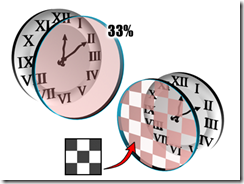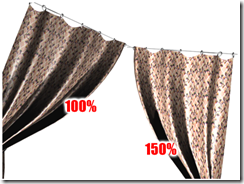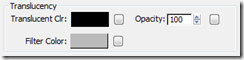Public Class Form2
Private Sub Button2_Click(ByVal sender As System.Object, ByVal e As System.EventArgs) Handles Button2.Click
Save Buttonèhow to write image into database
Private Sub Button1_Click(ByVal sender As System.Object, ByVal e As System.EventArgs) Handles Button1.Click
End Sub
Form Load
Private Sub Form2_Load(ByVal sender As System.Object, ByVal e As System.EventArgs) Handles MyBase.Load
Search Buttonè How to read image from database
Private Sub Button3_Click(ByVal sender As System.Object, ByVal e As System.EventArgs) Handles Button3.Click
End Sub
End Class
Dim conn As New Data.SqlClient.SqlConnection
Dim cmd As New SqlClient.SqlCommandBrowse Button
Private Sub Button2_Click(ByVal sender As System.Object, ByVal e As System.EventArgs) Handles Button2.Click
OpenFileDialog1.Filter = "Image File(*.jpg)|*.jpg"
OpenFileDialog1.ShowDialog()
PictureBox1.Load(OpenFileDialog1.FileName)End Sub
Save Buttonèhow to write image into database
Private Sub Button1_Click(ByVal sender As System.Object, ByVal e As System.EventArgs) Handles Button1.Click
Dim fs As New System.IO.FileStream(OpenFileDialog1.FileName, System.IO.FileMode.Open)
Dim img(fs.Length) As Byte
fs.Read(img, 0, Convert.ToInt32(fs.Length))
fs.Close()'--------- main doding
Dim str As String
str = "insert into imageList (imageID,imageData) values(@id,@data)"
Dim id As New SqlClient.SqlParameter("@id", SqlDbType.Int)
id.Value = Convert.ToInt16(TextBox1.Text)
cmd.Parameters.Add(id)
Dim data As New SqlClient.SqlParameter("@data", SqlDbType.Image)
data.Value = img
cmd.Parameters.Add(data)'-------------
cmd.CommandText = str
conn.Open()
Dim n As Integer = 0
n = cmd.ExecuteNonQuery()
MsgBox(n.ToString + " Record Inserted")
| ‘C# coding 'System.IO.FileStream fs = new System.IO.FileStream(openFileDialog1.FileName, System.IO.FileMode.Open); ' Byte[] img = new Byte[fs.Length]; ' fs.Read(img, 0, Convert.ToInt32(fs.Length)); ' fs.Close(); ' //--------- ' String str; ' str = "insert into imageList (imageID,imageData) values(@id,@data)"; ' SqlParameter id = new SqlParameter("@id", SqlDbType.Int); ' id.Value = Convert.ToInt16(textBox3.Text); ' cmd.Parameters.Add(id); ' SqlParameter data = new SqlParameter("@data", SqlDbType.Image); ' data.Value = img; ' cmd.Parameters.Add(data); ' //---------- ' cmd.CommandText = str; ' conn.Open(); ' int n = 0; ' n = cmd.ExecuteNonQuery(); ' MessageBox.Show(Convert.ToString(n) + " Records Inserted"); |
Form Load
Private Sub Form2_Load(ByVal sender As System.Object, ByVal e As System.EventArgs) Handles MyBase.Load
conn.ConnectionString = "Data Source=dreampc2\sqlexpress;Initial Catalog=student;Integrated Security=True;Pooling=False"
cmd.CommandType = CommandType.Text
cmd.Connection = connEnd Sub
Search Buttonè How to read image from database
Private Sub Button3_Click(ByVal sender As System.Object, ByVal e As System.EventArgs) Handles Button3.Click
Dim img() As Byte
Dim str As String
Dim dr As SqlClient.SqlDataReader
str = "select * from imageList where imageID=" + TextBox1.Text
cmd.CommandText = str
conn.Open()
dr = cmd.ExecuteReader
dr.Read()
img = dr.GetValue(1)
Dim ImageStream As New System.IO.MemoryStream(img)
PictureBox1.Image = Image.FromStream(ImageStream)
conn.Close()
| ‘C# Coding 'byte[] img = null; // The BLOB byte[] buffer to be filled by GetBytes. 'string str; 'SqlDataReader dr; 'str = "select * from imageList"; 'cmd.CommandText = str; 'conn.Open(); 'dr=cmd.ExecuteReader(); 'dr.Read(); 'textBox3.Text = Convert.ToString(dr.GetDecimal(0)); 'img = (byte[])dr.GetValue(1); 'System.IO.MemoryStream ImageStream = new System.IO.MemoryStream(img); 'pictureBox1.Image = Image.FromStream(ImageStream); 'conn.Close(); |
End Class