Every software needs a proper installation as per requirements to work perfectly. To install and run software properly you must know about software and hardware requirements must be fulfilled by your computer. This chapter provides instructions about how to prepare and then Install AutoCAD 2011-2014. If you have a previous release installed, then you can migrate from older version to newer version by inheriting all customize setting into newer version.
1) Installation Preparation
2) Installing AutoCAD 2011-2014
1) Installation Preparation
To prepare for installation, you should know about system requirements, Administrative permissions and AutoCAD Serial Number and Product Key. With all these information you can start installation of AutoCAD, but remember to close all application windows for precautionary measures.
a) System Requirements:
Operating System
|
· MS-Windows XP with Service Pack 2 or later
· MS-Windows Vista with Service Pack 1 or later
· MS-windows 7
|
Browser
|
· Internet Explorer 7.0 or later
|
Processor
|
· Intel Pentium 4 or later
· AMD Athlon
|
Memory
|
2GB RAM
|
Display Resolution
|
1024x768 with True Color
|
Hard Disk Space
|
Installation requires 1.8 GB
|
Pointing Device
|
Microsoft compatible Mouse
|
b) About Administrative Permissions: To install AutoCAD, you must have administrative permissions. The permission is required only to install the application and you can run the application as a regular user.
c) Serial Number and Product Key: When you Install AutoCAD, you are prompted for your Serial Number and Product Key, Otherwise you have to install AutoCAD in Trial mode. You may enter product information at any time during Trial period when you purchase the full licensed copy of AutoCAD. The Serial Number and Product Key are located on the outside of the product packaging.
The Serial Number must contain a 3-digit prefix followed by an 8-digit number. For example the pattern of Serial Number is (xxx-xxxxxxxx). The Product Key consists of 5-characters.
After Installing AutoCAD with this information you can review them from Infocenter toolbar. Click the drop down arrow next to the help button ( ), then click “Product Information”.
), then click “Product Information”.
2) Installing AutoCAD 2011-2014
To use the product, you must install the product, register and activate it. Remember that you must have administrative permissions to start installation process. Following is the procedure to install AutoCAD for an individual user on a Stand-alone computer. Double click the setup.exe file from available cd:
This will start the Initialization process:
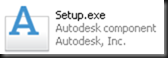


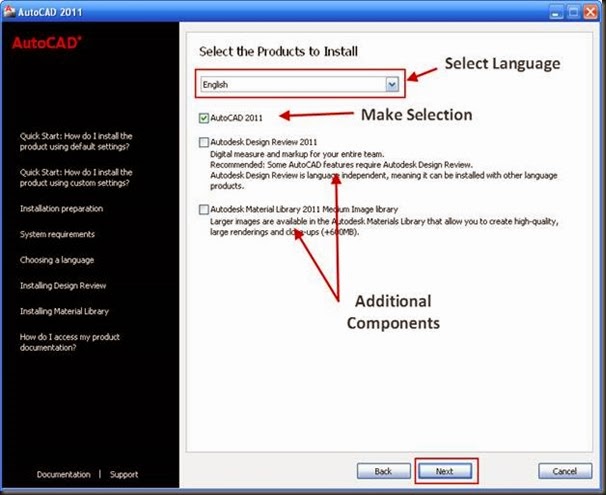




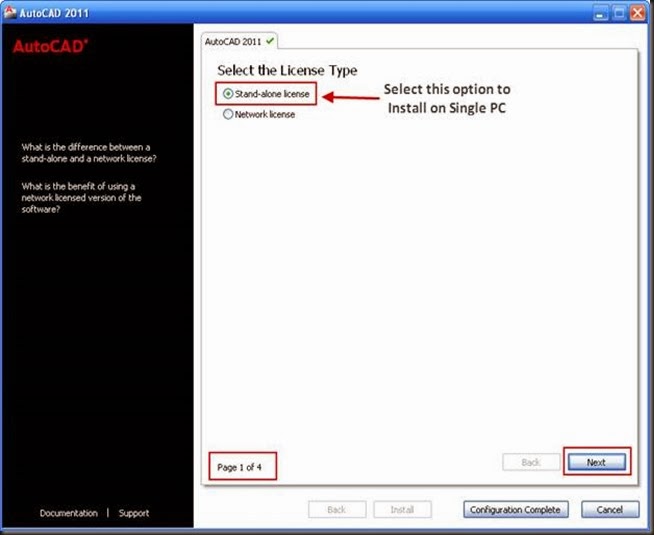

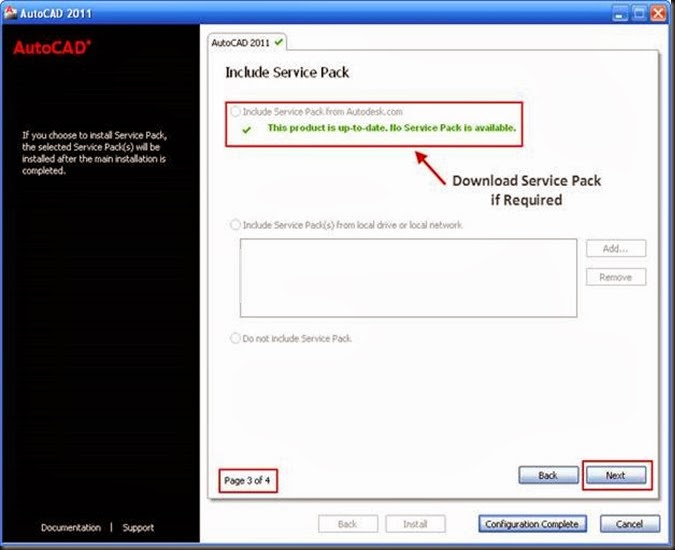


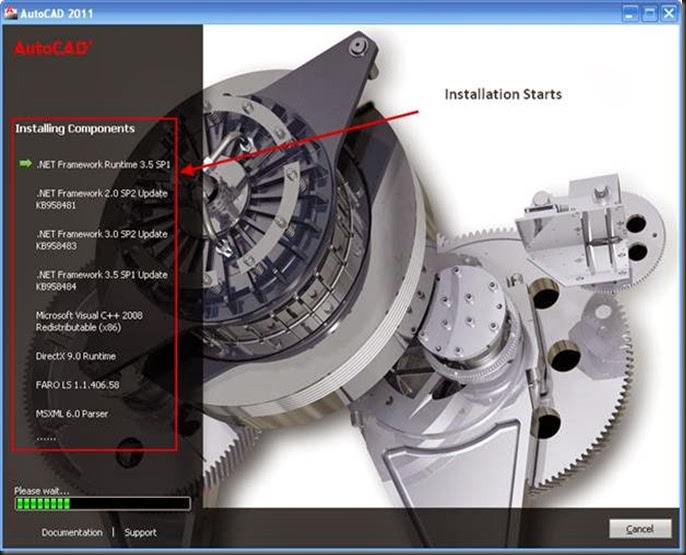

No comments:
Post a Comment