Solving a network problem can be hard and frustrating. While you can check your internet connection using the Windows Network Diagnostic tool, it is hardly enough to solve most problems. Sometime, you might have to troubleshoot via the hard way – the command line way.
There are several advantages to using the command line instead of the visual interface:
- We can check on individual item, and isolate those that are causing the problems.
- Command line tend to have more options so we can test the system deeply.
- We can use scripts to automate the process.
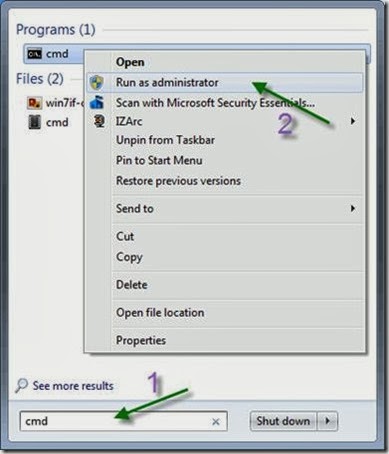
How to know if your cable is connected
You can use theipconfig tool to check if you are experiencing some problem with your cable. Windows will show up a list of the interfaces and if they are connected or not. 
How to know if your gateway is working
A gateway is the device, usually a router, that connects your computer to other networks and Internet. If you cannot connect with your device, it is pretty sure you are not going to connect to the Internet. First you need to know the IP address of the device. You can useIpconfig to give us the information about the default gateway: 
Now you can use
ping to test if the gateway respond. This tool informs if a device with a given IP is answering. In plain English, with this test, we know that our network adapter, the cable and the router are connected correctly. 
How to know if your dns is working
A DNS server is capable of converting a site name, for example www.maketecheasier.com, to its IP address. To connect to a computer in Internet, Windows needs that number. If you cannot connect to your DNS , it is almost impossible that Internet works.
As you can see in this case I have the same router and DNS IP address.
To test the DNS you can use
nslookup. This command make a query to that server. In the following image you can see how the server resolve Make Tech Easier address. 
How to know if a process is opening too much connections
Every time a program needs to connect to Internet or other machine, it opens a new connection. A router can only handle a limited number of connection. If for any reason, a program opens many connections, you can end up with a block Internet.We can do this with the command
netstat and the parameters “a” and “b” netstat -a -b |
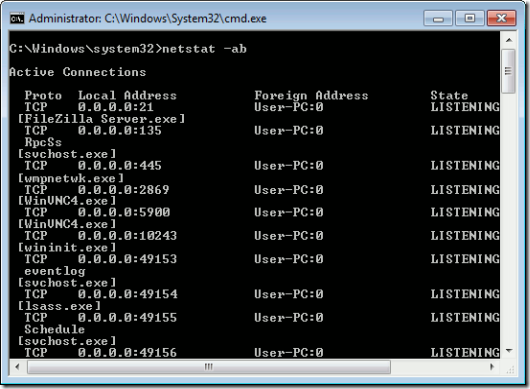
You can see what programs are using these connections. In this case, you can see that I have a program named “Filezilla Server” listening in port 21.
How to check firewall rules
Firewall misconfiguration can lead to Internet malfunctioning. A firewall configuration is no more than a set of rules deciding whether an application can access the Internet or not. By default, these rules appear in abundance and you cannot see all of them in one screen. Instead, we can insert this information on a text file using the following commands:
netsh advfirewall firewall show rule name=all > firewallrules.txt
notepad firewallrules.txt
The first command access the firewall configuration and write it to a text file. The second command open the text file in a new notepad window.
A basic use of the
netsh utility can inform us if there is one or more blocking rules to that use the command:netsh advfirewall firewall show rule name | find "Block"
Unfortunately it doesn’t show what is the program blocked by that rule.
Note: Even though this sounds basic, I’d still say that simply breaking away from the DHCP server by using ipconfig /release and getting a new IP by using ipconfig /renew is one of the basic fixes to your network connection. It works most of the time. These tips that you’ve shown will be very useful for those who are usually troubleshooting networks.
Chat With Command Prompt - Talk with other computers on your network
If you want a private chat with a friend or client on you Network, you don't need to download any fancy program!
All you need is your friends IP address and Command Prompt.
Firstly, open Notepad and enter:
@echo off
:A
Cls
echo MESSENGER
set /p n=User:
set /p m=Message:
net send %n% %m%
Pause
Goto A
Now save this as "Messenger.bat". Open the .bat file and in Command Prompt you should see:
MESSENGER
User:
After "User" type the IP address of the computer you want to contact.
After this, you should see this:
Message:
Now type in the message you wish to send.
Before you press "Enter" it should look like this:
MESSENGER
User: 56.108.104.107
Message: Hi
Now all you need to do is press "Enter", and start chatting!
Note: 1.Go to control panel (make sure you are in Classic View). Click on "administrative tools", then click on "services".
2.Now find the "messenger" service in the list on the right, then open it. You'll see "startup type" which should be disabled, so click on that and select "manual".
3.Now press the start button in the upper right hand corner of the window (not the green start button), and click apply.
4. Next, do the same procedure on the remote computer. Until this service is activated on that PC, or you won't be able to use this!

No comments:
Post a Comment