1. Fit: Controls the placement of dimension text, arrowheads, leader lines, and the dimension line.

Fit Options
Controls the placement of text and arrowheads based on the space available between the extension lines.
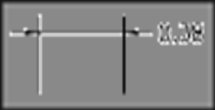
When space is available, text and arrowheads are placed between the extension lines. Otherwise, text and arrowheads are placed according to the Fit options.
Either Text or Arrows (Best Fit)
Moves either the text or the arrowheads outside the extension lines based on the best fit.
· When enough space is available for text and arrowheads, places both between the extension lines. Otherwise, either the text or the arrowheads are moved based on the best fit.
· When enough space is available for text only, places text between the extension lines and places arrowheads outside the extension lines.
· When enough space is available for arrowheads only, places them between the extension lines and places text outside the extension lines.
· When space is available for neither text nor arrowheads, places them both outside the extension lines.
Arrows
Moves arrowheads outside the extension lines first, then text.
·When enough space is available for text and arrowheads, places both between the extension lines.
·When space is available for arrowheads only, places them between the extension lines and places text outside them.
·When not enough space is available for arrowheads, places both text and arrowheads outside the extension lines.
Text
Moves text outside the extension lines first, then arrowheads.
·When space is available for text and arrowheads, places both between the extension lines.
·When space is available for text only, places the text between the extension lines and places arrowheads outside them.
·When not enough space is available for text, places both text and arrowheads outside the extension lines.
Both Text and Arrows
When not enough space is available for text and arrowheads, moves both outside the extension lines.

Always Keep Text Between Ext Lines
Always places text between extension lines.

Suppress Arrows If They Don't Fit Inside Extension Lines
Suppresses arrowheads if not enough space is available inside the extension lines.
Text Placement
Sets the placement of dimension text when it is moved from the default position, that is, the position defined by the dimension style.
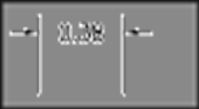
Beside the Dimension Line
If selected, moves the dimension line whenever dimension text is moved.
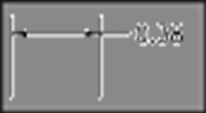
Over the Dimension Line, with Leader
If selected, dimension lines are not moved when text is moved. If text is moved away from the dimension line, a leader line is created connecting the text to the dimension line. The leader line is omitted when text is too close to the dimension line.

Over the Dimension Line, Without Leader
If selected, dimension lines are not moved when text is moved. Text that is moved away from the dimension line is not connected to the dimension line with a leader.

Preview
Displays sample dimension images that show the effects of changes you make to dimension style settings.
Scale for Dimension Features
Sets the overall dimension scale value or the paper space scaling.
Annotative
Specifies that the dimension is annotative.
Scale Dimensions To Layout
Determines a scale factor based on the scaling between the current model space viewport and paper space.
Use Overall Scale Of
Sets a scale for all dimension style settings that specify size, distance, or spacing, including text and arrowhead sizes. This scale does not change dimension measurement values.
Fine Tuning
Provides additional options for placing dimension text.
Place Text Manually
Ignores any horizontal justification settings and places the text at the position you specify at the Dimension Line Location prompt.
Draw Dim Line Between Ext Lines
Draws dimension lines between the measured points even when the arrowheads are placed outside the measured points.
2. Primary Units: Sets the format and precision of primary dimension units and sets prefixes and suffixes for dimension text.

Linear Dimensions
Sets the format and precision for linear dimensions.
Unit Format
Sets the current units format for all dimension types except Angular.
Precision
Displays and sets the number of decimal places in the dimension text.
Fraction Format
Sets the format for fractions.
Decimal Separator
Sets the separator for decimal formats.
Round Off
Sets rounding rules for dimension measurements for all dimension types except Angular. If you enter a value of 0.25, all distances are rounded to the nearest 0.25 unit. If you enter a value of 1.0, all dimension distances are rounded to the nearest integer. The number of digits displayed after the decimal point depends on the Precision setting.
Prefix
Includes a prefix in the dimension text. You can enter text or use control codes to display special symbols. For example, entering the control code %%c displays the diameter symbol. When you enter a prefix, it overrides any default prefixes such as those used in diameter and radius dimensioning.

If you specify tolerances, the prefix is added to the tolerances as well as to the main dimension.
Suffix
Includes a suffix in the dimension text. You can enter text or use control codes to display special symbols. For example, entering the text mm results in dimension text similar to that shown in the illustration. When you enter a suffix, it overrides any default suffixes.

If you specify tolerances, the suffix is added to the tolerances as well as to the main dimension.
Measurement Scale
Defines linear scale options. Applies primarily to legacy drawings.
Scale Factor: Sets a scale factor for linear dimension measurements. It is recommended that you do not change this value from the default value of 1.00. For example, if you enter 2, the dimension for a 1-inch line is displayed as two inches. The value does not apply to angular dimensions and is not applied to rounding values or to plus or minus tolerance values.
Apply to Layout Dimensions Only: Applies the measurement scale factor only to dimensions created in layout viewports. Except when using nonassociative dimensions, this setting should remain unchecked.
Zero Suppression
Controls the suppression of leading and trailing zeros and of feet and inches that have a value of zero.
Leading: Suppresses leading zeros in all decimal dimensions. For example, 0.5000 becomes .5000. Select leading to enable display of dimension distances less than one unit in sub units.
Sub-units factor: Sets the number of sub units to a unit. It is used to calculate the dimension distance in a sub unit when the distance is less than one unit. For example, enter 100 if the suffix is m and the sub-unit suffix is to display in cm.
Sub-unit suffix: Includes a suffix to the dimension value sub unit. You can enter text or use control codes to display special symbols. For example, enter cm for .96m to display as 96cm.
Trailing: Suppresses trailing zeros in all decimal dimensions. For example, 12.5000 becomes 12.5, and 30.0000 becomes 30.
0 Feet: Suppresses the feet portion of a feet-and-inches dimension when the distance is less than one foot. For example, 0'-6 1/2" becomes 6 1/2".
0 Inches: Suppresses the inches portion of a feet-and-inches dimension when the distance is an integral number of feet. For example, 1'-0" becomes 1'.
Angular Dimensions
Displays and sets the current angle format for angular dimensions.
Units Format
Sets the angular units format.
Precision
Sets the number of decimal places for angular dimensions.
Zero Suppression
Controls the suppression of leading and trailing zeros.
Leading
Suppresses leading zeros in angular decimal dimensions. For example, 0.5000 becomes .5000.
You can also display dimension distances less than one unit in sub units.
Sub-units factor
Sets the number of sub units to a unit. It is used to calculate the dimension distance in a sub unit when the distance is less than one unit. For example, enter 100 if the suffix is m and the sub-unit suffix is to display in cm.
Sub-unit suffix
Includes a suffix to the dimension text sub unit. You can enter text or use control codes to display special symbols. For example, enter cm to for .96m to display as 96cm.
Trailing
Suppresses trailing zeros in angular decimal dimensions. For example, 12.5000 becomes 12.5, and 30.0000 becomes 30.
0 Feet
Suppresses the feet portion of a feet-and-inches dimension when the distance is less than 1 foot. For example, 0'-6 1/2" becomes 6 1/2".
0 Inches
Suppresses the inches portion of a feet-and-inches dimension when the distance is an integral number of feet. For example, 1'-0" becomes 1'.
Preview
Displays sample dimension images that show the effects of changes you make to dimension style settings.
3. Alternate Units: Specifies display of alternate units in dimension measurements and sets their format and precision.

Display Alternate Units
Adds alternate measurement units to dimension text.
Alternate Units
Displays and sets the current alternate units format for all dimension types except Angular.
Unit Format
Sets the unit format for alternate units.
Precision
Sets the number of decimal places for alternate units.
Multiplier for Alternate Units
Specifies the multiplier used as the conversion factor between primary and alternate units. For example, to convert inches to millimeters, enter 25.4. The value has no effect on angular dimensions, and it is not applied to the rounding value or the plus or minus tolerance values.
Round Distances To
Sets rounding rules for alternate units for all dimension types except Angular. If you enter a value of 0.25, all alternate measurements are rounded to the nearest 0.25 unit. If you enter a value of 1.0, all dimension measurements are rounded to the nearest integer. The number of digits displayed after the decimal point depends on the Precision setting.
Prefix
Includes a prefix in the alternate dimension text. You can enter text or use control codes to display special symbols. For example, entering the control code %%c displays the diameter symbol.

Suffix
Includes a suffix in the alternate dimension text. You can enter text or use control codes to display special symbols. For example, entering the text cm results in dimension text similar to that shown in the illustration. When you enter a suffix, it overrides any default suffixes.

Zero Suppression
Controls the suppression of leading and trailing zeros and of feet and inches that have a value of zero.
Leading
Suppresses leading zeros in all decimal dimensions. For example, 0.5000 becomes .5000.
Sub-units factor
Sets the number of sub units to a unit. It is used to calculate the dimension distance in a sub unit when the distance is less than one unit. For example, enter 100 if the suffix is m and the sub-unit suffix is to display in cm.
Sub-unit suffix
Includes a suffix to the dimension value sub unit. You can enter text or use control codes to display special symbols. For example, enter cm for .96m to display as 96cm.
Trailing
Suppresses trailing zeros in all decimal dimensions. For example, 12.5000 becomes 12.5, and 30.0000 becomes 30.
0 Feet
Suppresses the feet portion of a feet-and-inches dimension when the distance is less than 1 foot. For example, 0'-6 1/2" becomes 6 1/2".
0 Inches
Suppresses the inches portion of a feet-and-inches dimension when the distance is an integral number of feet. For example, 1'-0" becomes 1'.
Placement
Controls the placement of alternate units in dimension text.
After Primary Value
Places alternate units after the primary units in dimension text.
Below Primary Value
Places alternate units below the primary units in dimension text.
Preview
Displays sample dimension images that show the effects of changes you make to dimension style settings.
4. Tolerances: Specifies the display and format of dimension text tolerances.

Tolerance Format
Controls the tolerance format.
Method
Sets the method for calculating the tolerance.
· None: Does not add a tolerance.
· Symmetrical: Adds a plus/minus expression of tolerance in which a single value of variation is applied to the dimension measurement. A plus-or-minus sign appears after the dimension. Enter the tolerance value in Upper Value.

· Deviation: Adds a plus/minus tolerance expression. Different plus and minus values of variation are applied to the dimension measurement. A plus sign (+) precedes the tolerance value entered in Upper Value, and a minus sign (-) precedes the tolerance value entered in Lower Value.
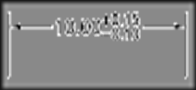
· Limits: Creates a limit dimension. A maximum and a minimum value are displayed, one over the other. The maximum value is the dimension value plus the value entered in Upper Value. The minimum value is the dimension value minus the value entered in Lower Value.

· Basic: Creates a basic dimension, which displays a box around the full extents of the dimension.

Precision
Sets the number of decimal places.
Upper Value
Sets the maximum or upper tolerance value. When you select Symmetrical in Method, this value is used for the tolerance.
Lower Value
Sets the minimum or lower tolerance value.
Scaling for Height
Sets the current height for the tolerance text.
Vertical Position
Controls text justification for symmetrical and deviation tolerances.
· Top: Aligns the tolerance text with the top of the main dimension text.
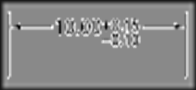
· Middle: Aligns the tolerance text with the middle of the main dimension text.
![clip_image021[1] clip_image021[1]](https://blogger.googleusercontent.com/img/b/R29vZ2xl/AVvXsEjSqi995mQ8ckakJIiZID6tkGLgANoBD-hKTknabkpgdiAK4l1lF-qLM5Dbmca5wOAUbV0W32-mWEYlSXv5Lyw_ne13sRfhofiuh4UNV1GqGXmqsVeKaYMei7bLwx7qeh6nsJwogFqG05dY/?imgmax=800)
· Bottom: Aligns the tolerance text with the bottom of the main dimension text.

Tolerance Alignment
Controls the alignment of upper and lower tolerance values when stacked
Align Decimal Separators
Values are stacked by their decimal separators.
Align Operational Symbols
Values are stacked by their operational symbols.
Zero Suppression
Controls the suppression of leading and trailing zeros and of feet and inches that have a value of zero.
Leading
Suppresses leading zeros in all decimal dimensions. For example, 0.5000 becomes .5000.
Trailing
Suppresses trailing zeros in all decimal dimensions. For example, 12.5000 becomes 12.5, and 30.0000 becomes 30.
0 Feet
Suppresses the feet portion of a feet-and-inches dimension when the distance is less than 1 foot. For example, 0'-6 1/2" becomes 6 1/2".
0 Inches
Suppresses the inches portion of a feet-and-inches dimension when the distance is an integral number of feet. For example, 1'-0" becomes 1'.
Alternate Unit Tolerance
Formats alternate tolerance units.
Precision
Displays and sets the number of decimal places.
Zero Suppression
Controls the suppression of leading and trailing zeros and of feet and inches that have a value of zero.
Leading
Suppresses leading zeros in all decimal dimensions. For example, 0.5000 becomes .5000.
Trailing
Suppresses trailing zeros in all decimal dimensions. For example, 12.5000 becomes 12.5, and 30.0000 becomes 30.
0 Feet
Suppresses the feet portion of a feet-and-inches dimension when the distance is less than 1 foot. For example, 0'-6 1/2" becomes 6 1/2".
0 Inches
Suppresses the inches portion of a feet-and-inches dimension when the distance is an integral number of feet. For example, 1'-0" becomes 1'.
Preview
Displays sample dimension images that show the effects of changes you make to dimension style settings.

Fit Options
Controls the placement of text and arrowheads based on the space available between the extension lines.
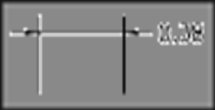
When space is available, text and arrowheads are placed between the extension lines. Otherwise, text and arrowheads are placed according to the Fit options.
Either Text or Arrows (Best Fit)
Moves either the text or the arrowheads outside the extension lines based on the best fit.
· When enough space is available for text and arrowheads, places both between the extension lines. Otherwise, either the text or the arrowheads are moved based on the best fit.
· When enough space is available for text only, places text between the extension lines and places arrowheads outside the extension lines.
· When enough space is available for arrowheads only, places them between the extension lines and places text outside the extension lines.
· When space is available for neither text nor arrowheads, places them both outside the extension lines.
Arrows
Moves arrowheads outside the extension lines first, then text.
·When enough space is available for text and arrowheads, places both between the extension lines.
·When space is available for arrowheads only, places them between the extension lines and places text outside them.
·When not enough space is available for arrowheads, places both text and arrowheads outside the extension lines.
Text
Moves text outside the extension lines first, then arrowheads.
·When space is available for text and arrowheads, places both between the extension lines.
·When space is available for text only, places the text between the extension lines and places arrowheads outside them.
·When not enough space is available for text, places both text and arrowheads outside the extension lines.
Both Text and Arrows
When not enough space is available for text and arrowheads, moves both outside the extension lines.

Always Keep Text Between Ext Lines
Always places text between extension lines.

Suppress Arrows If They Don't Fit Inside Extension Lines
Suppresses arrowheads if not enough space is available inside the extension lines.
Text Placement
Sets the placement of dimension text when it is moved from the default position, that is, the position defined by the dimension style.
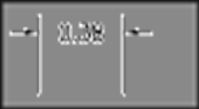
Beside the Dimension Line
If selected, moves the dimension line whenever dimension text is moved.
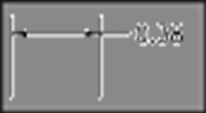
Over the Dimension Line, with Leader
If selected, dimension lines are not moved when text is moved. If text is moved away from the dimension line, a leader line is created connecting the text to the dimension line. The leader line is omitted when text is too close to the dimension line.

Over the Dimension Line, Without Leader
If selected, dimension lines are not moved when text is moved. Text that is moved away from the dimension line is not connected to the dimension line with a leader.

Preview
Displays sample dimension images that show the effects of changes you make to dimension style settings.
Scale for Dimension Features
Sets the overall dimension scale value or the paper space scaling.
Annotative
Specifies that the dimension is annotative.
Scale Dimensions To Layout
Determines a scale factor based on the scaling between the current model space viewport and paper space.
Use Overall Scale Of
Sets a scale for all dimension style settings that specify size, distance, or spacing, including text and arrowhead sizes. This scale does not change dimension measurement values.
Fine Tuning
Provides additional options for placing dimension text.
Place Text Manually
Ignores any horizontal justification settings and places the text at the position you specify at the Dimension Line Location prompt.
Draw Dim Line Between Ext Lines
Draws dimension lines between the measured points even when the arrowheads are placed outside the measured points.
2. Primary Units: Sets the format and precision of primary dimension units and sets prefixes and suffixes for dimension text.

Linear Dimensions
Sets the format and precision for linear dimensions.
Unit Format
Sets the current units format for all dimension types except Angular.
Precision
Displays and sets the number of decimal places in the dimension text.
Fraction Format
Sets the format for fractions.
Decimal Separator
Sets the separator for decimal formats.
Round Off
Sets rounding rules for dimension measurements for all dimension types except Angular. If you enter a value of 0.25, all distances are rounded to the nearest 0.25 unit. If you enter a value of 1.0, all dimension distances are rounded to the nearest integer. The number of digits displayed after the decimal point depends on the Precision setting.
Prefix
Includes a prefix in the dimension text. You can enter text or use control codes to display special symbols. For example, entering the control code %%c displays the diameter symbol. When you enter a prefix, it overrides any default prefixes such as those used in diameter and radius dimensioning.

If you specify tolerances, the prefix is added to the tolerances as well as to the main dimension.
Suffix
Includes a suffix in the dimension text. You can enter text or use control codes to display special symbols. For example, entering the text mm results in dimension text similar to that shown in the illustration. When you enter a suffix, it overrides any default suffixes.

If you specify tolerances, the suffix is added to the tolerances as well as to the main dimension.
Measurement Scale
Defines linear scale options. Applies primarily to legacy drawings.
Scale Factor: Sets a scale factor for linear dimension measurements. It is recommended that you do not change this value from the default value of 1.00. For example, if you enter 2, the dimension for a 1-inch line is displayed as two inches. The value does not apply to angular dimensions and is not applied to rounding values or to plus or minus tolerance values.
Apply to Layout Dimensions Only: Applies the measurement scale factor only to dimensions created in layout viewports. Except when using nonassociative dimensions, this setting should remain unchecked.
Zero Suppression
Controls the suppression of leading and trailing zeros and of feet and inches that have a value of zero.
Leading: Suppresses leading zeros in all decimal dimensions. For example, 0.5000 becomes .5000. Select leading to enable display of dimension distances less than one unit in sub units.
Sub-units factor: Sets the number of sub units to a unit. It is used to calculate the dimension distance in a sub unit when the distance is less than one unit. For example, enter 100 if the suffix is m and the sub-unit suffix is to display in cm.
Sub-unit suffix: Includes a suffix to the dimension value sub unit. You can enter text or use control codes to display special symbols. For example, enter cm for .96m to display as 96cm.
Trailing: Suppresses trailing zeros in all decimal dimensions. For example, 12.5000 becomes 12.5, and 30.0000 becomes 30.
0 Feet: Suppresses the feet portion of a feet-and-inches dimension when the distance is less than one foot. For example, 0'-6 1/2" becomes 6 1/2".
0 Inches: Suppresses the inches portion of a feet-and-inches dimension when the distance is an integral number of feet. For example, 1'-0" becomes 1'.
Angular Dimensions
Displays and sets the current angle format for angular dimensions.
Units Format
Sets the angular units format.
Precision
Sets the number of decimal places for angular dimensions.
Zero Suppression
Controls the suppression of leading and trailing zeros.
Leading
Suppresses leading zeros in angular decimal dimensions. For example, 0.5000 becomes .5000.
You can also display dimension distances less than one unit in sub units.
Sub-units factor
Sets the number of sub units to a unit. It is used to calculate the dimension distance in a sub unit when the distance is less than one unit. For example, enter 100 if the suffix is m and the sub-unit suffix is to display in cm.
Sub-unit suffix
Includes a suffix to the dimension text sub unit. You can enter text or use control codes to display special symbols. For example, enter cm to for .96m to display as 96cm.
Trailing
Suppresses trailing zeros in angular decimal dimensions. For example, 12.5000 becomes 12.5, and 30.0000 becomes 30.
0 Feet
Suppresses the feet portion of a feet-and-inches dimension when the distance is less than 1 foot. For example, 0'-6 1/2" becomes 6 1/2".
0 Inches
Suppresses the inches portion of a feet-and-inches dimension when the distance is an integral number of feet. For example, 1'-0" becomes 1'.
Preview
Displays sample dimension images that show the effects of changes you make to dimension style settings.
3. Alternate Units: Specifies display of alternate units in dimension measurements and sets their format and precision.

Display Alternate Units
Adds alternate measurement units to dimension text.
Alternate Units
Displays and sets the current alternate units format for all dimension types except Angular.
Unit Format
Sets the unit format for alternate units.
Precision
Sets the number of decimal places for alternate units.
Multiplier for Alternate Units
Specifies the multiplier used as the conversion factor between primary and alternate units. For example, to convert inches to millimeters, enter 25.4. The value has no effect on angular dimensions, and it is not applied to the rounding value or the plus or minus tolerance values.
Round Distances To
Sets rounding rules for alternate units for all dimension types except Angular. If you enter a value of 0.25, all alternate measurements are rounded to the nearest 0.25 unit. If you enter a value of 1.0, all dimension measurements are rounded to the nearest integer. The number of digits displayed after the decimal point depends on the Precision setting.
Prefix
Includes a prefix in the alternate dimension text. You can enter text or use control codes to display special symbols. For example, entering the control code %%c displays the diameter symbol.

Suffix
Includes a suffix in the alternate dimension text. You can enter text or use control codes to display special symbols. For example, entering the text cm results in dimension text similar to that shown in the illustration. When you enter a suffix, it overrides any default suffixes.

Zero Suppression
Controls the suppression of leading and trailing zeros and of feet and inches that have a value of zero.
Leading
Suppresses leading zeros in all decimal dimensions. For example, 0.5000 becomes .5000.
Sub-units factor
Sets the number of sub units to a unit. It is used to calculate the dimension distance in a sub unit when the distance is less than one unit. For example, enter 100 if the suffix is m and the sub-unit suffix is to display in cm.
Sub-unit suffix
Includes a suffix to the dimension value sub unit. You can enter text or use control codes to display special symbols. For example, enter cm for .96m to display as 96cm.
Trailing
Suppresses trailing zeros in all decimal dimensions. For example, 12.5000 becomes 12.5, and 30.0000 becomes 30.
0 Feet
Suppresses the feet portion of a feet-and-inches dimension when the distance is less than 1 foot. For example, 0'-6 1/2" becomes 6 1/2".
0 Inches
Suppresses the inches portion of a feet-and-inches dimension when the distance is an integral number of feet. For example, 1'-0" becomes 1'.
Placement
Controls the placement of alternate units in dimension text.
After Primary Value
Places alternate units after the primary units in dimension text.
Below Primary Value
Places alternate units below the primary units in dimension text.
Preview
Displays sample dimension images that show the effects of changes you make to dimension style settings.
4. Tolerances: Specifies the display and format of dimension text tolerances.

Tolerance Format
Controls the tolerance format.
Method
Sets the method for calculating the tolerance.
· None: Does not add a tolerance.
· Symmetrical: Adds a plus/minus expression of tolerance in which a single value of variation is applied to the dimension measurement. A plus-or-minus sign appears after the dimension. Enter the tolerance value in Upper Value.

· Deviation: Adds a plus/minus tolerance expression. Different plus and minus values of variation are applied to the dimension measurement. A plus sign (+) precedes the tolerance value entered in Upper Value, and a minus sign (-) precedes the tolerance value entered in Lower Value.
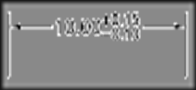
· Limits: Creates a limit dimension. A maximum and a minimum value are displayed, one over the other. The maximum value is the dimension value plus the value entered in Upper Value. The minimum value is the dimension value minus the value entered in Lower Value.

· Basic: Creates a basic dimension, which displays a box around the full extents of the dimension.

Precision
Sets the number of decimal places.
Upper Value
Sets the maximum or upper tolerance value. When you select Symmetrical in Method, this value is used for the tolerance.
Lower Value
Sets the minimum or lower tolerance value.
Scaling for Height
Sets the current height for the tolerance text.
Vertical Position
Controls text justification for symmetrical and deviation tolerances.
· Top: Aligns the tolerance text with the top of the main dimension text.
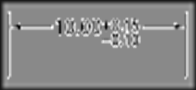
· Middle: Aligns the tolerance text with the middle of the main dimension text.
![clip_image021[1] clip_image021[1]](https://blogger.googleusercontent.com/img/b/R29vZ2xl/AVvXsEjSqi995mQ8ckakJIiZID6tkGLgANoBD-hKTknabkpgdiAK4l1lF-qLM5Dbmca5wOAUbV0W32-mWEYlSXv5Lyw_ne13sRfhofiuh4UNV1GqGXmqsVeKaYMei7bLwx7qeh6nsJwogFqG05dY/?imgmax=800)
· Bottom: Aligns the tolerance text with the bottom of the main dimension text.

Tolerance Alignment
Controls the alignment of upper and lower tolerance values when stacked
Align Decimal Separators
Values are stacked by their decimal separators.
Align Operational Symbols
Values are stacked by their operational symbols.
Zero Suppression
Controls the suppression of leading and trailing zeros and of feet and inches that have a value of zero.
Leading
Suppresses leading zeros in all decimal dimensions. For example, 0.5000 becomes .5000.
Trailing
Suppresses trailing zeros in all decimal dimensions. For example, 12.5000 becomes 12.5, and 30.0000 becomes 30.
0 Feet
Suppresses the feet portion of a feet-and-inches dimension when the distance is less than 1 foot. For example, 0'-6 1/2" becomes 6 1/2".
0 Inches
Suppresses the inches portion of a feet-and-inches dimension when the distance is an integral number of feet. For example, 1'-0" becomes 1'.
Alternate Unit Tolerance
Formats alternate tolerance units.
Precision
Displays and sets the number of decimal places.
Zero Suppression
Controls the suppression of leading and trailing zeros and of feet and inches that have a value of zero.
Leading
Suppresses leading zeros in all decimal dimensions. For example, 0.5000 becomes .5000.
Trailing
Suppresses trailing zeros in all decimal dimensions. For example, 12.5000 becomes 12.5, and 30.0000 becomes 30.
0 Feet
Suppresses the feet portion of a feet-and-inches dimension when the distance is less than 1 foot. For example, 0'-6 1/2" becomes 6 1/2".
0 Inches
Suppresses the inches portion of a feet-and-inches dimension when the distance is an integral number of feet. For example, 1'-0" becomes 1'.
Preview
Displays sample dimension images that show the effects of changes you make to dimension style settings.
No comments:
Post a Comment