How to prepare text in AutoCAD
You have Text panel in Dimension Ribbon from where you can add multiple text objects into drawing and also open Text Style dialog box.
Standard Text Style Dialog Box

Current Text Style
Lists the current text style.
Styles
Displays the list of styles in the drawing. Style names can be up to 255 characters long. They can contain letters, numbers, and the special characters dollar sign ($), underscore (_), and hyphen (-).
Style List Filter
The drop-down list specifies whether all styles or only the styles in use are displayed in the styles list.
Preview
Displays sample text that changes dynamically as you change fonts and modify the effects.
Font
Changes the style's font.
Font Name
Lists the font family name for all registered TrueType fonts.
Font Style
Specifies font character formatting, such as italic, bold, or regular.
Use Big Font
Specifies an Asian-language Big Font file. Only SHX files are valid file types for creating Big Fonts.
Size
Changes the size of the text.
Annotative
Specifies that the text is annotative.
Match Text Orientation to Layout
Specifies that the orientation of the text in paper space viewports matches the orientation of the layout. This option is unavailable if the annotative option is cleared.
Height or Paper Text Height
Sets the text height based on the value you enter. Entering a height greater than 0.0 sets the text height for this style automatically. If you enter 0.0, the text height defaults to the last text height used, or the value stored in the drawing template file. If the annotative option is selected, the value entered sets the text height in paper space.
Effects
Modifies characteristics of the font, such as its height, width factor, and oblique angle and whether it is displayed upside down, backwards, or vertically aligned.
Upside Down
Displays the characters upside down.
Backwards
Displays the characters backwards.
Vertical
Displays the characters aligned vertically. Vertical is available only if the selected font supports dual orientation. Vertical orientation is not available for TrueType fonts.
Width Factor
Sets the character spacing. Entering a value less than 1.0 condenses the text. Entering a value greater than 1.0 expands it.
Oblique Angle
Sets the oblique angle of the text. Entering a value between -85 and 85 italicizes the text.
Set Current
Sets the style selected under Styles to current.
New
Displays the New Text Style dialog box and automatically supplies the name “ stylen” (where n is the number of the supplied style) for the current settings. You can accept the default or enter a name and choose OK to apply the current style settings to the new style name.
Delete
Deletes unused text styles.
Apply
Applies style changes made in the dialog box to the current style and to the text of the current style in the drawing.
How to create and Format Multiline Text
Tool: Multiline Text (Annotate\Text Panel)
Multiline Text (Annotate\Text Panel) Command: MTEXT


Using this command, you can create Multi Line Text Object. In this Text Object, you can type text like Single Line, Paragraphs. Use ENTER key to change paragraphs. With the built in editor, you can format the text appearance columns and boundaries
After specifying points for the opposite corner, a new ribbon “Text Editor” is displayed in Ribbon Tab area

How to create a single line Plain Text
Tool: Single Line (Annotate\Text Panel)
Single Line (Annotate\Text Panel) Command: TEXT


This command creates a Text of specified height. You can use single line text to create one or more lines of text, where each text line is an independent object that you can move, format or modify
Command Prompt Options
a. Specify start point of Text: Pick a point where you want to place text.
b. Justify- Specify any Justify option to apply any text behaviour.
Enter an option [Align/Fit/Center/Middle/Right/TL/TC/TR/ML/MC/MR/BL/BC/BR]:
c. Style: Specify character style
Enter style name or [?] <current>: (Type ? to get list)
d. Specify Height- Type or Pick a length to set text height
e. Specify Rotation Angle of Text: Specify angle to rotate the text
How to Check Spelling
Tool:Command: SPELL
This command checks spelling in a drawing. Following dialog box is displayed when you run this command:

Where to Check
Displays the areas you want checked for spelling.
Select Text Objects
Limits the spelling check to the selected single-line text, multiline text, dimension text, multileader text, text within block attributes, and text within xrefs.
Not in Dictionary
Displays the word identified as misspelled.
Suggestions
Displays a list of suggested replacement words from the current dictionary. You can select another replacement word from the list, or edit or enter a replacement word in the top Suggestions text area.
Main Dictionary
Lists the main dictionary options. The default dictionary will depend on the language setting.
Start
Starts checking text for spelling errors.
Ignore
Skips the current word.
Ignore All
Skips all remaining words that match the current word.
Add to Dictionary
Adds the current word to the current custom dictionary. The maximum word length is 63 characters.
Change
Replaces the current word with the word in the Suggestions box.
Change All
Replaces the current word in all selected text objects in the spell check area.
Dictionaries
Displays the Dictionaries dialog box.
Settings
Displays the Check Spelling Settings dialog box.
Undo
Reverses the previous check spelling action or series of actions, including Ignore, Ignore All, Change, Change All, and Add to Dictionary.
How to find text in a drawing
Tool:Here, you can type text to be searched within the drawing. This will open following dialog box:
 Find What
Find What Specifies the text string you want to find. Enter a text string, including any wild-card characters, or choose one of the six most recently used strings from the list.
Replace With
Specifies the text string you want to use to replace the found text. Enter a string, or choose one of the most recently used strings from the list.
Find Where
Specifies whether to search the entire drawing, the current layout, or the currently-selected object. If an object is already selected, then Selected Objects is the default value. If no object is selected, then Entire Drawing is the default value. You can use the Select Objects button to temporarily close the dialog box and create or modify the selection set.
Select Objects Button
Closes the dialog box temporarily so that you can select objects in your drawing. Press Enter to return to the dialog box. When you select objects, Find Where displays Selected Objects by default.
List Results
Lists results in a table displaying the location (model or paper space), object type, and text. The resulting table can be sorted by column.
Expand Find Options Button
Displays options to define the type of objects and words that you want to find.
Replace
Replaces found text with the text that you enter in Replace With.
Replace All
Finds all instances of the text that you enter in Find What and replaces it with the text in Replace With. The Find Where setting controls whether to find and replace text in the entire drawing or text in the currently selected object or objects.
Zoom to Highlighted Result
Zooms to the selected object in the list. You can also zoom to a result when you double-click the selected object.
Create Selection Set (Highlighted)
Creates a selection set from the objects that contain the text highlighted on the list of results. The selected objects must all be located either in model space or in a single layout.
Create Selection Set (All)
Creates a selection set from all the objects that contain the text on the list of results. The objects must all be located either in model space or in a single layout.
Find/Find Next
Finds the text that you enter in Find What. If you have not entered text in Find What, this option is not available. Found text is zoomed to or displayed in the List Results table. Once you find the first instance of the text, the Find option becomes Find Next, which you can use to find the next instance.
Search Options
Defines the type of objects and words to be found.
Match Case
Includes the case of the text in Find What as part of the search criteria.
Find Whole Words Only
Finds only whole words that match the text in Find What. For example, if you select Find Whole Words Only and search for “Front Door,” FIND does not locate the text string “Front Doormat.”
Use Wild cards
Allows the use of wild-card characters in searches.
For more information on wild-card searches, see Find and Replace Text in the User’s Guide.
Search XRefs
Includes text in externally referenced files in search results.
Search Blocks
Includes text in blocks in search results.
Ignore Hidden Items
Ignores hidden items in search results. Hidden items include text on layers that are frozen or turned off, text in block attributes created in invisible mode, and text in visibility states within dynamic blocks.
Match Diacritics
Matches diacritical marks, or accents, in search results.
Match Half or Full Width Forms
Matches half- and full-width characters in search results.
Text Types
Specifies the type of text objects you want to include in the search. By default, all options are selected.
Block Attribute Value
Includes block attribute text values in search results.
Dimension or Leader Text
Includes dimension and leader object text in search results.
Single-Line or Multiline Text
Includes text objects such as single-line and multiline text in search results.
Table Text
Includes text found in AutoCAD table cells in search results.
Hyperlink Description
Includes text found in hyperlink descriptions in search results.
Hyperlink
Includes hyperlink URLs in search results.
How to organize Data into Tables?
Table is the collection of Rows and Columns and used to organize data into AUTOCAD. For this purpose, there is a Tables Panel within Annotation Ribbon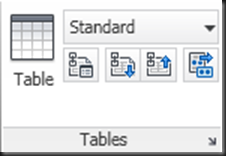
a. Insert Table: Open following dialog box to create a table according to specified Rows and Column. A Table can also be linked to data available within MS-EXCEL Work Sheet
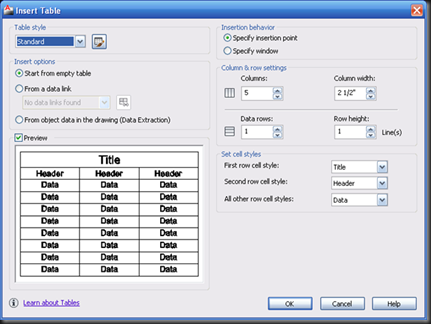
Table Style
Choose a table style from within the current drawing from which to create a table. You can create a new table style by clicking the button next to the drop-down list.
Insert Options
Specifies the method for inserting your table.
Start from Empty Table
Creates an empty table that can be filled in with data manually.
Start from Data Link
Creates a table from data in an external spreadsheet.
Start from Data Extraction
Launches the Data Extraction wizard.
Preview
Controls whether a preview displays. If you start from an empty table, the preview displays an example of the table style. If you create a table link, the preview displays the resulting table. Clear this option to improve performance when working with large tables.
Insertion Behaviour
Specifies the location of the table.
Specify Insertion Point
Specifies the location of the upper-left corner of the table. You can use the pointing device or enter coordinate values at the Command prompt. If the table style sets the direction of the table to read from the bottom up, the insertion point is the lower-left corner of the table.
Specify Window
Specifies a size and a location for the table. You can use the pointing device or enter coordinate values at the Command prompt. When this option is selected, the number of columns and rows and the column width and row height depend on the size of the window and the column and row settings.
Column & Row Settings
Set the number and size of columns and rows.
Columns Icon
Indicates columns.
Rows Icon
Indicates rows.
Columns
Specifies the number of columns. When the Specify Window option is selected and you specify a column width, the Auto option is selected, and the number of columns is controlled by the width of the table. If a table style containing a starting table has been specified, then you can choose the number of additional columns you would like added to that starting table.
Column Width
Specifies the width of the columns. When the Specify Window option is selected and you specify the number of columns, the Auto option is selected, and the column width is controlled by the width of the table. The minimum column width is one character.
Data Rows
Specifies the number of rows. When the Specify Window option is selected and you specify a row height, the Auto option is selected, and the number of rows is controlled by the height of the table. A table style with a title row and a header row has a minimum of three rows. The minimum row height is one line. If a table style containing a starting table has been specified, then you can choose the number of additional data rows you would like added to that starting table.
Row Height
Specifies the height of the rows in number of lines. The height of a line is based on the text height and the cell margin, which are both set in the table style. When the Specify Window option is selected and you specify the number of rows, the Auto option is selected, and the row height is controlled by the height of the table.
Set Cell Styles
For table styles that do not contain a starting table, specifies a cell style for rows in the new table.
First Row Cell Style
Specifies a cell style for the first row in the table. The Title cell style is used by default.
Second Row Cell Style
Specifies a cell style for the second row in the table. The Header cell style is used by default.
All Other Row Cell Styles
Specifies a cell style for all other rows in the table. The Data cell style is used by default.
Table Options
For table styles that contain a starting table, specifies the table elements from the starting table that are retained upon insertion.
Label Cell Text
Retains text from the Header or Title rows in the starting table in the newly-inserted table.
Data Cell Text
Retains text from the Data rows in the starting table in the newly-inserted table.
Blocks
Retains blocks from the starting table in the newly-inserted table.
Retain Cell Style Overrides
Retains cell style overrides from the starting table in the newly-inserted table.
Data Links
Retains data links from the starting table in the newly-inserted table.
Fields
Retains fields from the starting table in the newly-inserted table.
Formulas
Retains formulas from the starting table in the newly-inserted table.
How to change Table Style
Open a Table Style Dialog Box from dialog box launcher
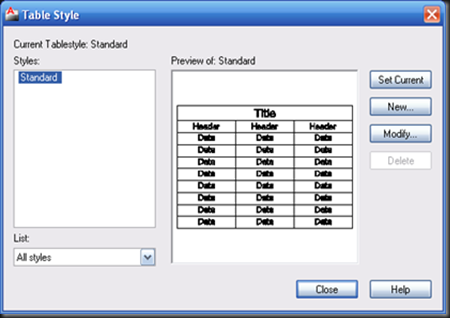
Current Table Style
Displays the name of the table style that is applied to tables you create.
Styles
Displays a list of table styles. The current style is highlighted.
List
Controls the contents of the Styles list.
Preview Of
Displays a preview image of the style that is selected in the Styles list.
Set Current
Sets the table style selected in the Styles list as the current style. All new tables are created using this table style.
New
Displays the Create New Table Style dialog box, in which you can define new table styles.
Modify
Displays the Modify Table Style dialog box, in which you can modify table styles.
Delete
Deletes the table style selected in the Styles list. A style that is being used in the drawing cannot be deleted.
Following Style Dialog Box is displayed when you select New or Modify Command Button

1 Starting Table
Allows you to specify a table in your drawing to use as an example for formatting this table style. Once you select a table, you can specify the structure and contents you want copied from that table to the table style. With the Remove Table icon, you can remove a table from the current specified table style.
General
Table Direction
Sets the direction of a table. Down creates a table that reads from top to bottom. Up creates a table that reads from bottom to top.
· Down: The title row and the column heads row are at the top of the table. When you click Insert Rows and click Below, the new row is inserted below the current row.
· Up: The title row and the column heads row are at the bottom of the table. When you click Insert Rows and click Below, the new row is inserted above the current row.
Preview
Displays an example of the effect of the current table style settings.
Cell Styles
Defines a new cell style or modifies an existing cell style. You can create any number of cell styles.
Cell Style Menu
Displays cell styles already found within the table.
Create Cell Styles Button
Launches the Create New Cell Style dialog box.
Manage Cell Styles Button
Launches the Manage Cell Styles dialog box.
Cell Style Tabs
Set the appearance of the data cells, the cell text, and the cell borders.
General Tab

Properties
Fill Color
Specifies the background color of the cell. The default is None.
You can choose Select Color to display the Select Color dialog box.
Alignment
Sets justification and alignment for the text in the table cell. Text is middle-, top-, or bottom-aligned with respect to the top and bottom borders of the cell. Text is center-justified, left-justified, or right-justified with respect to the left and right borders of the cell.
Format
Sets data type and formatting for the Data, Column Heading, or Title rows in a table. Clicking this button displays the Table Cell Format dialog box, where you can further define formatting options.
Type
Specifies the cell style as either a label or data.
Margins
Controls the spacing between the border of the cell and the cell content. The cell margin settings apply to all cells in the table. The default setting is 0.06 (imperial) and 1.5 (metric).
Horizontal
Sets the distance between the text or block in the cell and the left and right cell borders.
Vertical
Sets the distance between the text or block in the cell and the top and bottom cell borders.
Merge cells on row/column creation
Merges any new row or column created with the current cell style into one cell. You can use this option to create a title row at the top of your table.
Text Tab
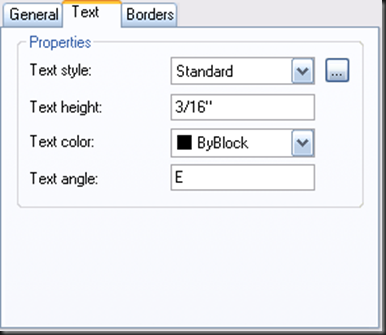
Text Style
Lists the available text styles.
Text Style Button
Displays the Text Style Dialog Box where you can create or modify text styles. (DIMTXSTY system variable)
Text Height
Sets the text height. The default text height for data and column head cells is 0.1800. The default text height for the table title is 0.25.
Text Color
Specifies the color of the text. Choose Select Color at the bottom of the list to display the Select Color dialog box.
Text Angle
Sets the text angle. The default text angle is 0 degrees. You can enter any angle between -359 and +359 degrees.
Borders Tab

Lineweight
Sets the lineweight to be applied to the borders you specify by clicking a border button. If you use a heavy lineweight, you may have to increase the cell margins.
Linetype
Sets the linetype to be applied to the borders you specify. Choose Other to load a custom linetype.
Color
Sets the color to be applied to the borders you specify by clicking a border button. Choose Select Color to display the Select Color dialog box.
Double Line
Displays table borders as double lines.
Spacing
Determines the spacing for double line borders. The default spacing is 0.1800.
Border Buttons
Controls the appearance of the borders of the cells. The border properties are lineweight and color of the gridlines.
All Borders
Applies the border properties settings to all borders.
Outside Border
Applies the border properties settings to the outside border.
Inside Border
Applies the border properties settings to the inside border.
Bottom Border
Applies the border properties settings to the bottom borders.
Left Border
Applies the border properties settings to the left borders.
Top Border
Applies the border properties settings to the top borders.
Right Border
Applies the border properties settings to the right borders.
No Border
Hides borders.
Cell Style Preview
Displays an example of the effect of the current table style settings.
No comments:
Post a Comment