22) How to Edit Spline Object
Tool:Command: SPLINEDIT




Allow modification in Spline or Spline-fit polyline. In general, using this command you can close open spline, convert into polylines and join spline with Spline, line and Arc into single Spline object.
Command prompt options:
1) Select Spline: Select Spline object to modify.
2) Close: This option close the selected Spline and create smooth End points (Tangentially continuous). See above example.
3) Open: This option open the selected Spline from End points and remove the smoothness created at the time of close.



4) Join: Join selected Spline with lines and arcs object at coincident End points. This option add knot and fit point (kink) at the joining point.
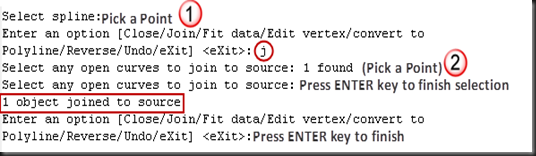


5) Fit data: Switch from control vertices (CV) view to fit points view. These are the two methods available to create new Spline using Spline command. For more information see “how to create Spline”.



a. Add: Add new fit point before or after selected fit point. This will add new Spline segment.

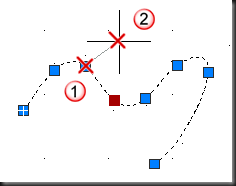

b. Close: Close the Spline using a fit point method. Same as previous Close option.
c. Delete: Remove selected fit points from Spline and refit the Spline using remaining fit points.



d. Kink: This option adds a knot and fit point at the selected point on the Spline.
e. Move: Moves the selected fit point to new location. Same as PEDIT move option.
i. Next: Go to Next available Fit point.
ii. Previous: Go to Previous available Fit point.
iii. Select point: This option allow selecting any fit point to move.
f. Purge: Delete all fit data information from drawing database.
g. Tangents: Modify the start and end tangents of Spline. If the Spline is closed then it will prompt only for one tangent.
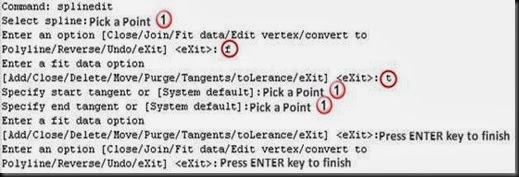

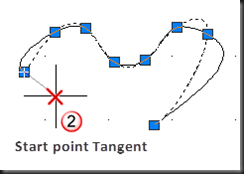


h. Tolerance: Change the tolerance value to modify the curve shape. For more information see “How to create Spline”
i. Exit: Exit from fit data options and go to parent options.
6) Edit Vertex: Using this option you can manipulate Spline object vertices by performing many vertex operations like moving, inserting, deleting vertices. Following are the operations you can perform on vertex-
a. Add: Insert a new control vertex at selected point near to or on the Spline segment. Same as Insert option in PEDIT
b. Delete: Remove selected control vertex and refit the Spline using existing control vertices. Same as Delete in Fit Option.
c. Elevate order: Add specified number of control vertices in Spline. This option display the current order value of control vertices, type the value greater than current value increases the number of control vertices uniformly across the Spline. The maximum value is 26.



d. Add Kink: This option adds a knot and fit point at the selected point on the Spline.



e. Move: This option moves the position of selected vertex and deletes fit points information from database. Same as previous Move option.
i. New Location: Specify new location to place selected vertex.
ii. Next: Go to next available Vertex.
iii. Previous: Go to previous available Vertex.
iv. Select point: This option allow directly selecting any control vertex to move.
v. Exit: Exit from edit vertex and go to parent options.
f. Weight: This option allow to add weight on selected control vertex to pull the spline near the control vertex. Increase the weight value to move spline closer to the control vertex.


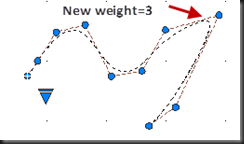
i. Enter new weight: Specify new weight value.
ii. Next: Go to next available Vertex.
iii. Previous: Go to previous available Vertex.
iv. Select Point: This option allow directly selecting any control vertex to move.
g. Exit: Exit from Edit vertex mode and go to parent options.
7) Convert to polyline: Convert Spline object into polyline. This option ask the precision value to determine how accurately the resulting polyline is to fit to the source spline. You can enter precision values as integer between 0 and 99.
8) Reverse: Reverse the direction of spline. For more information see separate “REVERSE” command.
9) Undo: Removes the effect of previous editing options.
23) How to Edit existing Hatch Object
Tool:Command: HATCHEDIT
This command opens the hatch edit dialog box to modify selected hatch object. You can also use Hatch Edit ribbon for this purpose. For more information see “how to Hatch Object”.
No comments:
Post a Comment