1) How to Move Objects
Tool:Command: MOVE
Shortcut: Select the objects to move, and right-click in the drawing area than select MOVE.



Move objects from one location to another according to a specified distance in a specified direction. Use coordinate system and drawing utilities like Grid snaps, object snaps, tracking and other tools to move object with accuracy. These tools are discussed separately.
Command prompt options:
1) Select objects: Select objects that you want to move. Use window selection or cross window selection technique to select multiple objects.
2) Specify base point: Specify a point from where you lift the object. This point specification is very important because at the time of placing the object at target location you can take advantage of snap and tracking to match the base point and target point.


3) Displacement: Displacement is the relative distance between source object location and target location in respect of X-axis, Y-axis and Z-axis. Instead of specifying a second (target) point you can specify the distance in current unit system to move object relatively (use @ to specify relative coordinates) from base point. If you don’t use @ than object is displaced with reference to the origin point i.e. (0,0) instead of object’s base point.



4) Specify second point: Specify a target point where you want to move the objects by matching base point with target point.
5) Use first point as displacement: press ENTER key to use first point coordinates as distance from first point itself and move the object. In this case base point’s X and Y coordinate values are used as X-axis displacement and Y-axis displacement relatively.
2) How to Create COPY of Objects
Tool:Command: COPY
Shortcut: Select the objects to copy, and right-click in the drawing area than select COPY.



Create copies of selected objects on specified distance in a specified direction. Use coordinate system and drawing utilities like grid snaps, object snaps, tracking and other tools to place copy of an object accurately.
Command prompt options:
1) Select objects: Select objects that you want to copy. Use window selection or cross window selection technique to select multiple objects.
2) Specify base point: Specify a point from where you place the object. This point specification is very important because at the time of placing the object at target location you can take advantage of snap and tracking to match the base point and target point.
3) Displacement: Displacement is the relative distance between source object location and target location in respect of X-axis, Y-axis and Z-axis. Instead of specifying a second (target) point you can specify the distance in current unit system to copy object relatively (use @ to specify relative coordinates) from base point. If you don’t use @ than object is displaced with reference to the origin point i.e. (0,0) instead of object’s base point.
4) Mode: Make selection between single copy or multiple copies automatically. In case of single copy mode, after specifying second point copy command is finished but in case of multiple copy mode, after specifying second point copy command ask for another second point to create another copy.
5) Specify second point: Specify a target point where you want to copy the objects by matching base point with target point.
6) Use first point as displacement: press ENTER key to use first point coordinates as distance from first point itself and copy the object. In this case base point’s X and Y coordinate values are used as X-axis displacement and Y-axis displacement relatively.
3) How to Rotate Objects
Tool:Command: ROTATE
Shortcut: Select the objects to rotate, and right-click in the drawing area than select ROTATE.



Rotates selected objects around a specified base point according to specified angle with reference to default X-axis in a default counterclockwise direction.
Command prompt options:
1) Select objects: Select objects that you want to rotate. Use window selection or cross window selection technique to select multiple objects.
2) Specify base point: Specify a reference point from where your object rotates. Pick a point on object to stick (stationary) it on one point. For example pick a center point to rotate object on its place. Pick a point outside the object area to rotate the object around a circle whose radius is equal to the distance between selected point and selected object.
3) Specify rotation angle: Rotate the object on screen and visually pick a point to place the object. Otherwise specify positive angle value to rotate the object in counterclockwise or negative angle value to rotate the object in clockwise with reference to default x-axis.



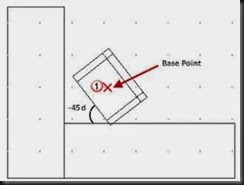
4) Copy: Creates a copy of the selected objects for rotation instead of rotating the original object.



5) Reference: Specify a new reference angle (axis) to rotate the object on specified rotation angle, instead of default x-axis.
4) How to Delete (Erase) Objects
Tool:Command: ERASE
Shortcut: Select the objects to erase, and right-click in the drawing area than select ERASE.

Original Selected objects Final object



Remove selected objects from a drawing. In this method objects does not move to the clipboard to get back by using paste command. Select object to delete or type any option from following:
· L: to select last object drawn
· P: to select previous selection set
· ALL: to select all objects to erase
5) How to Scale (Enlarge or Reduce) Objects
Tool:Command: SCALE
Shortcut: Select the objects to scale, and right-click in the drawing area than select SCALE.


Scale means modify objects size in proportion. This command enlarges or reduces the selected objects by keeping their aspect ratio. Aspect ratio means the proportion of length and width of an object.
Command prompt options:
1) Select objects: Select objects that you want to scale. Use window selection or cross window selection technique to select multiple objects.
2) Specify base point: Specify a point and this point act as a center of the scaling operation and remains stationary if within the object itself.
3) Specify scale factor: Scale factor is the proportion of size in between original object size and target object size. This scale factor value multiplies the dimensions of the selected objects. A scale factor greater than 1 enlarges the object and scale factor between 0 and 1 reduces the object. For example scale factor ‘2’ gives a target object double in size and scale factor 0.5 gives a target object half in size. You can also drag the mouse pointer to make the object larger or smaller.





4) Copy: Creates a copy of the selected objects for scale instead of modifying the original object.
5) Reference: Scales the selected objects based on a reference length and a specified new length. Reference length act as actual size and the difference with the new length determines the scale factor.


6) How to Stretch Objects
Tool:Command: STRETCH


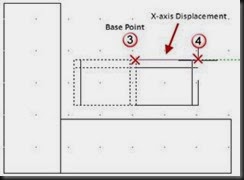

Stretches objects crossed by a selection window or polygon, in general, to enlarge or reduce in length or width at a time. Remember to make selection by crossing window (right to left window) or crossing polygon selection technique. Objects that are partially enclosed by a crossing window are stretched and objects that are completely enclosed within the crossing window are moved instead of stretched. Many objects like circles, ellipse and blocks cannot be stretched.
Command prompt options:
1) Select objects: Select objects to stretch by crossing-window or crossing-polygon.
2) Specify base point: Pick a point in a drawing area and drag in any direction to stretch object.
7) Displacement: Displacement is the relative distance between source point and target point in respect of X-axis, Y-axis and Z-axis. You can specify the distance in current unit system to stretch object relatively (use @ to specify relative coordinates) from current location. If you don’t use @ than object is displaced with reference to the origin point i.e. (0,0) instead of object’s original location.


3) Use first point as displacement: press ENTER key to use first point coordinates as distance from first point itself and stretch the object. In this case base point’s X and Y coordinate values are used as X-axis displacement and Y-axis displacement relatively.


7) How to Create a Mirror of Objects
Tool:Command: MIRROR

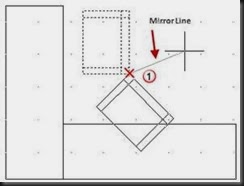

Create a mirror image of selected objects based on a reference mirror line. You can use mirror to flip the objects or creating the second half of any complex shape, in general, you have to design only first half. By default, when you mirror a text object, the direction of the text is not changed. Set the MIRRTEXT system variable to 1, if you want to reverse the text.
Command prompt options:
1) Select objects: Select objects that you want to scale. Use window selection or cross window selection technique to select multiple objects.
2) Specify first point of mirror line: Specify a first End point from where imaginary mirror was placed.
3) Specify second point of mirror line: Specify a second End point of imaginary mirror to create the mirror of selected object.
4) Erase source objects: Select Yes or No to retain the original object.
8) How to Create Offset (parallel) copy of Objects
Tool:Command: OFFSET



Create a parallel copy of lines, curves and concentric like copy of closed shapes. For example, circle, rectangle etc. You can create a copy of an object at a specified distance or specify a passing through point. Concentric copy enlarges or reduces the object size in length and width.
Command prompt options:
1) Specify offset distance: Specify the distance in current unit, between source object and new offset object.
2) Through: Specify a point through which offset object passes. Determines the offset distance through a perpendicular from through point to source object.



3) Erase: Specify Yes or No to retain the original object.
4) Layer: Determines whether offset objects are created on the current layer or on the layer of source object. Layers are discussed later in this book.
5) Multiple: By default multiple offset is created and after offsetting, command asks to select another object to offset with the same offset distance. By using this option, you can enable or disable multiple offset.
6) Specify point on side to offset: Pick a point from side where offset is required. For closed shapes pick a point from inside or outside.
7) Exit: Finishes the offset command in case of multiple offset is ON.
8) Undo: Remove previous offset operation.
9) How to Trim Intersecting (Actual/Imaginary) Objects to meet their End Points
Tool:Command: TRIM



Another Example:
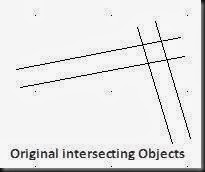

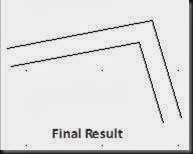
Trim boundaries of intersecting objects and match their End points. In general this command is used to create finished corners or joints of objects.
Command prompt options:
1) Select objects: Select one or more cutting edges intersecting one or more edges that requires trimming.
2) Select all: Press ENTER key to select all displayed objects as cutting object.
3) Select object to trim or shift-select to extend: Select object from trimming side. You can also use this command to extend any short edges instead of trimming. For this you have to select object by holding SHIFT key. A separate command “EXTEND” is also available for this purpose.
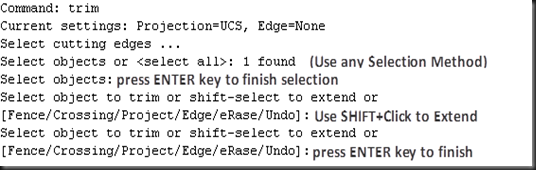
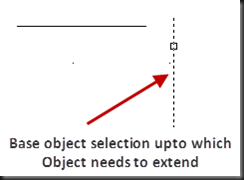

4) Fence: Using this option you can trim multiple edges at a time instead of clicking each edge one by one. In this option select cutting edge and then press ‘F’ to draw a fence line by picking points. All edges that are crossing the fence are trimmed.



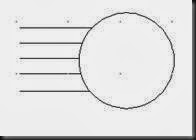
5) Crossing: Using this option you can also trim multiple edges at a time by drawing a crossing rectangle defined by two points. Trim command automatically resolves the issue of ambiguous objects that are selected by crossing window.

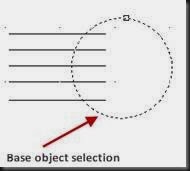


6) Project: Specify the projection method used when trimming objects in 3D-space (not covered in this book). Current projection method is UCS.
7) Edge: This option is used when trimming an object by using another object’s extrapolated (guess or imaginary) edge that means imaginary extension that will intersect the object. Select Extend option to extend the cutting edge along its natural path to intersect an object and trim it from imaginary intersecting point.
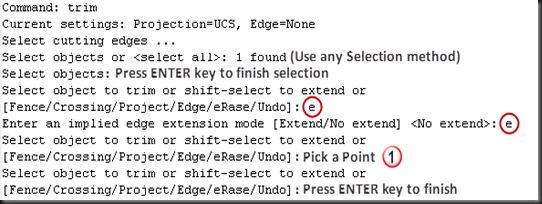



8) Erase: Deletes selected objects without leaving the Trim command.
9) Undo: Remove previous actions of Trim command
10) How to Extend Imaginary Intersecting objects to meet their End Points
Tool:Command: EXTEND
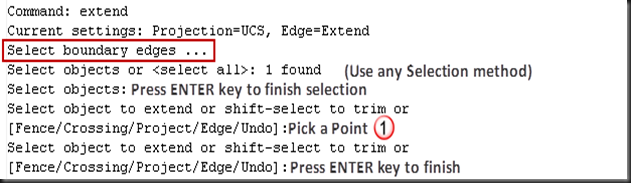

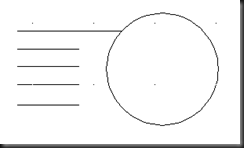
This option Extends edges to meet the edges of other objects. In general, this command is used to create accurate joints of objects by filling the gap by extending them.
Command prompt options:
1) Select objects: Select one or more objects up to which another objects needs to extend.
2) Select all: Press ENTER key to select all displayed objects as base object.
3) Select object to extend or shift-select to trim: Select object from where extension is required. You can also use this command to trim any extra edges instead of extending. For this you have to select object by holding SHIFT key. A separate command “TRIM” is also available for this purpose.
4) Fence: Using this option you can extend multiple edges at a time instead of clicking each edge one by one. In this option select base edge and then press ‘F’ to draw a fence line by picking points. All edges that are crossing the fence are extending.




5) Crossing: Using this option you can also extend multiple edges at a time by drawing a crossing rectangle defined by two points. Extend command automatically resolves the issue of ambiguous objects that are selected by crossing window.



![clip_image141[1] clip_image141[1]](https://blogger.googleusercontent.com/img/b/R29vZ2xl/AVvXsEiZp4pRvWjcZD2hce9cKtNr1JM0JLR3rAgoHx2tH4y6wz-mmnqDsDesJh9iRt0W6T8qPUkT-_EuWZHIYxkO6Xakfu-Sv7E2bgMSu94QfxdZnpnu1OJytyCt5lC4Awq91X1yE117CfSePUf6/?imgmax=800)
6) Project: Specify the projection method used when extending objects in 3D-space (not covered in this book). Current projection method is UCS.
7) Edge: This option is used when extending an object by using another object’s extrapolated (guess or imaginary) edge, that means, imaginary extension that will intersect the object. Select Extend option to extend the boundary edge along its natural path to intersect an object and Extend it from imaginary intersecting point.



8) Undo: Remove previous actions of Extend command
No comments:
Post a Comment