Drawing Aids
Drawing aids are tools and utilities available to perform task precisely and easily. These aids are available on status bar as a status toggles that means, click on tool to set its status ON and click again to set status OFF. Right click on these tools and select settings option, if available, to open drafting settings dialog box to modify current settings.These drawing aids work transparently in AutoCAD. Transparent commands are those commands in AutoCAD that can be run within another command without exiting it. Especially these are toggle commands required to set ON or OFF within any command.
Following are the drawing aids available on status bar:

1) Infer Constraints: Set ON/OFF infer constraints. These constraints are parametric constraints and discussed separately in Parametric Ribbon chapter. Right click on this tool then select Settings to open following Dialog Box to show selected parametric constraints in drawing.

2) Snap Mode (Shortcut-F9): Set Snap ON/OFF. Snap means jump and when this option is set to ON, corss-hair (Mouse Pointer) jump on specific spacing to pick accurate point on screen visually. You cannot pick the point in between snap spacing, otherwise, set snap mode to OFF. Generally snap spacing is equal to grid dots spacing to jump mouse pointer dot to dot.
Right click on this tool then select Settings to open following Drafting Settings Dialog Box-
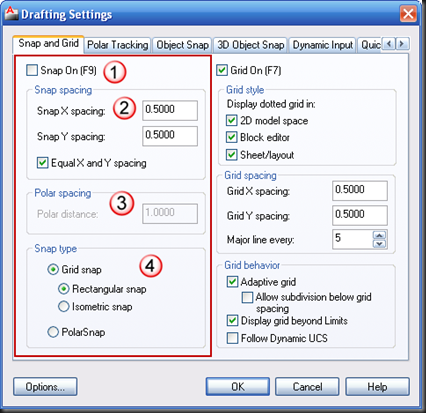


· Snap X Spacing: Specifies the snap spacing on X-axis (Horizontal) direction. The value must be a positive integer.
· Snap Y Spacing: Specifies the snap spacing on Y-axis (Vertical) direction. The value must be a positive integer.
· Equal X and Y spacing: This option control X and Y values same for both snap spacing and grid spacing.

3) Grid Display (Shortcut-F7): Set Grid display ON/OFF. Grid command is discussed with command line prompts in workspace setup chapter. Here we discuss options available in Dialog Box.





· 2D Model Space: ON/OFF 2D style dotted grid
· Block Editor: ON/OFF grid in Block Editor
· Sheet/Layout: ON/OFF grid in paper space
· Grid X spacing: Specifies the grid spacing on X-axis (Horizontal) direction. If this value is 0, the snap X spacing is used.
· Grid Y spacing: Specifies the grid spacing on Y-axis (Vertical) direction. If this value is 0, the snap Y spacing is used.
· Major Line Every: Specify the frequency of major grid lines (bold) compared to minor grid lines. This is effective only when line grid (3D-style) style is selected. (Turn OFF 2D model space in grid style).
· Adaptive Grid: Turn on dynamic behavior of grid dots spacing at the time of Zoom out. Grid dots spacing adjust automatically to retain on the screen otherwise in case of ‘OFF’ , grid dots spacing stick on specified units to display and it will give an error “Grid too dense to display” when zooming out.
· Allow subdivision below grid spacing: Turn on grid dots display on sublevels at the time of Zoom in. Sublevels means grid within grid. When we zoom in very deep inside the drawing, in general, the main grid dots may be out of screen due to specified grid spacing. In case of sublevels, when we zoom in, grid dots automatically generated dynamically with auto spacing.
· Display Grid beyond Limits: ON/OFF grids outside of limits area.
· Follow Dynamic UCS: Turn ON grid plane to follow the XY plane of the dynamic UCS.
4) Ortho Mode (Shortcut F8)- When this mode set to ON, the cursor can move only horizontally or vertically relative to the UCS (always perpendicular) and the current grid rotation angle. As you draw lines or move objects, you can use ORTHO mode to restrict the cursor to the horizontal or vertical axis. Ortho mode works when you need to specify second point in a command such as line drawing.


5) Polar Tracking (Shortcut F10): Set polar tracking ON/OFF to trace automatically specified incremental angle during the second point specification.


You can also specify additional angles to track but they are absolute in nature and not incremental. Click on New button to add new angle in the list or use Delete button to remove any angle from list.
6) Object Snap (Shortcut F3): Set object snap ON/OFF. Object Snap (OSNAP) is the facility to pick a point of object which has some special properties like center point of a circle, end points of a line, midpoint of a line etc. Following are the different object snap modes through which you can pick a point:

Endpoint : Snaps to the closest endpoint of an arc, elliptical arc, line, multiline, polyline segment, spline, region, or ray, or to the closest corner of a trace, solid, or 3D face.

Midpoint: Snaps to the midpoint of an arc, ellipse, elliptical arc, line, multiline, polyline segment, region, solid, spline, or xline.

Center: Snaps to the center of an arc, circle, ellipse, or elliptical arc.

Node: Snaps to a point object, dimension definition point, or dimension text origin.

Quadrant: Snaps to a quadrant point of an arc, circle, ellipse, or elliptical arc.
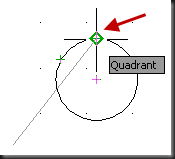
Intersection: Snaps to the intersection of an arc, circle, ellipse, elliptical arc, line, multiline, polyline, ray, region, spline, or xline.

Extension: Causes a temporary extension line or arc to be displayed when you pass the cursor over the endpoint of objects, so you can specify points on the extension.

Insertion: Snaps to the insertion point of an attribute, a block, a shape, or text.

Perpendicular: Snaps to a point perpendicular to an arc, circle, ellipse, elliptical arc, line, multiline, polyline, ray, region, solid, spline, or xline. When the aperture box passes over a Deferred Perpendicular snap point, an AutoSnap tooltip and marker are displayed.
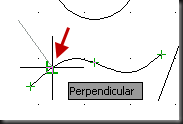
Tangent: Snaps to the tangent of an arc, circle, ellipse, elliptical arc, or spline. When the aperture box passes over a Deferred Tangent snap point, a marker and an AutoSnap tooltip are displayed.

Nearest: Snaps to the nearest point on an arc, circle, ellipse, elliptical arc, line, multiline, point, polyline, ray, spline, or xline.

Apparent Intersection: Snaps to the visual intersection of two objects that are not in the same plane but may appear to intersect in the current view.
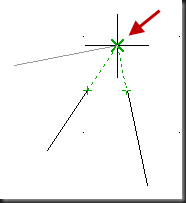
Parallel: Constrains a line segment, polyline segment, ray or xline to be parallel to another linear object. After you specify the first point of a linear object, specify the parallel object snap. Unlike other object snap modes, you move the cursor and hover over another linear object until the angle is acquired. Then, move the cursor back toward the object that you are creating. When the path of the object is parallel to the previous linear object, an alignment path is displayed, which you can use to create the parallel object. Turn OFF ORTHO mode before using this option.


Note: Use “Select All” button to select all OSNAP options or use “Clear All” option to clear all options choice.
7) 3D Object Snap: Set 3D Object Snap ON/OFF for 3D objects. Not covered in this book.

8) Object Snap Tracking (Shortcut F11): Set Object Snap Tracking ON/OFF. OSNAP tracking means show tracking line from an OSNAP point. To track from an OSNAP point, pause over the point while in command. A tracking vector appears when you move the cursor. To stop tracking, pause over the point again.

9) Allow/ Disallow Dynamic UCS: Dynamic UCS is the feature in which you can temporarily and automatically align the XY plane of the UCS with a plane on a solid model while creating objects. This is the feature used in 3D environment and not covered in this book.
10) Dynamic Input: By default values are entered in command window area. Using dynamic input, you can able to input values where your mouse pointer located on screen that means near the place where you are working. This option controls pointer input, dimension input, dynamic prompting and the appearance of drafting tooltips.

11) Show/Hide Lineweight: Set ON/OFF display of Lineweight (line width) given to any object. When set to OFF, any object that have width using Lineweight will display with default Lineweight.

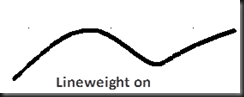
12) Show/Hide Transparency: Set ON/OFF transparency used with different commands like hatching.
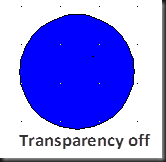

13) Quick Properties: set ON/OFF display of quick properties of selected object. Object properties are discussed later.
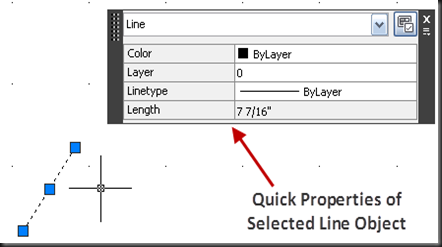

14) Selection Cycling: Set ON/OFF selection cycling. Selection cycling facilitates you to make selection within overlapping objects. You can control overlapping objects list location as cursor dependent or static. You can also ON/OFF list title bar to save screen space.

No comments:
Post a Comment