7) How to Fill (Hatch) Area
Tool:Command: HATCH



Hatching means filling the area with a pattern. Pattern is an arrangement of shapes drawn by lines. For example, a wall with bricks pattern, grills in a window etc. Especially hatching is used to design elevations like front elevation, side elevation for architectural purpose to visualize the object.
By default, hatching is performed by only specifying the boundary that completely covers any area without gap.
Command prompt options:
1) Pick internal point: Specify any point within the area. Hatch command automatically detects the surrounding boundary that is connected with each other. (See above figure).
2) Select objects: In this method select the object directly to specify their boundaries.


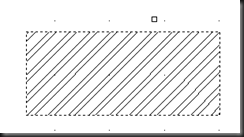
3) Settings: Hatch use default settings to fill a boundary. To change hatch pattern, scaling and other properties, use this options to open hatch dialog box. You can also use “Hatch Creation Ribbon” which is available at the run time of hatch command. We prefer the ribbon instead of dialog box because we need to close the dialog box each time to apply and view any setting change. Ribbon and dialog box contain same options.
Hatch Creation Ribbon:

1) Boundary Panel: This panel contain the tools related to specify boundaries for hatching.

a. Pick Points: Determines a boundary from existing objects that form an enclosed area around the specified point.



b. Select: Determines a boundary from selected objects that form an enclosed area. In this method HATCH does not automatically detect interior objects. So hatch pattern overlap internal objects. If you want to exclude internal objects, you must select them with the boundary selection. These internal objects are called Islands.


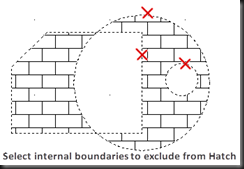
c. Remove: Removes from the boundary definition any of the objects that were previously added.
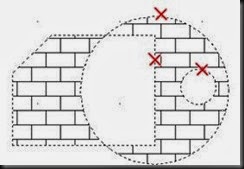

d. Recreate: When we select hatch from our drawing, this command creates a polyline or region around the selected hatch or fill and associates the hatch object with it if required.
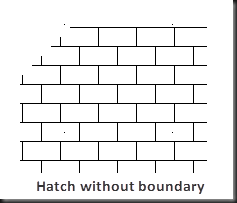

e. Display Boundary Objects: Select the objects that form the boundaries of the selected associative hatch object. Use the displayed grip of boundaries to modify them. In case of non-associative hatch, when you select hatch, both the control grip and the boundary grips are displayed


f. Retain Boundary Objects:
i. Don’t Retain Boundaries: Does not create a separate object that encloses the hatch object.
ii. Retain Boundaries:
1. Polyline: Creates a polyline that encloses the hatch object.
2. Region: Creates a region object that encloses the hatch object.
iii. Select New Boundary Set: Specifies a limited set of objects, called a boundary set, for evaluation by the pick point when creating hatch.
g. Specify Boundary Set:
i. Use Current View Port: Defines the boundary set from all objects within the extents of the current view port.
ii. Use Boundary set: Defines the boundary set from the objects that you selected with “Select New Boundary Set”.
2) Pattern Panel: Display preview images for all predefined and custom patterns to select.

3) Properties Panel: This panel allow to change all important Hatch properties like hatch type, scale, angle, transparency of hatch etc.
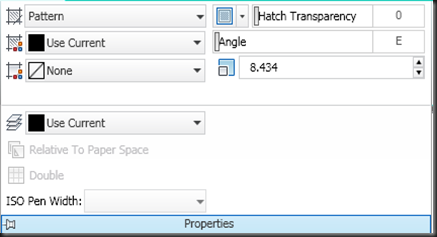
a. Hatch Type: Specifies whether to create a predefined hatch or fill, or a user defined hatch. Following are the different options available:
i. Solid: Fill boundaries by using specified color and add transparency with filled color.


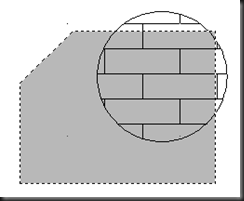
Following is the view of pattern panel:

ii. Gradient: (due Gradient definition). Autocad allow one color gradient or two color gradient. In case of one color gradient, you can also apply tint or shade with color.
One Color Gradient:

One color gradient option display different gradient patterns in pattern panel-







Two Color Gradient:

Two color gradient option display different gradient patterns in pattern panel-

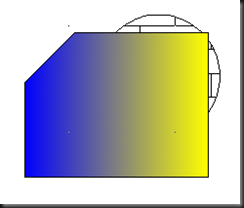
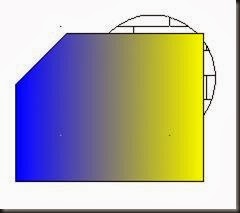



iii. Pattern: Pattern is an arrangement of shapes drawn by lines. You can change the pattern line color, background color and most important is to change scale of pattern.

This option display different Hatch patterns in pattern panel-



![clip_image064[1] clip_image064[1]](https://blogger.googleusercontent.com/img/b/R29vZ2xl/AVvXsEiH785ZvxTwUSMK3uJW4rFwkb95dMUvxCF6frTPbvKYKyur27UDBEL3ePQ5_vBCD2-ATRFEjkPFrsYSMqipkQkMmpADYbr4o9-StPjv3jzXVJHdXQipF9aq6XC91JN8q9OqoLEIc2212Vyj/?imgmax=800)

![clip_image065[1] clip_image065[1]](https://blogger.googleusercontent.com/img/b/R29vZ2xl/AVvXsEhCIRFH8jsO6hUiQBqAsi07lYcaBHEd_IAteDqq7t-M4hAqNPPi_4dktkrF6SYRQ2pW7JYAyEDUf5dSfAAPs2pOw5ASGDHu3GGrArizTugMnVqZOht8YYSqqUBaW0fqCvuqOlWv4nkiDNpM/?imgmax=800)
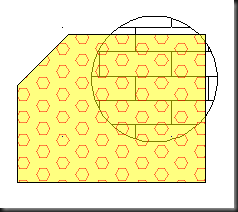







iv. User Defined: User defined patterns are based on the current line type in your drawing. A custom pattern can be added using external “PAT” file.

This option display Custom Hatch patterns in pattern panel-

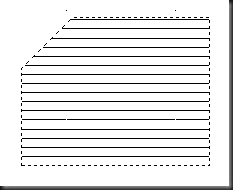
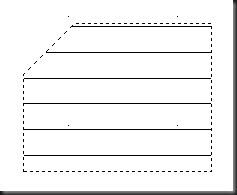


4) Origin Panel: Controls the starting location of hatch pattern generation. Using this origin point we can start the pattern from where we required in the boundary for alignment purpose.

Following are the tools available in this panel:
a. Set Origin: Specifies the new Hatch origin point directly.
![clip_image090[1] clip_image090[1]](https://blogger.googleusercontent.com/img/b/R29vZ2xl/AVvXsEg3m7EIRNSHc7zkcINpt09wvkdhN4pqIyA8qpSXm-RUvk2x4r2aIES1Xo3iP4JKahqpvdablMSBkbts76SayB8zZeuYsVFMEEj2EYy1U3bWikBMOqvRhDGWkaim9iWf2z9tiriKB611qsfB/?imgmax=800)
b. Bottom Left: Sets the hatch origin at the bottom-left corner of the rectangular extents of the hatch boundary.

c. Bottom Right: Sets the hatch origin at the bottom-right corner of the rectangular extents of the hatch boundary.

d. Top Left: Sets the hatch origin at the top-left corner of the rectangular extents of the hatch boundary.

e. Top Right: Sets the hatch origin at the top-right corner of the rectangular extents of the hatch boundary.

f. Center: Sets the hatch origin at the center of the rectangular extents of the hatch boundary.

g. Use Current Origin: Set the hatch origin to the default location set by following tool.
h. Store as Default Origin: Stores the current hatch origin to restore later.
5) Option Panel:
a. Associative: Set associative or non-associative hatch to control whether the hatch will automatically update when you modify boundaries.
Associative Hatch Example:
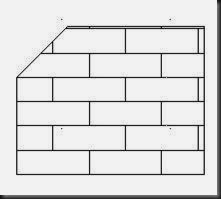

Non-Associative Hatch Example:


b. Annotative: This property automates the process of scaling annotations so that they plot or display at the correct size on the paper
c. Match Properties: Contain tools to match properties of two or more hatch objects.
i. Use Current origin: Sets the properties of a hatch with a selected hatch object, except the hatch origin.
ii. Use Source Hatch Origin: Sets the properties of a hatch with a selected hatch object, including the hatch origin.
d. Gap Tolerance: Sets the maximum size of gaps that can be ignored when objects are used as a hatch boundary. The default value is ‘0’ that specify that the objects must enclose the area with no gaps. Any gap in specified boundary is equal to or smaller than the specified gap value is ignored and the boundary is treated as closed.
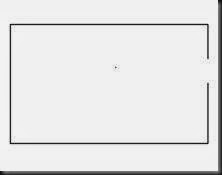
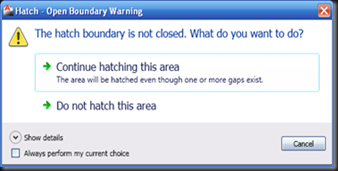


e. Create Separate Hatches: Controls whether a single hatch object or multiple hatch objects are created when several separate closed boundaries are specified.


Note: You can also use this option after creating Hatch to separate selected joined hatches into individual hatch.
f. Islands: Any object within specified hatch boundary is called Island.
i. Normal Island Detection: If an internal island is detected than hatching is turned OFF until another island within the island is detected. Nested island cannot be hatched when Inner Island is not completely inside the boundary.

ii. Outer Island Detection: This option hatches only the specified area and leaves the internal islands.
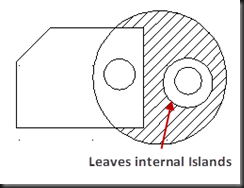
iii. Ignore Island Detection: Ignores all internal objects and overlap them by hatching.

iv. No Island Detection: Turns OFF Island detection. The result is same as “Ignore Island Detection”.
g. Draw Order: Set draw order of hatch object with reference to hatch boundary and islands detected. It is also possible to apply more than one hatch to fill one bounded area, in that case this option will decide the draw order.
i. Do not assign: Use the default order to draw hatch object.

ii. Send to Back: The hatch is sent to the back of all other objects.

iii. Bring to Front: Bring hatch object in front of all objects.

iv. Send Behind Boundary: Set hatch object behind the hatch boundary. This option is available only when hatch is associative.

v. Bring in Front of Boundary: Set hatch object in front of boundary. This option is available only when hatch is associative.

6) Close Panel:
a. Close Hatch Creation: Exit hatch and close the “Hatch Creation Ribbon”. You can also press Esc key to exit from command.
Following is the dialog box you can use instead of “Hatch Creation Ribbon”:
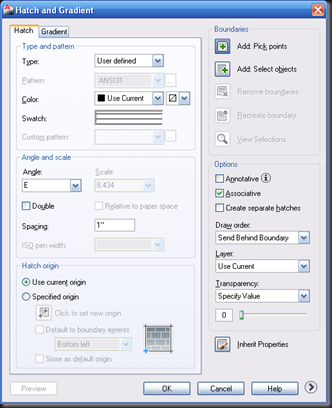
No comments:
Post a Comment