8) How to Fill (Hatch) Area using Gradient Tool
Tool:Command: GRADIENT


This is the same command as HATCH command. This command also shares the same “Hatch Creation” ribbon as we learnt in previous command. In this command experiment with different styles of color gradient.
17) How to create Object from Enclosed Area
Tool:Command: BOUNDARY
Creates a Region or a Polyline object from enclosed area. This command will open a Dialog Box instead of command prompt options:

Following are the options available in Dialog Box:
1) Pick Points: Determines a boundary from existing objects that form an enclosed area around the specified point. Each point that you specify identifies the surrounding objects and creates a separate Region or Polyline.


2) Island detection: Detect internal closed boundaries (Island) that will affects the final boundary object.
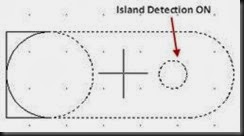

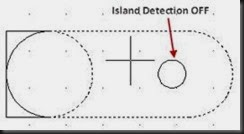

3) Object Type: Select the type of the boundary object from Polyline or Region. The Polyline and Region are different objects in AutoCAD. The difference between Polyline and Region is that polyline is a line object (hollow) but Region is the solid paper like object. Region is discussed in next topic.
4) Boundary Set:(due)
18) How to create a Region from closed Shape
Tool:Command: REGION



Converts an object that encloses an area into a region object. Region is paper like solid 2D object and can be created by enclosed area (also use Boundary command) or closed shapes or loops. Closed polylines, lines and any type of curves are valid selections.
You can combine several regions into a single complex region using UNION, SUBTRACT and INTERSECT commands. Following is the example that union regions created in above figure:

Region deletes the original objects after converting them to regions unless the system variable DELOBJ is set to 0. If the original object were hatched, hatch association is lost. To restore association, rehatch the region.
19) How to Mark Drawing Area for Revision Purpose
Tool:Command: REVCLOUD
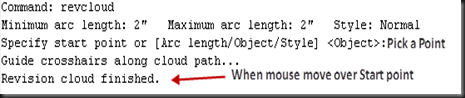
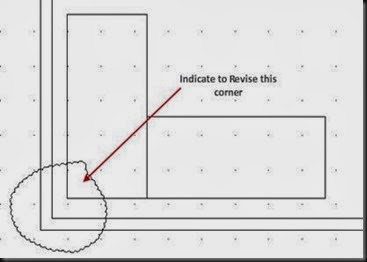
Creates a Revision cloud using a polyline to remark drawing for revision purpose. You can create a new revision cloud by click on start point and move mouse to cover the area. This command automatically finishes when we move mouse over starting point. You can also convert a closed object like rectangle, ellipse into a revision cloud.
Command prompt options:
1) Specify start point: Specify a point to start revision cloud.
2) Arc Length: Specify the length of the arcs in revision cloud. The arc length cannot exceeds from three times of minimum arc length.


3) Object: Select an object to convert into a revision cloud. You can reverse the direction of resulting revision cloud.



4) Style: Specify the style of the revision cloud by selecting from Normal or Calligraphy.
Example: Search from internet
20) How to Hide Drawing Area
Tool:Command: WIPEOUT


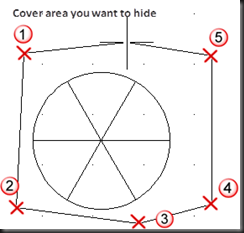

Creates a wipeout object over objects that we want to hide temporarily. Specify points to draw a shape by using polyline and after finishing the draw, all objects covered by the shape are hidden from drawing. The shape itself visible with outline for selection purpose and that can also made turn off.
Command Prompt Options:
1) Specify first point: Specify start point to draw wipeout.
2) Frames: Turn ON or OFF display of wipeout object’s outline.
3) Polylines: Convert any polyline object into Wipeout object. “Erase Polyline” option gives the facility to retain original Polyline object with wipeout object.



No comments:
Post a Comment