9) How to Draw Polygon Shapes
Tool:Command: POLYGON


Creates an equilateral (equal edges) closed shape by using polylines based on circle of specified radius. You can create different shapes by specifying different number of edges. For Example:
4 Edges Polygon 5 Edges Polygon 6 Edges Polygon 7 Edges Polygon




Command prompt options:
1) Enter Number of sides: This option determines the number of edges in a polygon.
2) Specify center of polygon: Specify center point of a reference circle.
3) Specify Edge: You can specify endpoints of the first edge to determine the length of all edges and direction of the polygon.


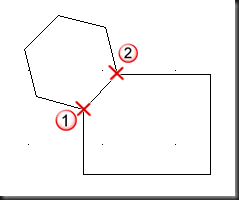
4) Inscribed in circle or circumscribed about circle: Circle can be referenced using two way to draw a polygon
a. Inscribed in a Circle: In this case radius would be the distance between center point of the circle and all vertices of the polygon.


b. Circumscribed about Circle: In this case radius would be the distance between center point of the circle and midpoint of all polygon edges.


5) Specify Radius of a circle: Specify the radius of referenced circle
13) How to Create Point Indicators
Tool:Command: POINT


Creates a point object to indicate or remember any location. Points can act as nodes to which you can snap objects. Following is the example of using points:

Some AutoCAD commands like MEASURE and DIVIDE also use points to indicate divisions. These commands are available along with Point tool.

By default point is look like a grid dot. You can change point style and point size using another command DDPTYPE. This command is discussed in next topic.
14) How to change Point Style and Point Size
Tool:Command: DDPTYPE
Specifies the display style and size of point objects. This command display a dialog box to select point style and size.

You can set point size using two methods:
· Relative to screen size by specifying point size in percent
· Absolute size by specifying point size in actual unit
This command affects all existing point objects as well as new point object.
15) How to create Equal division of an object
Tool:Command: DIVIDE


Places evenly spaced point objects or blocks along the length or perimeter of an object.
Command prompt options:
1) Select object to divide: Select object whose equal divisions are required.
2) Number of segments: Specify number of divisions required. This command place point objects at specified equal intervals. Use DDPTYPE command to set point style and size.
3) Block: Specify block name (discussed later) to be placed in place of point objects. In this case divisions are indicated by block object.
a. Enter name of Block to insert: Specify previously created block name.
b. Align block with object: If yes is specified than X-axis of the inserted object follow the path of the divided object, that means, block object rotates when object turns.
Example-1: When ‘Yes’ option is selected

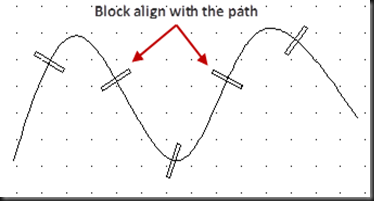
Example-2: When ‘No’ option is selected


16) How to create Equal division of an object
Tool:Command: MEASURE


This command is same as DIVIDE command with a difference that measure command divide object into specified length segments instead of equal space segments. All other command options are same as described in DIVIDE command.
20) How to Draw DONUT shape
Tool:Command: DONUT

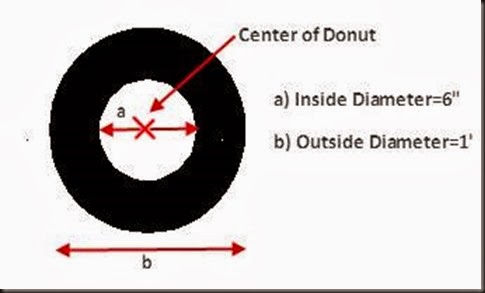
Creates a filled circle(solid) or a ring object. A donut consist of two arc polylines that are joined end-to-end to create a circular shape. The width of the polyline is determined by the specified inside and outside diameters.
Command prompt options:
1) Specify inside diameter of donut: This is the inside diameter of a required ring object. If you specify ‘0’ as a inside diameter, this will produce filled circle instead of a ring.


2) Specify outside diameter of donut: This diameter will determine the width of polyline i.e. (b-a) in above figure.
3) Specify center of donut: Specify a center point of donut to place donut in a drawing. You can repeatedly specify center point to draw multiple donut objects. Press ENTER key to Exit.
No comments:
Post a Comment