Anisotropic Highlights
Anisotropic highlights are good for modelling hair, glass, or brushed metal.Note: For the Raytrace material, the Specular Color component appears in the Specular Highlight group. Also, highlight controls that don’t pertain to the current shader are labeled “N / A.”
Procedures
To increase or decrease the size of a highlight:- Change the Glossiness value.
To increase or decrease the strength of a highlight:
- Change the value of Specular Level.
The shape of the Highlight curves affects the blending between the specular and diffuse color regions of the material. The steeper the curve, the less blending there is and the sharper the edge of the specular highlight.
To adjust the shape (anisotropy) of the highlight:
- Change the value of Anisotropy.
To adjust the orientation of the highlight:
- Change the value of Orientation.
Interface

Specular Level
Affects the intensity of the specular highlight. As you increase the value, the highlight grows brighter. Default=0 for a Standard material, 50 for a Raytrace material.
Click the map button to assign a Specular Level map. This button is a shortcut: You can also assign a Specular Level map on the Maps rollout.
Glossiness
Affects the size of the specular highlight. As you increase the value, the highlight gets smaller and the material appears shinier. Default=25.
Click the map button to assign a Glossiness map. This button is a shortcut: You can also assign a Glossiness map on the Maps rollout.
Anisotropy
Controls the anisotropy, or shape, of the highlight. At 0, the highlight is round. At 100, the highlight is extremely narrow. One axis of the Highlight graph changes to show changes in this parameter. Default=50.
Click the button to assign an Anisotropy map. This button is a shortcut: You can also assign an Anisotropy map on the Maps rollout.
Orientation
Changes the orientation of the highlight. The sample slot shows changes in orientation. This is a value in degrees that can range from 0 to 9,999. Default=0.
Click the map button to assign an Orientation map. This button is a shortcut: You can also assign an Orientation map on the Maps rollout.
Highlight graph
These two intersecting curves show the effect of adjusting the values of Specular Level, Glossiness, and Anisotropy. As you decrease Glossiness, the curves grow wider; as you increase Specular Level, the curves grow taller. As you adjust Anisotropy, the white curve changes to show how wide or narrow the highlight is.
Blinn, Oren-Nayar-Blinn, and Phong Highlights
The Blinn, Oren-Nayar-Blinn, and Phong shaders all have circular highlights and share the same highlight controls. Blinn and Oren-Nayar-Blinn highlights are somewhat softer and rounder than Phong highlights.Note: For the Raytrace material, the Specular Color component appears in the Specular Highlight group. Also, highlight controls that don’t pertain to the current shader are labeled “N/A.”
Procedures
To increase or decrease the strength of a highlight:- Change the value of Specular Level.
The shape of the Highlight curve affects the blending between the specular and diffuse color regions of the material. The steeper the curve, the less blending there is and the sharper the edge of the specular highlight.
To increase or decrease the size of a highlight:
- Change the Glossiness value.
Interface

Specular Level
Affects the intensity of the specular highlight. As you increase the value, the highlight grows brighter. Default=0 for a Standard material, 50 for a Raytrace material.
Click the map button to assign a Specular Level map. This button is a shortcut: You can also assign a Specular Level map on the Maps rollout.
Glossiness
Affects the size of the specular highlight. As you increase the value, the highlight gets smaller and the material appears shinier. Default=10 for a Standard material, 40 for a Raytrace material.
Click the map button to assign a Glossiness map. This button is a shortcut: You can also assign a Glossiness map on the Maps rollout.
Soften
Softens the effect of specular highlights, especially those formed by glancing light. When Specular Level is high and Glossiness is low, you can get harsh backlights on surfaces. Increase the value of Soften to mitigate this effect. At 0, there is no softening. At 1.0, the maximum amount of softening is applied. Default=0.1.
Note: The Soften control was a checkbox in releases prior to 3ds Max2. When you load a material created in an earlier version of 3ds Max, if Soften was originally off, the new Soften value is 0.0. If Soften was originally on, the new Soften value is 0.6.
Highlight graph
This curve shows the effect of adjusting the values of Specular Level and Glossiness. As you decrease Glossiness, the curve grows wider; as you increase Specular Level, the curve grows taller.
Metal Highlights
Metal-shaded materials generate their own specular color. Also, the highlight curve for the Metal shader differs in shape from the curve for Blinn Oren-Nayar-Blinn, and Phong highlights.Note: For the Raytrace material, the Specular Color component appears in the Specular Highlight group. Also, highlight controls that don’t pertain to the current shader are labeled “N/A.”
Procedures
To increase or decrease the size and intensity of a highlight:- Change the Glossiness value.
To increase or decrease the strength of a highlight:
- Change the value of Specular Level.
Increasing the Specular Level also dims the diffuse color.
The shape of the Highlight curve affects the blending between the specular and diffuse color regions of the material. The steeper the curve, the less blending there is and the sharper the edge of specular and glancing highlights.
Interface

Specular Level
Affects the intensity of the specular highlight. As you increase the value, the highlight grows brighter and the diffuse color grows dimmer. Default=10 for a Standard material, 50 for a Raytrace material.
Click the map button to assign a Specular Level map. This button is a shortcut: You can also assign a Specular Level map on the Maps rollout.
Glossiness
Affects the size of the specular highlight. As you increase the value, the highlight curve grows narrower and the highlight gets smaller. Default=10 for a Standard material, 40 for a Raytrace material.
Click the map button to assign a Glossiness map. This button is a shortcut: You can also assign a Glossiness map on the Maps rollout.
Highlight graph
This curve shows the effect of adjusting the values of Specular Level and Glossiness. As you decrease Glossiness, the curve grows wider; as you increase Specular Level, the curve grows taller.
Multi-Layer Highlights
Multi-layer highlights consist of two layers, each of them anisotropic. The highlights are transparent to each other. Where they overlap, the Multi-Layer shader blends their colors.Procedures
To increase or decrease the size of a highlight (specular) layer:- Change the Glossiness value.
To increase or decrease the strength of a highlight (specular) layer:
- Change the value of Specular Level.
The shape of the Highlight curves affects the blending between the specular and diffuse color regions of the material. The steeper the curve, the less blending there is and the sharper the edge of the specular highlight.
To adjust the shape (anisotropy) of a highlight (specular) layer:
- Change the value of Anisotropy.
To adjust the orientation of a highlight (specular) layer:
- Change the value of Orientation.
Interface
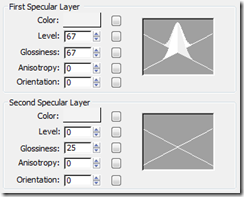
The First Specular Layer and Second Specular Layer groups have identical controls, which can have different settings.
Color
Controls the specular color of this highlight. The specular color is the color of the highlight on a shiny surface.
Click the map button to assign a Specular Color map. This button is a shortcut: You can also assign a Specular Color map on the Maps rollout.
Level
Affects the intensity of this specular highlight. As you increase the value, the highlight grows brighter. Default: First layer=5, Second layer=0.
Click the map button to assign a Specular Level map. This button is a shortcut: You can also assign a Specular Level map on the Maps rollout.
Glossiness
Affects the size of this specular highlight. As you increase the value, the highlight gets smaller and the material appears shinier. Default: First layer= 10, Second layer=25.
Click the map button to assign a Glossiness map. This button is a shortcut: You can also assign a Glossiness map on the Maps rollout.
Anisotropy
Controls the anisotropy, or shape, of this highlight. At 0, the highlight is round. At 100, the highlight is extremely narrow. One axis of the Highlight graph changes to show changes in this parameter. Default=0.
Click the button to assign an Anisotropy map. This button is a shortcut: You can also assign an Anisotropy map on the Maps rollout.
Orientation
Changes the orientation of this highlight. The sample slot shows changes in orientation. This is a value in degrees that can range from 0 to 9,999. Default=0.
Click the map button to assign an Orientation map. This button is a shortcut: You can also assign an Orientation map on the Maps rollout.
Highlight graph
These two intersecting curves show the effect of adjusting the values of Level, Glossiness, and Anisotropy. As you decrease Glossiness, the curves grow wider; as you increase Specular Level, the curves grow taller. As you adjust Anisotropy, the white curve changes to show how wide or narrow the highlight is.
Translucent Highlights
Like the Blinn shader, the Translucent shader has circular highlights.Procedures
To increase or decrease the strength of a highlight:- Change the value of Specular Level.
The shape of the Highlight curve affects the blending between the specular and diffuse color regions of the material. The steeper the curve, the less blending there is and the sharper the edge of the specular highlight.
To increase or decrease the size of a highlight:
- Change the Glossiness value.
Interface

Specular Level
Affects the intensity of the specular highlight. As you increase the value, the highlight grows brighter. Default=0.
Click the map button to assign a Specular Level map. This button is a shortcut: You can also assign a Specular Level map on the Maps rollout.
Glossiness
Affects the size of the specular highlight. As you increase the value, the highlight gets smaller and the material appears shinier. Default=10.
Click the map button to assign a Glossiness map. This button is a shortcut: You can also assign a Glossiness map on the Maps rollout.
Backside specular
When on, both sides of the material receive a specular highlight. When off, only the front side of the material receives a highlight. Default=on.
Leave Backside Specular on to model materials like translucent plastic. Turn it off to model materials like frosted glass.
Tip: When Backside Specular is turned off, the front side is always the one that receives a specular highlight. You can change this by reversing the normals of surfaces that have the translucent-shaded material.
No comments:
Post a Comment