A material's Maps rollout lets you access and assign maps to various components of the material. It also lets you set an Amount value (relative strength) for each map.
You can choose from a large variety of map types. To find descriptions of these types, and how to set their parameters.
For example, when Opacity is set to 0, the map Amount setting controls Opacity completely. That is, reducing the Amount value increases the transparency of the entire surface. On the other hand, when Opacity is 100, reducing the map's Amount value increases the opacity of the entire surface. You can adjust a Checker Opacity map so that the opaque areas remain opaque, while the transparent areas become semi-transparent.
Other scalar components behave the same. Setting the map's Amount to 100 applies all of the map. Setting the Amount to 0 effectively turns the map off. Intermediate Amount values are blended with the value of the scalar component.
To view a map's parameters, do one of the following:
In the Basic Parameters rollout, if a map has been assigned to a color component or parameter, the corresponding button displays a letter M. In the Maps rollout, if a map has been assigned, the corresponding button displays the map name.
The Navigator displays the hierarchy of the current material, which contains the map.
To go to a map using the Navigator:
As the Navigator's map tree shows, maps for basic material components and parameters are one level below the material itself.
To preview a map in a sample slot:
In the Slate Material Editor, this button is located on the Preview Window for the map node. In the Compact Material Editor, it is located on the toolbar.
The preview window or sample slot shows the map instead of the material. If the map contains sub-maps, these are also visible.
By default, the preview window or sample slot displays a map with no three-dimensional shading. You can change this in the Material Editor Options dialog.
To view the map interactively:
Turning on Show Map In Viewport for one map automatically turns this button off for all other maps the material has.
Viewports can display 2D maps such as Checker and Bitmap.
Viewports can also display most kinds of 3D maps. The exceptions are Particle Age and Particle MBlur. Also, the appearance of the Falloff map in viewports give only a vague indication of how it will appear when rendered.
Show Map In Viewport is unavailable if the active map type cannot display in viewports.
Displaying mapped materials in a viewport can slow performance. If you don't need to view the texture, turn off its viewport display.
To turn off interactive texture display:
The object is shaded but the map no longer appears.
To turn a map off:
When a map is off, a lowercase m appears on the corresponding map button.

To turn a map on:
When a map is on, an uppercase M appears on the corresponding map button.
To change a map's strength:
Note: Adjusting a map's output (in the map's Output rollout) can also change the map's strength.
To use the Compact Material Editor to move directly to an ancestor:
Note: In the Slate Material Editor, you can view the material hierarchy in the active View panel.

![clip_image001[2] clip_image001[2]](https://blogger.googleusercontent.com/img/b/R29vZ2xl/AVvXsEjXMiSn1_4RiDEY5XL5g_rXkjCm04pbtj_N9sLjwpVt0Hy9Htj8sQNm1UZ79z20fcl4X4-WfYsjS4_5O0iykmXHPjT8Gxs4BWpywAtzPve5IElrGIz5o76k16PEwyRjW5hHGe3Nj04VYxcq/?imgmax=800) The ancestor drop-down list shows only part of the tree. It does not show side branches and siblings. To view these, use the Material/Map Navigator or the Go Forward To Sibling and Go To Parent buttons on the Compact Material Editor toolbar.
The ancestor drop-down list shows only part of the tree. It does not show side branches and siblings. To view these, use the Material/Map Navigator or the Go Forward To Sibling and Go To Parent buttons on the Compact Material Editor toolbar.
To use the Compact Material Editor to change a map type:
If the new map type does not have components, it simply replaces the original map type.
To work with a standalone map or map tree, do one of the following:
By default, the sample slot displays a map with no three-dimensional shading. You can change this in the Material Editor Options dialog.
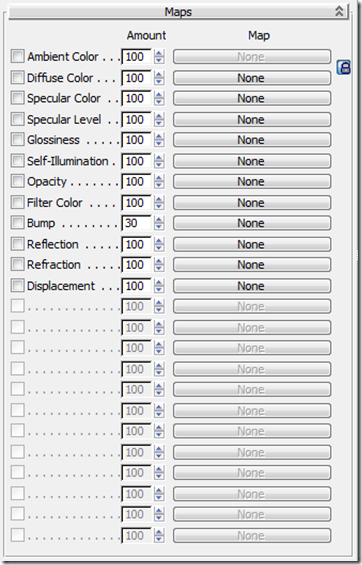
This rollout lets you assign a map or shader to many of the Standard material parameters. You can also assign maps and shaders on the rollout where the parameter first appears: The principal value of this rollout is that it also lets you toggle a parameter's shader, using the checkbox, without removing the map.
The Amount spinner determines the amount that the map affects the material expressed as a percentage of full intensity. For example, a diffuse map at 100% is completely opaque and covers the base material. At 50%, it is semi-transparent and the base material (the diffuse, ambient, and other colors of the material without maps) shows through.
Note: The Maps rollout can have unused, disabled control rows. This is because the number of components that can be mapped varies depending on the current shader. The last four enabled rows are always Bump, Reflection, Refraction, and Displacement, in that order.
You can choose from a large variety of map types. To find descriptions of these types, and how to set their parameters.
Assigning the Same Map to Different Parameters
Applying the same map to different parameters is useful in some cases. For example, using a pattern to map both self-illumination and opacity can make the pattern appear to glow and hover in space. One easy way to to this on the Maps rollout is to drag a map from one component to another, and then set the Method to Instance on the dialog that opens.Blending Map Amounts for Opacity and Other Material Components
When you assign a map to a scalar component (such as Specular Level, Glossiness, Self-Illumination, and Opacity), the component's value in the Basic Parameters rollout is blended with its associated map Amount in the Maps rollout.For example, when Opacity is set to 0, the map Amount setting controls Opacity completely. That is, reducing the Amount value increases the transparency of the entire surface. On the other hand, when Opacity is 100, reducing the map's Amount value increases the opacity of the entire surface. You can adjust a Checker Opacity map so that the opaque areas remain opaque, while the transparent areas become semi-transparent.
Other scalar components behave the same. Setting the map's Amount to 100 applies all of the map. Setting the Amount to 0 effectively turns the map off. Intermediate Amount values are blended with the value of the scalar component.
Procedures
To assign a map, do one of the following:- On the Maps rollout, click a map button.
- In the Slate Material Editor, double-click the map in the Material/Map Browser panel, then wire the node to the component you want to map.
- On the Maps rollout, use a map button to assign a map. The Material Editor is now at the map level, and displays controls for the map parameters.
Return to the material level, then drag the map button and drop it on the map button for another parameter. 3ds Max opens the Copy (Instance) Map dialog. Choose Copy or Instance, and then click OK. If you choose Copy, you’re assigning the same map type, but it can have different settings. If you choose Instance, both copies always have the same settings. (If you choose Swap, the Material Editor swaps the two button assignments.)
- In the Slate Material Editor, wire the map node to the input sockets for both parameters.
- If you are currently at the map level, go to the main material level:
To view a map's parameters, do one of the following:
- If you are currently at the material level in the Material Editor, click the button that corresponds to the map.
In the Basic Parameters rollout, if a map has been assigned to a color component or parameter, the corresponding button displays a letter M. In the Maps rollout, if a map has been assigned, the corresponding button displays the map name.
- In the Slate Material Editor, double-click the map node.
The Navigator displays the hierarchy of the current material, which contains the map.
To go to a map using the Navigator:
- In the Material/Map Navigator, click the name of the map, or the green or red parallelogram to the left of the map's name.
As the Navigator's map tree shows, maps for basic material components and parameters are one level below the material itself.
To preview a map in a sample slot:
- Go to the level of the map, as described in previous procedures.
In the Slate Material Editor, this button is located on the Preview Window for the map node. In the Compact Material Editor, it is located on the toolbar.
The preview window or sample slot shows the map instead of the material. If the map contains sub-maps, these are also visible.
By default, the preview window or sample slot displays a map with no three-dimensional shading. You can change this in the Material Editor Options dialog.
To view the map interactively:
Select an object.
- In the object's creation parameters, make sure that Generate Mapping Coords is on.
- In the Material Editor, assign the mapped material to the object.
- If you are at the material level (the top level), click the appropriate map button to go to the map level.
- Turn on
(Show Map In Viewport).
Turning on Show Map In Viewport for one map automatically turns this button off for all other maps the material has.
Viewports can display 2D maps such as Checker and Bitmap.
Viewports can also display most kinds of 3D maps. The exceptions are Particle Age and Particle MBlur. Also, the appearance of the Falloff map in viewports give only a vague indication of how it will appear when rendered.
Show Map In Viewport is unavailable if the active map type cannot display in viewports.
Displaying mapped materials in a viewport can slow performance. If you don't need to view the texture, turn off its viewport display.
To turn off interactive texture display:
- Go to the map level.
The object is shaded but the map no longer appears.
To turn a map off:
- On the Maps rollout, turn off the map's checkbox.
When a map is off, a lowercase m appears on the corresponding map button.

To turn a map on:
- In the Maps rollout, turn on the map's checkbox.
When a map is on, an uppercase M appears on the corresponding map button.
To change a map's strength:
- In the Maps rollout, adjust the map's Amount spinner.
Note: Adjusting a map's output (in the map's Output rollout) can also change the map's strength.
To use the Compact Material Editor to move directly to an ancestor:
Note: In the Slate Material Editor, you can view the material hierarchy in the active View panel.
- Below the Compact Material Editor toolbar, click the arrow to the right of the map's name field.
- Click a name in the ancestor list.
To use the Compact Material Editor to change a map type:
- At the level of a map, click the button labeled Type below the Material Editor toolbar.3ds Max opens
- Choose a map type from the list, and then click OK.
If the new map type does not have components, it simply replaces the original map type.
To work with a standalone map or map tree, do one of the following:
- In the Compact Material Editor, activate a sample slot. Click
(Get Material). In the Material/Map Browser, double-click the name of the map type (not a material type) you want to use, or drag the map to a sample slot.
By default, the sample slot displays a map with no three-dimensional shading. You can change this in the Material Editor Options dialog.
- In the Slate Material Editor, drag a map entry or an assigned map button onto an unused sample slot in the Sample Slots group of the Material/Map Browser panel. Then drag the sample slot to the active View, and choose Instance.
Interface
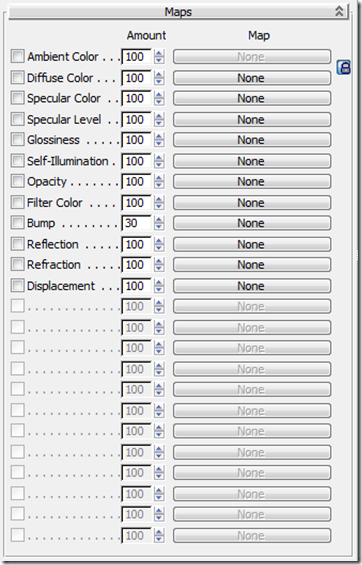
This rollout lets you assign a map or shader to many of the Standard material parameters. You can also assign maps and shaders on the rollout where the parameter first appears: The principal value of this rollout is that it also lets you toggle a parameter's shader, using the checkbox, without removing the map.
The Amount spinner determines the amount that the map affects the material expressed as a percentage of full intensity. For example, a diffuse map at 100% is completely opaque and covers the base material. At 50%, it is semi-transparent and the base material (the diffuse, ambient, and other colors of the material without maps) shows through.
Note: The Maps rollout can have unused, disabled control rows. This is because the number of components that can be mapped varies depending on the current shader. The last four enabled rows are always Bump, Reflection, Refraction, and Displacement, in that order.
No comments:
Post a Comment