Raytrace Material
The Raytrace material is an advanced surface-shading material. It supports the same kinds of diffuse surface shading that a standard material does. It can also create fully raytraced reflections and refractions. It also supports fog, color density, translucency, fluorescence, and other special effects.
Balls using raytrace material to reflect each other
The reflections and refractions Raytrace material generates are more accurate than those produced by the Reflect/Refract map. Rendering raytraced objects can be slower than using Reflect/Refract. On the other hand, Raytrace is optimized for rendering 3ds Max scenes. You can further optimize it for your scene by excluding specific objects from raytracing.
Note: If you want accurate, raytraced reflections or refractions in a standard material you can use the Raytrace map, which uses the same raytracer. The Raytrace map and material share global parameter settings.
ImportantRaytrace map and Raytrace material use a surface's normal to decide whether a ray is entering or exiting a surface. If you flip the normals of an object, you can get unexpected results. Making the material 2-Sided doesn't correct the problem as it often does with reflections and refractions in Standard materials.
In some cases, the colors in the Basic Parameters rollout of Raytrace material behave differently from colors in standard materials. Standard material has a diffuse shading model that does an excellent job of rendering solid, nonreflective objects such as plastic, ceramic, and so on. In effect, this model applies color to the object. The color components in Raytrace material, on the other hand, attempt to model their physical counterparts in nature.
In Raytrace material, the surface reflects its Diffuse color component without specular reflection, while the Reflect color component controls the amount of specular reflection. These two material components are layered together. The results you see depend on the layering effect. For example, if the material is not transparent and completely reflective, no diffuse color is visible. If the material is not transparent and completely nonreflective, only the diffuse color is visible.
Raytrace material has a large user interface with a lot of controls. In general, if you are using Raytrace to create reflections and refractions, the controls in the Basic Parameters rollout are the only ones you need to adjust. The Extended Parameters rollout for Raytrace has controls for special effects. The Raytracer Controls rollout affects the raytracer itself. Use the Raytracer Controls to turn the raytracer on or off, and to toggle other options. Use theRaytracer Global Parameters Rollout (Rendering
Raytrace Basic Parameters Rollout
The Raytrace Basic Parameters rollout for a Raytrace material controls the material's shading, color components, reflectivity or refractivity, and bumps.
The basic parameters in this rollout are similar to the basic parameters for standard materials, but the color components of a Raytrace material behave differently.
As with standard materials, you can use maps for Raytrace color components and various other parameters. The small buttons to the right of the color swatches and parameters take you to the Material/Map Browser, where you select a map of corresponding type. These are shortcuts that also have corresponding buttons in the Maps rollout. If you have assigned a map to one of these colors, the button displays the letter M. An uppercase M means that the corresponding map is assigned and active. A lowercase m means that the map is assigned and inactive (turned off).
Chooses a shader. Depending on the shader you choose, the Specular Highlight can change to show the controls for that shader. The alternatives are:
· Anisotropic: For surfaces with elliptical, "anisotropic" highlights
· Blinn: For rounder, softer highlights than Phong shading
· Metal: For metallic highlights
· Oren-Nayar-Blinn: For matte surfaces such as fabric or terra cotta.
· Phong (The default): For surfaces with strong, circular highlights
2-Sided
Same as for standard materials. When on, shades and raytraces both sides of faces. By default, objects are one-sided in order to speed up rendering.
If you have a 2-sided, reflective and refractive object, and you use the raytrace map rather than the material, the raytracer runs until it hits the maximum recursion level. This can be time-consuming.
Wire
Same as for standard materials. When on, renders the material in wireframe mode. You can specify the wire size in the Extended Parameters rollout.
With pixels, wires maintains the same apparent thickness regardless of the scale of the geometry or how near or far the object is positioned. With units, the wires appear thinner at a distance and thicker at close range, as if they were modeled in the geometry.
Face Map
Applies the material to the faces of the geometry. If the material is a mapped material, it requires no mapping coordinates. The map is automatically applied to each facet of the object.
Faceted
Renders each face of a surface as if it were flat.
Ambient
This is not the same as the ambient color for a Standard material. For a Raytrace material, this controls an ambient absorption factor: That is, how much the material absorbs ambient light. Setting Ambient to white is the same as locking the ambient and diffuse colors in a standard material. Default=black.
· Ambient Color checkboxWhen on, the material uses an ambient color. When off, the material uses a spinner to set a grayscale value only. Default=on.
· Color swatchWhen on, the color swatch shows the ambient color. To change the color, click the swatch and then use the Color Selector.
· Mono spinnerWhen the checkbox is off, the ambient component is gray, and this spinner lets you adjust the gray value.
Click the map button to assign an Ambient Color map. This button is a shortcut: You can also assign an Ambient map on the Maps rollout.
Diffuse
Sets the diffuse color. This is the same as the standard diffuse color. It is the color that the object reflects, without specular reflection. Reflection and transparency effects are layered on top of the diffuse result. When Reflect is 100% (pure white), the diffuse color isn't visible. (This differs from the standard material.) Default=50% gray.
Click the map button to assign a Diffuse Color map. This button is a shortcut: You can also assign a Diffuse Color map on the Maps rollout.
Reflect
Sets the specular reflection color. This is the color that the reflected environment (that is, the rest of the scene) is filtered through. The color's Value controls the amount of reflection. If your reflect color is saturated and the diffuse color is black, the effect is like colored chrome (for example, colored Christmas tree balls). Default=black (no reflection).
If raytracing is off (on the Raytracer Controls rollout), the object still reflects the environment, but ignores other objects in the scene. The environment can be the background color, the environment map, or the map in the Raytrace material's Environment component.
Tip: If you turn off raytraced reflections, set the Reflect color to a color other than black, and use a Reflect/Refract map for the local environment (see the Environment parameter, below), you get the same effect as a reflection map in a standard material. This can improve rendering time.
Note: Raytrace reflects and transmits the IDs in material ID channel (G-buffer), so it can create glowing reflections, and so on.
· Reflect Color checkboxWhen on, the material uses a reflection color. When off, the material uses a spinner to set a grayscale value only. Default=on.
· Color swatchWhen the checkbox is on, the color swatch shows the reflection color. To change the color, click the swatch and then use the Color Selector.
· Mono spinnerWhen the checkbox is off, the reflection color component is gray, and this spinner lets you adjust the gray value.
· FresnelClicking the checkbox a second time displays this option. When active, applies a Fresnel effect to the reflection. This can add a bit of refraction to the reflecting object, depending on the viewing angle of the object.
Click the map button to assign a Reflection map. This button is a shortcut: You can also assign a Reflection map on the Maps rollout.
Luminosity
Similar to the Standard material's self-illumination component, except that it does not depend on the diffuse color. You can have a blue diffuse object with red luminosity. Default=black.
· Luminosity checkboxWhen on, the material uses a luminosity color. When off, the material uses a spinner to set a grayscale value only for self-illumination. Default=on.
· Color swatchWhen the checkbox is on, the color swatch shows the luminosity color. To change the color, click the swatch and then use the Color Selector.
· Mono spinnerWhen the checkbox is off, the luminosity color component is gray, and this spinner lets you adjust the gray value.
Click the map button to assign a Self-Illumination map. This button is a shortcut: You can also assign a Self-Illumination map on the Maps rollout.
Similar to the standard material's filter color for transmitted light, combined with the standard material's opacity controls. This color filters scene elements that are behind the object with Raytrace material. Black is opaque, white is fully transparent, and any value in between filters objects behind the raytraced object. A fully saturated color in both the diffuse and transparency components gives the effect of tinted glass. If you want more of an opaque look, pick the color you want as a transparent color, copy it to the diffuse color, make the diffuse color fully saturated, and then adjust the transparency to get the effect you want. Default=black (no transparency).
If raytracing is turned off (in the Raytracer Controls rollout), the object still refracts the environment map, but ignores other objects in the scene.
Note: By separating the diffuse, reflect, and transparency components, Raytrace material gives you a great deal of control over how the object reacts to its environment. For example, an object might diffusely reflect red, specularly reflect green, and transmit blue. This is not a real-world effect, but it can be useful.
· Transparency Color checkboxWhen on, the material uses a transparency color. When off, the material uses a spinner to set a grayscale value only. Default=on.
· Color swatchWhen the checkbox is on, the color swatch shows the transparency color. To change the color, click the swatch and then use the Color Selector.
· Mono spinnerWhen the checkbox is off, the transparency color component is gray, and this spinner lets you adjust the gray value.
Click the map button to assign a Filter Color map. This button is a shortcut: You can also assign a Filter Color (Transparency) map on the Maps rollout.
Index of Refr[action]
The index of refraction (IOR) controls how severely the material refracts transmitted light. At 1.0, the IOR of air, the object behind the transparent object does not distort. At 1.5, the object behind distorts greatly, like a glass marble. At an IOR slightly less than 1.0, the object reflects along its edges, like a bubble seen from under water. Default=1.55.
Click the map button to assign a Refraction map. This button is a shortcut: You can also assign a Refraction map on the Maps rollout.
Common IORs (assuming the camera is in air or a vacuum) are:
IOR Value
| |
Vacuum
|
1.0 (exactly)
|
Air
|
1.0003
|
Water
|
1.333
|
Glass
|
1.5 to 1.7
|
Diamond
|
2.418
|
In the physical world, the IOR results from the relative speeds of light through the transparent material and the medium the eye or the camera is in. Typically this is related to the object's density, and the higher the IOR, the denser the object.
You can also use a map to control the IOR. IOR maps always interpolate between 1.0 (the IOR of air) and the setting in the IOR parameter. For example, if the IOR is set to 3.55 and you use a black-and-white Noise map to control IOR, the IORs rendered on the object will be set to values between 1.0 and 3.55. The object will appear denser than air. If, on the other hand, your IOR is set to 0.5, then the same map values will render between 0.5 and 1.0, as if the camera were under water and the object was less dense than the water.
Here are some more IOR values for various materials:
IOR Value
| |
Carbon Dioxide, Liquid
|
1.200
|
Ice
|
1.309
|
Acetone
|
1.360
|
Ethyl Alcohol
|
1.360
|
Sugar Solution 30%
|
1.380
|
Alcohol
|
1.329
|
Flourite
|
1.434
|
Quartz, Fused
|
1.460
|
Calspar2
|
1.486
|
Sugar Solution 80%
|
1.490
|
Glass
|
1.500
|
Glass, Zinc Crown
|
1.517
|
Glass, Crown
|
1.520
|
Sodium Chloride
|
1.530
|
Sodium Chloride (Salt) 1
|
1.544
|
Polystyrene
|
1.550
|
Quartz 2
|
1.553
|
Emerald
|
1.570
|
Glass, Light Flint
|
1.575
|
Lapis Lazuli
|
1.610
|
Topaz
|
1.610
|
Carbon Bisulfide
|
1.630
|
Quartz 1
|
1.644
|
Sodium Chloride (Salt) 2
|
1.644
|
Glass, Heavy Flint
|
1.650
|
Methylene Iodide
|
1.740
|
Ruby
|
1.770
|
Sapphire
|
1.770
|
Glass, Heaviest Flint
|
1.890
|
Crystal
|
2.000
|
Diamond
|
2.418
|
Chromium Oxide
|
2.705
|
Copper Oxide
|
2.705
|
Amorphous Selenium
|
2.920
|
Iodine Crystal
|
3.340
|
The controls in this group affect the appearance of specular highlights. Specular highlights simulate the surface of the raytraced object reflecting the lights in the scene. Changing the color or intensity of lights in the scene can change the appearance of specular highlights.
As in standard materials, as you adjust the values in this group the highlight curve at the right changes to give you an idea of the effect. The material preview in the sample slot also updates.
Specular Color
Sets the specular color, assuming there are white lights in the scene.
Click the color swatch to display the Color Selector and change the highlight color.
Click the map button to assign a Specular Color map. This button is a shortcut: You can also assign a Specular Color map on the Maps rollout.
The remaining controls in the Specular Highlight group depend on the active shader, as shown next to “Shading:” at the top of this rollout. These highlight controls are the same as for the Standard material shaders.
These are the highlight controls available to Raytrace materials:
· Blinn, Oren-Nayar-Blinn, and Phong highlights
· Metal highlights
Environment
Click the button to specify an Environment map that is local to t his Raytrace material. Both Reflect and Transparency use the scene-wide environment map unless you use this button to specify a different map. With this control, you can use different environment maps on a per-object basis, or provide an environment to specified objects when the scene as a whole has none.
This map overrides the scene-wide environment for both reflection and refraction. To override for refraction alone, see the Transparency Environment control in the Extended Parameters rollout.
Use the checkbox to turn this map on or off.
Tip: You can use any map as the Raytrace environment, including the Reflect/Refract map. The Reflect/Refract map is often adequate for getting the required look, and it usually renders more quickly than raytracing the entire scene, especially if the Raytrace material is transparent. If you are using Raytrace a material just to get the glass to look right on a car's headlight or on a light bulb hanging in the middle of a room, turn off the raytracer and use an environment map instead.
The
Changing this button’s setting here also changes it on the Extended Parameters rollout and the Maps rollout.
Click the button to assign a Bump map. This button is a shortcut: You can also assign a Bump map on the Maps rollout.
Raytrace Extended Parameters Rollout
The Extended Parameters rollout for a Raytrace material controls the material's special effects, transparency properties, and advanced reflectivity.
Interface
Except for the wireframe controls, the controls in the Extended Parameters rollout for Raytrace material are specific to the Raytrace material.
Special Effects group
The controls in this group are special effects. They are powerful, but you might need to experiment to use them effectively.
Object with raytrace material using translucency and fluorescence
Extra Lighting
Adds light to the surface of objects with the Raytrace material. You can view this as an ambient lighting color that you can control on a per-material basis, but don't confuse it with the ambient absorption from the Basic Parameters rollout.
Click the map button to assign a map to the Extra Lighting component. This button is a shortcut: You can also assign an Extra Lighting map on the Maps rollout.
By assigning a map to this parameter, you can simulate radiosity: the ambient light that results from reflected light in a scene. One effect of radiosity is color bleeding. For example, in strong light a white shirt next to an orange wall will show a reflected orange color.
Translucency
Creates a translucent effect. The Translucency color is a non-directional diffuse reflection. The diffuse color on an object depends upon the angle between the surface normal and the position of the light source. By ignoring the surface normal alignment, this color component simulates translucent materials.
Click the button to assign a Filter Color map. This button is a shortcut: You can also assign a Filter Color (Translucency) map on the Maps rollout.
For thin objects, the appearance can be like shining a light on the back of a piece of rice paper. You can cast shadows onto the back of the paper and see them projected through the paper; this works well with a projector light. On thicker objects, you can get some good wax-like effects.
Fluorescence and Fluor. Bias
Creates an effect similar to black light on a black light poster. The light from a black light is largely ultraviolet, outside the visible spectrum. Under black light, fluorescent paints flare or glow. The fluorescence in Raytrace material takes whatever light it sees in the scene, applies the Bias to it, and then, regardless of the color of the lights in the scene, illuminates the fluorescent material as if it were lit by white light.
At 0.5, The Bias makes Fluorescence behave just like diffuse coloring. Bias values higher than 0.5 increase the fluorescent effect, making the object brighter than other objects in the scene. Bias values lower than 0.5 make the object dimmer than other objects in the scene. You can get some chromatic shifting effects with this.
Click the map button to assign a map to the Fluorescence component. This button is a shortcut: You can also assign a Fluorescence map on the Maps rollout.
TipFull saturation and value for the Fluorescence color help give the effect of commercial fluorescent paints.
Size
Sets the size of the wire in wireframe mode. You can set either pixels (the default) or current units.
In
Chooses how to measure wire. With pixels, wires maintain the same apparent thickness regardless of the scale of the geometry or how near or far the object is positioned. With units, the wires appear thinner at a distance and thicker at close range, as if they were modeled in the geometry.
Pixels
Units
Measures wire in 3ds Max units.
The controls in this group let you further tune transparency effects.
Transp. [Transparency Environment]
Similar to the Environment map in Basic Parameters, but overrides the scene's environment map for transparency (refraction) only. Transparent objects refract this map, while reflections still reflect the scene (or the local Environment map, if you use the Basic Parameters rollout to assign one).
Click the map button to assign the Transparency Environment map. This button is a shortcut: You can also assign a Transparency Environment map on the Maps rollout.
The
Changing this button’s setting here also changes it on the Basic Parameters rollout and the Maps rollout.
Density
The density controls are for transparent materials. If the material is opaque (the default), they have no effect.
Color
Sets a transmission color based on thickness. While filter (Transparency) color tints objects behind the transparent object, the density color gives the appearance of color within the object itself, like tinted glass.
To use, first make sure the object is transparent. Click the color swatch to display the Color Selector. Choose a color, and then turn on the checkbox.
The Amount controls the amount of density color. Reducing this value reduces the density color effect. Range=0 to 1.0. Default=1.0.
A thin piece of tinted glass is mainly clear, while a thick piece of the same glass has more color. The Start and End controls help you simulate this effect. They are expressed in world units. Start is the position in the object where the density color begins to appear. (Default=0.0.) End is the position in the object where the density color reaches its full Amount value. (Default=25.0) To have a lighter effect, increase the End value. To have a heavier effect, reduce the End value.
The object must be at least as thick as the Start value before the density color is visible.
Click the map button to assign a map to Color Density. This button is a shortcut: You can also assign a Color Density map on the Maps rollout.
Fog
Density fog is also a thickness-based effect. It fills the object with a fog that is both opaque and self illuminated. The effect is like smoke trapped in a glass, or wax at the tip of a candle. Colored fog in tubular objects can resemble neon tubes.
To use, first make sure the object is transparent. Click the color swatch to display the Color Selector. Choose a color, and then turn on the checkbox.
The Amount controls the amount of density fog. Reducing this value reduces the density fog effect and makes the fog translucent. Range=0 to 1.0. Default=1.0.
The Start and End controls let you adjust the fog effect based on the object's dimensions. They are expressed in world units. Start is the position in the object where the density fog begins to appear. (Default=0.0.) End is the position in the object where the density fog reaches its full Amount value. (Default=25.0) To have a lighter effect, increase the End value. To have a heavier effect, reduce the End value.
Click the map button to assign a map to Fog Density. This button is a shortcut: You can also assign a Fog Density map on the Maps rollout.
Render objects inside raytraced objects
Turns the rendering of objects inside raytraced objects on or off. Default=on.
Render atmospherics inside raytraced objects
Turns the rendering of atmospheric effects inside raytraced objects on or off. Atmospheric effects include fire, fog, volume light, and so on. Default=on.
Controls in this group give you finer control over reflections.
Type
· FDefault (The default.) Reflections are layered with the Diffuse color. For example, if the material is not transparent and is completely reflective, no Diffuse color is visible.
· AdditiveReflections are added to the Diffuse color, as in a Standard material, and the Diffuse color component is always visible.
Controls reflection brightness. The lower the gain value, the brighter the reflection. At a gain of 1.0, no reflection is visible. Default=0.5.
Raytracer Controls Rollout
The Raytracer Controls rollout for a Raytrace material controls affect the operation of the raytracer itself. It can help you improve rendering performance.
Interface
Enable Raytracing
Turns the raytracer on or off. Default=on.
Even with raytracing off, Raytrace material and Raytrace map still reflect and refract the environment, including both the environment map for the scene, and the environment map assigned to the Raytrace material.
Raytrace Atmospherics
Turns the raytracing of atmospheric effects on or off. Atmospheric effects include fire, fog, volume light, and so on. Default=on.
Enable Self Reflect/Refract
Turns self reflection/refraction on or off. Default=on.
Can an object reflect itself? For example, a teapot's body reflects the teapot's handle, but a sphere will never reflect itself. If you don't need this effect, you can improve render time by turning off this toggle.
TipIf you have a transparent object such as glass, and Enable Self Reflect/Refract is on, you don't have to make the object 2-sided. The raytracer sees back faces when exiting refractive objects.
Reflect/Refract Material IDs
When on, the material reflects effects assigned to material IDs in the renderer's G-buffer on or off. Default=on.
By default, Raytrace material and Raytrace map reflect effects assigned to a material's ID, so that G-buffer effects are not lost. For example, if a raytraced object reflects a lamp made to glow with the Video Post Glow filter (Lens Effects Glow), the reflection glows as well.
These two checkboxes turn raytracing of reflections or refractions on or off for this material. If you are using the Raytrace material to create only reflections or refractions, turn off the one you aren't using to improve rendering time.
Raytrace Reflections
Turns raytracing of reflective objects on or off. Default=on.
Raytrace Refractions
Turns raytracing of transparent objects on or off. Default=on.
Local Exclude
Displays the local Exclude/Include dialog.
An object that is excluded locally is excluded from this material only.
Bump Map Effect
Adjusts the effect of bump maps on raytraced reflections and refractions. Default=1.0.
Reflect
Dims reflections to black at this distance. Default=100.0.
Refract
Dims refractions to black at this distance. Default=100.0.
Controls in this group let you override the global antialiasing settings for raytraced maps and materials. They are unavailable if antialiasing is turned off globally. To turn on antialiasing globally, choose Rendering
On
When on, uses antialiasing. Default=unavailable unless global antialiasing is on; on if global antialiasing is turned on.
· Use Global Antialiasing Settings(The default.) Uses the global antialiasing settings.
· Fast Adaptive AntialiaserUses the Fast Adaptive antialiaser, regardless of the global setting.
· Multiresolution Adaptive AntialiaserUses the Multiresolution Adaptive antialiaser, regardless of the global setting.
When you change settings for an antialiaser locally, you don't affect the global settings for that antialiaser.
Raytracing Acceleration Parameters Dialog
The controls on this dialog let you override the default acceleration values and specify your own requirements. Typically you don't need to use them, but if you are familiar with the requirements of your scene, they can help you optimize raytrace rendering for your specific needs and time constraints.
Raytracing subdivides the scene, organizing it into a tree for raytrace purposes. A node in this tree is known as a "voxel." Voxel trees are dynamic, and you can't explicitly specify the structure of the tree. (If you set Max. Divisions to 2, the tree is an octree, which is possibly a more familiar data structure.)
Tip: If your scene is particularly unbalanced (for example, it has a giant planet object and a cluster of small spacecraft objects) keep the Balance setting low.
Balance
Determines the sensitivity of the subdivision algorithm. Increasing this value uses more memory but can increase performance. Default=4.0.
Max. Divisions
Sets the initial lattice dimension. For example, 4 is a 4 x 4 x 4 lattice. Default=30.
Sets the maximum number of lattice subdivisions. Default=8.
Raytrace Exclude/Include Dialog
These dialogs let you specify which objects the raytracer will and won't see. This is a good optimization when you are working with complex scenes and all you really need is for an object to reflect itself or some other, simpler elements in the scene.
Upper left: Bottle excluded from both mirrors
The global dialog affects all Raytrace materials and Raytrace maps in your scene. The local dialog affects only the current material or map.
Tip: Another good use for exclusion can be when you are working on a scene where the world-space scale of objects is not realistic. For example, consider an animation of a space dog-fight, with a planet and its moon in the background. You would use a planet that was actually much smaller, relative to the fighters, than an actual planet. (For example, the planet might be only five times bigger than the fighters, and the moon only half as big as the fighters.) If the fighters are reflective, the reflections of the planet and moon will be incorrect and will give away the fact that you are using miniatures. In this case, raytrace the reflective fighters, and laser blasts, and so on, but exclude the planet and moon props from the raytracer. Create an environment map that represents the planet and moon at their correct scale, and make that the Raytrace material's local environment. When you render, the scale of the planet and moon geometry appears to be correct, and the reflections on the fighters will behave as your eye expects.
Both the Global and the Local Exclude/Include dialogs contain the following controls:
Choose whether raytracing will exclude or include the objects named in the list on the right.
Illumination / Shadow Casting / Both
[search field]
The edit box above the Scene Objects list lets you search for object names by entering names that use wildcards.
Scene Objects
Select objects from the Scene Objects list on the left, then use the arrow buttons to add them to the exclusion list on the right.
The Exclude/Include dialog treats a group as an object: You can exclude or include all objects in a group by selecting the group's name in the Scene Objects list. If a group is nested within another group, it isn't visible in the Scene Objects list.
Selection Sets
Displays a list of named selection sets. Choosing a selection set from this list selects those objects in the Scene Objects list.
Display Subtree
When on, indents the list according to the object hierarchy.
Case Sensitive
When on, uses case sensitivity when searching object names.
Clears all entries from the Exclude/Include list on the right.
Fast Adaptive Antialiaser Dialog
The Fast Adaptive Antialiaser dialog changes settings for the Raytrace material and maps Fast Adaptive antialiaser. You can use this dialog either globally, from the Raytracer Global Parameters rollout, or locally, from the Raytracer Controls rollout. When you locally change settings for an antialiaser, you don't affect the global settings for that antialiaser.
Blur Offset is similar to blur offset for Bitmaps, while defocus is based on distance.
Affects the sharpness or blurriness of the reflections or refractions without regard to distance. You can use Blur Offset to soften or defocus the details of a reflection or refraction. The value is specified in pixels. Default=0.0.
TipThe default Blur Offset setting usually produces good results. If you see aliasing in reflections or refractions, increase its value in increments of 0.5 until the aliasing goes away.
Blur Aspect
This is an aspect ratio that changes the shape of the blur. Usually you will not need to change it. Default=1.0.
TipIf you see aliasing that occurs mostly along horizontal lines, try increasing Blur Aspect to 1.5. This changes the shape of the blurred effect. The reverse is also true. If aliasing occurs mostly along vertical lines, try decreasing Blur Aspect to 0.5.
Defocusing
Defocusing is a blur based on distance. With Defocus, objects near the surface are not blurred, but objects farther away are blurred. The rays cast are spread as they leave the Raytrace material object's surface. Default=0.0.
TipIncreasing the value of Defocusing can give a good distance blurring effect. Small adjustments are usually adequate. Try starting with a value less than 0.1, and increase or decrease it as necessary. Also try adjusting Reflect Falloff in Raytrace material or Attenuation in Raytrace map to get the best distance blurring effect.
This is an aspect ratio that changes the shape of the defocusing. Usually you will not need to change it. Default=1.0.
Multiresolution Adaptive Antialiaser Dialog
The Multiresolution Adaptive Antialiaser dialog changes settings for the Raytrace material and maps Multiresolution Adaptive antialiaser. You can use this dialog either globally, from the Raytracer Global Parameters rollout, or locally, from the Raytracer Controls rollout. When you locally change settings for an antialiaser, you don't affect the global settings for that antialiaser.
Interface
Initial Rays
Sets the initial number of rays cast per pixel. Default=4.
Threshold
Determines the sensitivity of the adaptation algorithm. It can range from 0 to 1, where 0 always casts the maximum number of rays and 1 always casts only the minimum number of rays. Default=0.1.
Max. Rays (Maximum Rays)
Sets the maximum number of rays the algorithm will cast. Default=32.
Blur Offset is similar to blur offset for bitmaps, while Defocusing is based on distance.
Blur Offset
Affects the sharpness or blurriness of the reflections or refractions without regard to distance. You can use Blur Offset to soften or defocus the details of a reflection or refraction. The value is specified in pixels. Default=0.0.
TipThe default Blur Offset setting usually produces good results. If you see aliasing in reflections or refractions, increase its value in increments of 0.5 until the aliasing goes away.
Blur Aspect
This is an aspect ratio that changes the shape of the blur. Usually you will not need to change it. Default=1.0.
TipIf you see aliasing that occurs mostly along horizontal lines, try increasing Blur Aspect to 1.5. This changes the shape of the blurred effect. The reverse is also true. If aliasing occurs mostly along vertical lines, try decreasing Blur Aspect to 0.5.
Defocusing
Defocusing is a blur based on distance. With Defocus, objects near the surface are not blurred, but objects farther away are blurred. The rays cast are spread as they leave the Raytrace material object's surface. Default=0.0.
TipIncreasing the value of Defocusing can give a good distance blurring effect. Small adjustments are usually adequate. Try starting with a value less than 0.1, and increase or decrease it as necessary. Also try adjusting Reflect Falloff in Raytrace material or Attenuation in Raytrace map to get the best distance blurring effect.






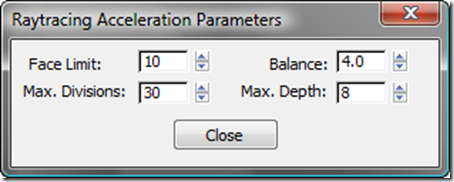




No comments:
Post a Comment