The Extended Parameters rollout is the same for all shading types of Standard material, with the exception of the Strauss and Translucent shaders, as noted below. It has controls related to transparency and reflection, as well as options for Wire mode.
For the Translucent shader, the Advanced Transparency group is blank.

These controls affect the opacity falloff of a transparent material.
Note: For the Translucent shader, these controls do not appear. They are replaced by the Translucency controls on the Basic Parameters rollout.
Falloff
Chooses whether falloff is in or out, and how great it is.
· InIncreases transparency toward the inside of the object, as in a glass bottle.
· OutIncreases transparency toward the outside of the object, as in a cloud of smoke.
Amt (Amount)
Specifies the amount of transparency at the outside or inside extreme.
Type
These controls choose how transparency is applied.
· Filter computes a filter color that it multiplies by the color behind the transparent surface. The filter, or transmissive color, is the color transmitted through transparent or semi-transparent materials such as glass. Click the color swatch to change the filter color.
Click the map button to assign a Fjlter Color map. This button is a shortcut: You can also assign a Filter Color map on the Maps rollout.
You can use the filter color with volumetric lighting to create effects such as colored light through a stained-glass window. Ray-traced shadows cast by transparent objects are tinted with the filter color.
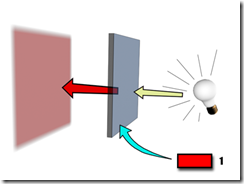
A shadow's color is changed with a red filter color.
· Subtractive subtracts from the color behind the transparent surface.
· Additive adds to the color behind the transparent surface.
Common IORs (assuming the camera is in air or a vacuum) are:
In the physical world, the IOR results from the relative speeds of light through the transparent material and the medium the eye or the camera is in. Typically this is related to the object's density; the higher the IOR, the denser the object.
You can also use a map to control the index of refraction. IOR maps always interpolate between 1.0 (the IOR of air) and the setting in the IOR parameter. For example, if the IOR is set to 3.55 and you use a black-and-white Noise map to control IOR, the IORs rendered on the object will be set to values between 1.0 and 3.55; the object will appear denser than air. If, on the other hand, your IOR is set to 0.5, then the same map values will render between 0.5 and 1.0, as if the camera were under water and the object was less dense than the water.
Here are some more IOR values for various materials:
Advanced Transparency group (Strauss shader)

Refraction Filter
Click the color swatch to choose a Refraction Filter color. The filter, or transmissive color, is the color transmitted through transparent or semi-transparent materials such as glass.
Click the map button to assign a Fjlter Color map. This button is a shortcut: You can also assign a Filter Color map on the Maps rollout.
You can use the filter color with volumetric lighting to create effects such as colored light through a stained-glass window. Ray-traced shadows cast by transparent objects are tinted with the filter color.
Index of Refraction
Sets the index of refraction (IOR) used by refraction maps and raytracing. The IOR controls how severely the material refracts transmitted light. Left at 1.0, the IOR of air, the object behind the transparent object does not distort. At 1.5 the object behind distorts greatly, like a glass marble. At an IOR slightly less than 1.0, the object reflects along its edges, like a bubble seen from under water. Default=1.5.
See the previous section for representative IOR values.
Wire group

Size
Sets the size of the wire in wireframe mode. You can set either pixels or current units.
In
Chooses how to measure wire.
· Pixels(The default.) Measures wire in pixels. With pixels, wires maintain the same apparent thickness regardless of the scale of the geometry or how near or far the object is positioned.
· UnitsMeasures wire in 3ds Max units. With units, the wires appear thinner at a distance and thicker at close range, as if they were modeled in the geometry.
Reflection Dimming group
For the Strauss shader, the Reflection Dimming group does not appear.

These controls dim reflection maps that are in shadow.

Reflection dimming
Above: None
Below: 0.0 (100% dimming)
Apply
Turn on to use reflection dimming. When off, the reflection-mapped material is not affected by the presence or absence of direct light. Default=off.
Dim Level
The amount of dimming that takes place in shadow. At 0.0, the reflection map is completely dark in shadow. At 0.5, the reflection map is half dimmed. At 1.0, the reflection map is not dimmed and the material appears as if Apply were turned off. Default=0.0.
Refl. Level
Affects the intensity of the reflection that is not in shadow. The Reflection Level value multiplies the illumination level of the lit area of the reflection, to compensate for dimming. In most cases, the default value of 3.0 keeps the reflection in the lit area at about the same level it would appear if reflection dimming were not on.
Interface
Advanced Transparency group (most shaders)For the Translucent shader, the Advanced Transparency group is blank.

These controls affect the opacity falloff of a transparent material.
Note: For the Translucent shader, these controls do not appear. They are replaced by the Translucency controls on the Basic Parameters rollout.
Falloff
Chooses whether falloff is in or out, and how great it is.
· InIncreases transparency toward the inside of the object, as in a glass bottle.
· OutIncreases transparency toward the outside of the object, as in a cloud of smoke.
Amt (Amount)
Specifies the amount of transparency at the outside or inside extreme.
Type
These controls choose how transparency is applied.
· Filter computes a filter color that it multiplies by the color behind the transparent surface. The filter, or transmissive color, is the color transmitted through transparent or semi-transparent materials such as glass. Click the color swatch to change the filter color.
Click the map button to assign a Fjlter Color map. This button is a shortcut: You can also assign a Filter Color map on the Maps rollout.
You can use the filter color with volumetric lighting to create effects such as colored light through a stained-glass window. Ray-traced shadows cast by transparent objects are tinted with the filter color.
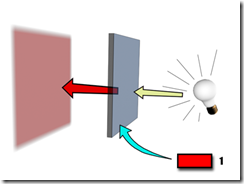
A shadow's color is changed with a red filter color.
· Subtractive subtracts from the color behind the transparent surface.
· Additive adds to the color behind the transparent surface.
Index of Refraction
Sets the index of refraction (IOR) used by refraction maps and raytracing. The IOR controls how severely the material refracts transmitted light. Left at 1.0, the IOR of air, the object behind the transparent object does not distort. At 1.5 the object behind distorts greatly, like a glass marble. At an IOR slightly less than 1.0, the object reflects along its edges, like a bubble seen from under water. Default=1.5.Common IORs (assuming the camera is in air or a vacuum) are:
| Material | IOR Value |
| Vacuum | 1.0 (exactly) |
| Air | 1.0003 |
| Water | 1.333 |
| Glass | 1.5 (clear glass) to 1.7 |
| Diamond | 2.418 |
In the physical world, the IOR results from the relative speeds of light through the transparent material and the medium the eye or the camera is in. Typically this is related to the object's density; the higher the IOR, the denser the object.
You can also use a map to control the index of refraction. IOR maps always interpolate between 1.0 (the IOR of air) and the setting in the IOR parameter. For example, if the IOR is set to 3.55 and you use a black-and-white Noise map to control IOR, the IORs rendered on the object will be set to values between 1.0 and 3.55; the object will appear denser than air. If, on the other hand, your IOR is set to 0.5, then the same map values will render between 0.5 and 1.0, as if the camera were under water and the object was less dense than the water.
Here are some more IOR values for various materials:
Advanced Transparency group (Strauss shader)

Refraction Filter
Click the color swatch to choose a Refraction Filter color. The filter, or transmissive color, is the color transmitted through transparent or semi-transparent materials such as glass.
Click the map button to assign a Fjlter Color map. This button is a shortcut: You can also assign a Filter Color map on the Maps rollout.
You can use the filter color with volumetric lighting to create effects such as colored light through a stained-glass window. Ray-traced shadows cast by transparent objects are tinted with the filter color.
Index of Refraction
Sets the index of refraction (IOR) used by refraction maps and raytracing. The IOR controls how severely the material refracts transmitted light. Left at 1.0, the IOR of air, the object behind the transparent object does not distort. At 1.5 the object behind distorts greatly, like a glass marble. At an IOR slightly less than 1.0, the object reflects along its edges, like a bubble seen from under water. Default=1.5.
See the previous section for representative IOR values.
Wire group

Size
Sets the size of the wire in wireframe mode. You can set either pixels or current units.
In
Chooses how to measure wire.
· Pixels(The default.) Measures wire in pixels. With pixels, wires maintain the same apparent thickness regardless of the scale of the geometry or how near or far the object is positioned.
· UnitsMeasures wire in 3ds Max units. With units, the wires appear thinner at a distance and thicker at close range, as if they were modeled in the geometry.
Reflection Dimming group
For the Strauss shader, the Reflection Dimming group does not appear.
These controls dim reflection maps that are in shadow.

Reflection dimming
Above: None
Below: 0.0 (100% dimming)
Apply
Turn on to use reflection dimming. When off, the reflection-mapped material is not affected by the presence or absence of direct light. Default=off.
Dim Level
The amount of dimming that takes place in shadow. At 0.0, the reflection map is completely dark in shadow. At 0.5, the reflection map is half dimmed. At 1.0, the reflection map is not dimmed and the material appears as if Apply were turned off. Default=0.0.
Refl. Level
Affects the intensity of the reflection that is not in shadow. The Reflection Level value multiplies the illumination level of the lit area of the reflection, to compensate for dimming. In most cases, the default value of 3.0 keeps the reflection in the lit area at about the same level it would appear if reflection dimming were not on.
No comments:
Post a Comment